You spend a lot of time at school. Why not have a little fun!
Here are 5 tricks and fun things that you can do with your students, staff, or administrator.
Most of them will require briefly accessing someone’s Chromebook (without them knowing).
You can also make friends with your IT director and push some of these tricks to student devices (temporarily) using the Google Admin Console.
Whether it’s April Fools Day or you just need a laugh, these Chromebook pranks are harmless and highly entertaining!
Google Gravity
Google Gravity is a spoof Google homepage that “falls to pieces” as soon as you move the mouse. Set up this prank by going to Chrome Settings > Appearance > and changing the default home page to this link.
Even after Google falls to pieces, the search box still works!
Fun with Wallpaper
The Google Admin Console has the ability to push out wallpaper to the Chromebooks managed by your district. This provides all sorts of entertaining possibilities!
- Broken Screen – find an image of a shattered computer screen and push it out to all of your students. They will freak out when they think (for a second) that their screen has shattered!
- iPad – Turn your Chromebooks into iPads. Push out a wallpaper that looks like the home screen of an ipad.
- Error message – upload various simulated error messages as the desktop background.
- Teachers – take a series of funny pictures featuring teachers and staff members and use them as student wallpaper.
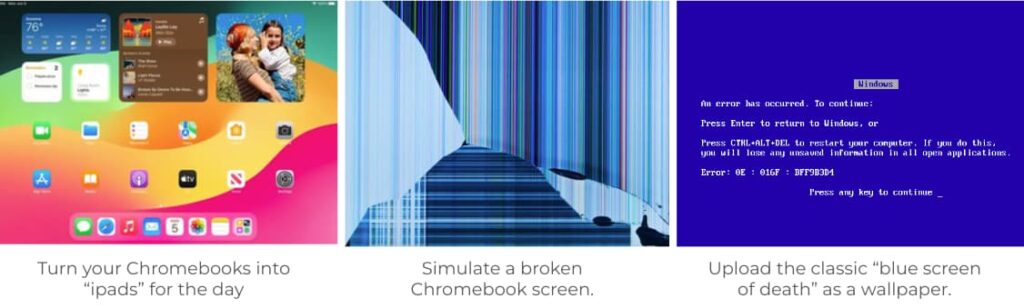
Rickroll
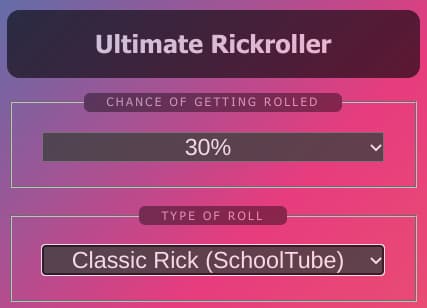
Possibly the oldest of all internet pranks, Rickrolling involves unexpectedly sending someone to Rick Astley’s “Never Gonna Give You Up” music video.
The ultimate Rickroll Chrome Extension makes this a simple task! Install the extension on someone’s computer to randomly send them to variations of the music video when they click on a link.
Tip: this extension includes support for Schooltube which makes it a great option for schools that block student access to YouTube.
Hair on Screen
Ever had a hair on your computer screen? It’s super annoying and must be immediately removed!
Now imagine there is hair on your screen, but no matter what you do, you can’t get rid of it.
Now you know what this extension does.
Cenafy
John Cena is an immensely popular pro wrestler with an over-the-top theme song and entry video.
The Cenafy Chrome extension is a variation of Rickrolling, with the loud and obnoxious appearance of the John Cena hype video.
One of the comments from the Chrome extension is from Charlie: “Opened up a new tab and it blasted out in the middle of class Lmao🤣 got detention but was worth it🤣🤣”
Prank ‘em
I will wrap up this prank post with the ultimate prank extension: Prank ‘em.
This one is super sneaky because you can adjust the frequency to make it unpredictable.
Options include turning images upside down, hiding the mouse cursor, making text blurry, or rendering everything in black and white.
I installed it on my own computer, forgot to disable it, and couldn’t figure out why my screen was in black and white!
Have some fun, but don’t get yourself in trouble! As with any prank, make sure it is in good taste and won’t cause harm. When in doubt, err on the side of caution.

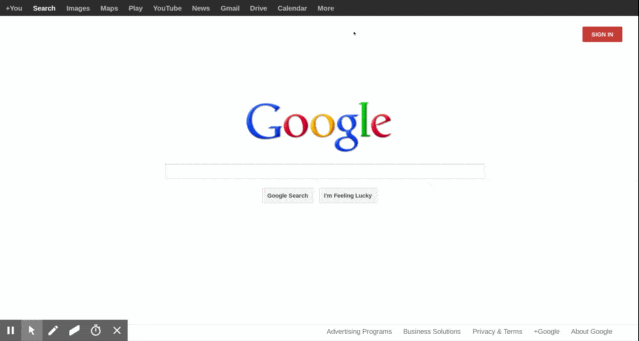
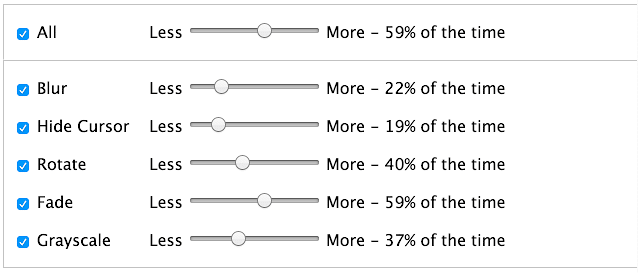




How do you find a picture on wallpaper that looks like a shattered screen? I’d like to pull this prank on my Big Brother.
Just do a Google image search for “broken screen.” ?
Not sure. Although I really want to pull the 5th prank on my principal!
You just type shattered screen wallpaper
I think you just search it up
how u sign into admin console?
You must be a system admin for your domain.
what if the sights say blocked by admin ?
the site is blocked by your school admin. You’ll need to use a personal device to visit.
yeah, my school also blocked a lot of these pranks I really wanted to do the word replace one lol.
?
on the web store search up unblock everything it should have a nuke symbol and the app is like google so it proprobly work
It was blocked for me
Ironic
Mines School firewall is really tough time trying to do a prank on my friend
It would block me in an instant
click esc+power button and and reload site at the same time and go on advanced power settings i think it is and turn on developer mode
These pranks were AMAZING!
you need one more:
Type “Fool” into a chrome book and leave. trust me on this. it works 100% of the time. quick, easy, and hilarious.
NO NO NOOOO
IT NO WORK
hey you
haha creepy
ok so umm how do google gravity im on school computer
Go to Google.com and type google gravity but don’t press enter, next press I’m feeling lucky and boom, have fun!
thats for just being able to search it. Its still blocked if you click it.
it worked!!!!!!!!!!
How do you search these items on your Chromebook? Also, How do you get to google?
How do you put a wallpaper on your Chromebook next to the time
Do you guys know the one where if you hit ctrl, shift, redo button it will tilt your screen
What do you mean by REDO?
ahh
can you put more pranks on the website pleace.
i cant do none of them bc my school blocked them all
I got them to work and I pranked my teacher with it, it was hilarious
yeah it worked on my teacher they freaked out they had to call our computer guy to help but little did she know it was a wallpaper screen.LOL
Nice! 😂
Wait, what school do you go to,i think my dad teaches there his name is Mr.Brown!
I found this thing that makes a pop-up, use a link to a video (rickroll most likely) and put it in landing page, 123 for serial number, than put anything in “Name” then a pop-up should come that brings them to a rickroll
love it! It all works!
how do I get to google gravity if i already tried?
This prank app helped me prank my dad
This prank app helped me prank my dad and he fell for it
Funny Pranks!
yeah my teacher keeps on blocking all of these sites that i go on everyday when i get home from school?
ME TO
it was blocked for me to
rickrolled my teaacher with it
my school blocked all of them except mrdoob and i wanted a funny reaction from my friends
I successfully wasted my life reading these comments although I learned how to put a Shrek on my wallpaper and lets just say he looking mad good,…. in that bakini <333333 😉
did the rickroll one on my sister and she gave me a black eye