Chromebook Lesson Ideas
Close Reading of Informational Text
About the Project
An area of emphasis in the Common Core state standards is the identification of an author’s point of view and identification of textual evidence which supports or rejects their claim. Students must able to closely read and analyze information for key ideas, biases, and supporting evidence. This assignment provides students an opportunity to practice close reading skills while exploring a controversial topic.
The principles and objectives on which this lesson is based can be easily adapted to any controversial topic, such as genetically modified foods, raising the minimum wage, or naturalization.
Lesson Overview
Provide students with three to five sources of information. While the focus of this lesson is on written information, you can mix in video and audio sources as well. This assignment can be completed individually or as a small group project (2-3 students per group).
NewsELA and DOGONews are good sources to find articles organized by age and reading level. Provide students with copies of the informational text. Google Classroom is an easy way to distribute this information.
Students will use one or more of these annotation tools to mark up the original document. It may be helpful to provide students with a list of items to look for as they read.
Highlight Tool: This simple add-on for Google Docs provides students a simple way to highlight text using multiple colors. They can also label and collect their highlights into a new document. Install highlight tool for Docs
Kami: Kami allows students to highlight, annotate, and draw on top of information in PDF format. Kami is collaborative, allowing multiple individuals to mark up the same document. Install the Kami Chrome App
Commenting in Google Docs: The integrated comment tool in Docs provides an easy way for students to share their own observations about the text. Learn more about commenting in Docs
Tips and Suggestions
Students benefit from having guiding questions to consider as they read through the source material. A worksheet can help them remain focused on the central theme of the lesson.
An optional extension to this activity would be to have students create a presentation or summary comparing the themes, evidence, and biases of the sources that were read. Presentations can be created using Google Presentation, Prezi or any other presentation tool.
Lesson submitted by Amy J. Weston Middle School Language Arts Teacher, Walled Lake, Michigan

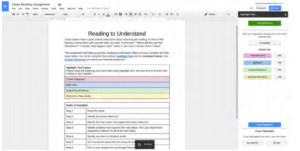




Reader Interactions