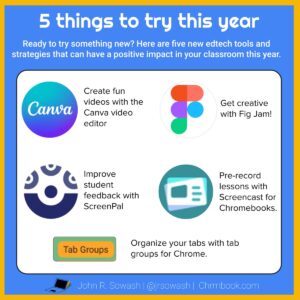
There’s always something new in the world of educational technology. Everyone claims to have a new tool or feature that is going to “change everything.”
Each year I survey a collection of new edtech tools and features and suggest a few that I think are worth your time and attention.
Here are 5 things I think you should try in your classroom during the 2022-23 school year.
Improve student feedback with ScreenPal
ScreenPal is a free Chrome extension that lets you add a video anywhere you can type. It works in Gmail, Google Classroom, Google Forms, and when commenting in Docs, or Slides.
ScreenPal is very similar to Mote, but for video. Right now, ScreenPal is 100% free with no recording limitations, which makes it one of my favorite new edtech tools for 2022.
The latest addition to ScreenPal includes fun effects like confetti and fireworks which you can use to celebrate a job well done.
Here are some easy ways to get started with ScreenPal:
- Teachers can use Screen Pal to provide personalized feedback to students
- Students can use Screen Pal to record video responses to discussion questions.
- School administrators and instructional coaches can use Screen Pal to eliminate boring emails and provide step-by-step instructions for complicated tasks.
Note: ScreenPal works best when everyone installs the ScreenPal extension. Ask your IT administrator to push out the extension to district devices.
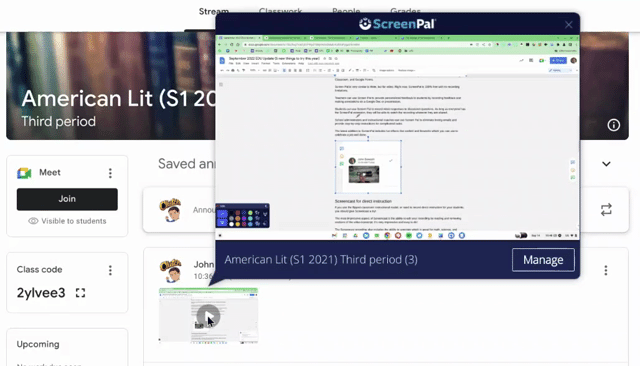
Record lessons with the Screencast app
Recording a video is a great way to provide direct instruction for students. They can fast forward, rewind, and speed up the video as needed.
Recording and editing instructional videos is a lot of work. That’s why Google created the Screencast app for Chromebooks.
The free app is pre-installed on all Chromebooks. You can record your screen, webcam, and annotate, which is nice for math and science teachers.
But the most impressive aspect of Screencast is the ability to edit your recording by reading and removing sections of the video transcript. It’s very impressive and easy to do!
Screencast videos can be easily shared through Google Classroom or email, and let the viewer click on the transcript to jump to a new section, which is great when a student needs to review a key step in a long video. Click here to view a sample Screencast video.
Screencast is free to use, but it’s only available for Chromebooks. That means you can only record on a Chromebook and you can only watch recordings on a Chromebook.
On the podcast: Anywhere School Event Recap (2022-23 Google Product updates)
If you’ve never seen the Screencast app in action, Click here to check out a sample video I made using the Screencast app. (Note: this link will only work if you are on a Chromebook)
Think outside the box with Fig Jam
If you like the structure of worksheets, Fig Jam is NOT for you! But if you can handle a bit of chaos, you and your students will have lots of fun getting creative with Fig Jam.
On the podcast: Introducing Figma for Chromebooks (Noah Levin, Design Director)
Fig Jam is a thoughtful product, with lots of features that make it an ideal classroom tool.
For example, follow mode makes it easy for students to watch a teacher demonstration without getting lost in the giant canvas and high-five mode lets you congratulate students on a job well done.
I had the opportunity to interview Noah Levin, design director at Figma, who gave me a tour of this fun product. It felt a lot like Jamboard, but with way more features and fun elements like a Polaroid selfie, stamps, and virtual high-fives.
Fig Jam is one of my favorite new edtech tools for middle and high school students. Teachers can sign up for a free account here.
Organize your life with Tab Groups
Teachers never work on a single task or project. We are getting ready to teach today’s lesson, preparing for tomorrow’s lesson, filling out paperwork, and ordering supplies ALL AT THE SAME TIME!
Tab groups are a simple way to keep multiple tasks and projects going, without overwhelming yourself.
This year I am working with four different schools so I created a tab group for each school to keep my resources together in a group. Here’s what that looks like for me!
You can think of tab groups like folders for your open tabs. You can group, move, and hide them with ease!
Tab groups are a standard part of the Chrome browser for Mac, PC, and Chrome. Just right click on an open tab and select “add to group” to get started. Watch this video to learn more!
Related post: 🌈 I re-organized my digital life by color (Gmail, Drive, Chrome, and more!)
Video with Canva!
While students love making videos, video projects can consume a LOT of class time if you aren’t careful. Tools like WeVideo are great for long, polished videos, but if you need something quick, give Canva a try!
Yes, Canva, your favorite web-based graphic design tool now offers a simple video editor. It’s easy to use, has limited options (that’s a good thing), but best of all, you still have access to Canva’s enormous library of stock video and audio resources.
So, if you want your students to make a video on ocean exploration or animals of the arctic, they have a nearly limitless resources of content from which they can pick.
To have the best experience, make sure you request a free teacher upgrade.
Here’s a short video that I made over the summer using the Canva video editor.
What will you try in your classroom?
You probably shouldn’t try all of these new edtech tools in your classroom, but I hope one or two will resonate with you and help you better organize your digital life and challenge your students.
Which one is your favorite?

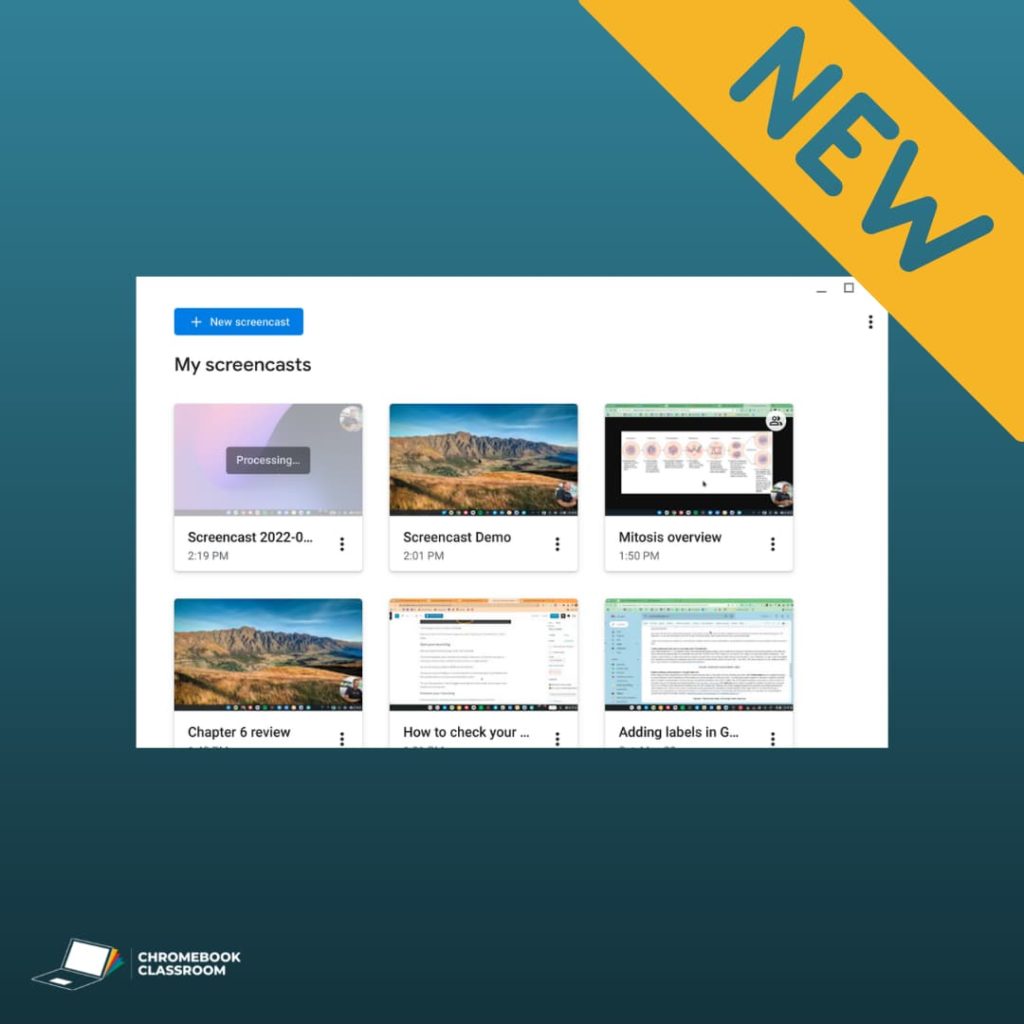




Reader Interactions