10 fun Google Meet activities for your classroom
The excitement over virtual learning wore off a long time ago.
Coming up with new ideas to keep your students engaged during Google Meet calls is hard.
While I don’t have a magic wand to make things better, these 10 Google Meet activities can add a little spark of interest to your class.
Note: activities marked with an * require the enterprise edition of Google Meet which includes breakout rooms, polling, and Q&A. For more information on G Suite for Education enterprise, check out this post.
1. Student of the Meet
The first Google Meet activity I would like to share is based on something my wife and I do with our five kids.
Every summer we do “kid of the day.”
The kid of the day gets to:
- Go first for whatever activities we do that day.
- Make choices for the family (what movie to watch, what dessert to have, etc)
- Pray during dinner
- Stay up 30 min past their bedtime and do an activity with mom or dad.
You can modify our family tradition to become “student of the meet”
Here are some ideas:
- Let them help you with your morning meeting.
- Have them play two truths and a lie with you at the beginning of the meeting.
- Let them pick the virtual background everyone has to use for the session.
- Have them select the review game for the day
- Let them pick the discussion prompt or exit ticket question.
- Allow them to select who they want in their breakout group.
? Tip: Use your cell phone to access the random student selector in Google Classroom to keep track of who you have called on. It requires zero effort on your part and it works wonderfully!
2. Play a simple game
One thing that I have learned about teaching remotely is to never start on time.
There is always a group of students who join 10 minutes late and will end up disrupting the flow of your lesson.
Instead, I plan a fun Google Meet activity to serve as a sponge to engage students for the first 5-10 minutes of the call.
Start your virtual meeting by challenging students to a classic game of Connect 4, Battleship, or Scrabble, all of which have been re-designed inside Google Slides, making them ideal for a class competition.
? Connect Four is quick and can be played in 10 minutes or less.
Battleship and Scrabble take a while longer and may require several class periods to finish.
Make a copy of these templates to get started:
Suggestion: Winner gets to pick the losers Meet background. ?
If you want to keep things educational, here are some more academic ideas:
- Math games by Duane Habecker
- Have a typing competition with Nitro Type
- Use Quizlet to practice multiplication or spelling
3. “Would you rather” polls*
Start your virtual session with a fun “would you rather” poll.
These polls serve as a sponge activity and help you engage every student in your class. You can chat about the results while you are taking attendance and organizing your breakout rooms and lesson resources.
Note: Polling is only available for the enterprise edition of G Suite for Education. You can easily create polls using Google Forms or Google Classroom which you can link to Google Meet through the chat.
Your poll questions don’t need to be related to your lesson, it’s just a fun way to break the ice and welcome everyone to the class.
If you teach young students, use emoji to provide context clues about each of the options. I recommend using this Chrome extension.
4. Put a hand up
If you don’t have access to poll questions, you can play a game of “put a hand up”
This is one of my favorite Google Meet activities. It’s simple and fun!
Note: this is a variation of a popular TikTok meme “put a finger down” which your students will probably recognize, instantly making you the cool teacher for the day.
First, you need a list of yes / no questions to ask your students.
Start with some non-academic questions to warm up your class:
- Put a hand up if you have ever made a TikTok dance.
- Put a hand up if you think that peanut M&Ms are better than plain.
- Put a hand up if you listen to Christmas music all year long.
Students answer “yes” by using the hand-raise feature of Google Meet (this feature is available in all versions of Google Meet and works well on iPads and mobile devices).
Everyone will be able to see the raised hands.
Tip: the meeting host can see who raised their hand first (top of the attendee list)
If you have time, ask the first person who raised their hand to comment on their answer. The goal here is to keep things light and fun.
Next, ask some questions that tie in to your lesson for the day:
- Put a hand up if you have ever looked at a cell under a microscope.
- Put a hand up if you have ever watched a movie about the civil rights movement.
- Put a hand up if you have ever watched a movie based off of a Shakespeare play.
These non-threatening questions engage students and help them access prior knowledge, introducing your lesson for the day.
5. Jam with your class
Jamboard provides a fun collaborative space for your students to engage with new information.
You CAN use Jamboard with all of your students, but you need to carefully design your activity to make sure things don’t get out of hand.
? you can now upload a custom background to a Jamboard frame!
At this time, Jamboard doesn’t offer revision history or the ability to lock things on the screen, so whole-group activities need to be simple and well organized.
My two favorite whole-class Jamboard activities are line attack and sticky graph. These two activities work on all types of devices with all ages of students.
If you are interested in learning more about using Jamboard with your class, check out this post.
6. Learning Pictionary
Jamboard is good for whole-class and small group collaboration, but what if you want every student to draw and doodle on their own?
Whiteboard.fi is a free whiteboard tool that gives every student their own, individual space to sketch, draw, and doodle.
This type of activity will engage both the left and right sides of the brain, leading to better retention.
How can you use Whiteboard.fi in your classroom?
- Call out a math problem and ask students to create a rough graph.
- Practice spelling
- Call out a learning target and give students 30 seconds to create a doodle.
- Say a word or sentence in Spanish and ask students to illustrate what they heard
The teacher controls available through Whiteboard.fi allow you to see every drawing in the class. You can even select and share an example with the rest of the class if you wish.
Note: Whiteboard.chat is very similar to Whiteboard.fi. Everyone seems to have their favorite. Check them both out and pick the one you like best!
7. Escape the breakout room*
For the next Google Meet activity, you are going to “lock” your students in a breakout room and see who can escape first!
Students love escape room activities in the physical classroom and they will enjoy the digital version as well!
? You can set a timer for breakout rooms. The timer helps students stay focused and sets a clear end-point for the activity.
Not only are escape room activities fun, they teach critical thinking and problem solving.
The ready-made activities from BreakoutEDU work really well (free and paid), or you can design your own activity using Google Forms.
Google Meet escape room activities:
- Winter Sports digital breakout by BreakoutEDU (free)
- Digital CLUE (created by Stephanie Howell)
- Hogwarts digital escape room (Peters Township Public Library, McMurray, PA)
8. Learning stations with Google Slides*
Escape rooms aren’t the only group Google Meet activity.
You can also use breakout rooms to replicate learning stations like you you might use in your traditional classroom.
Learning stations help break up a long class period into manageable 10-15 minute blocks.
In order for this to work, you need a digital space to organize your stations.
Google Slides works really well for this Google Meet activity.
I created this group project slide deck to facilitate independent work for up to 9 groups.
Before class, I add directions and resources to each group’s slide. They can use the slide to share a summary of their work and can add links to Jam files or anything else they created as a group. I can pre-populate each group’s slide with the group members, task and instructions.
Here are some quick ideas for how you could use this idea in various subject areas:
- ELA: Assign groups to do a biography of a different character in the book you are reading.
- Social Studies: Assign groups to document the key contributions of a historical figure.
- Elementary: Letter showcase
- Science: Assign groups to summarize an element from the periodic table.
- World Language: Assign groups to define and provide examples for vocabulary words
- Math: Assign groups to document the steps required to solve a problem
- Review: Assign each group an objective from your study guide.
9. Link to a Google Classroom activity
We just talked about small group work, but what about independent work?
Is it possible to give every student in Google Meet their own individual assignment?
Yes….using Google Classroom!
Every assignment in Google classroom has a unique URL which you can use to post in the Google Meet chat to help students navigate to the correct assignment.
? Tip: Introducing an assignment during a live session will help minimize confusion about where assignments are located and when they are due.
To learn more about linking to a Classroom assignment through Google Meet, check out the video below.
10. Exit Ticket Q&A*

I’m a big fan of exit tickets at the end of a lesson.
Asking students to reflect on their learning give you valuable feedback and improves retention.
Unfortunately, reflections posted in the chat are messy and difficult to read after the session ends.
I recently discovered that you can use the Q&A feature (enterprise only) for exit tickets.
This is typically the last Google Meet activity that I assign to my students.
When students use the Q&A to share their reflection, everyone can see a nice, orderly list of responses that don’t clog up the chat.
The meeting host can hide any inappropriate responses.
At the end of the meeting, the meeting host will receive a nicely formatted spreadsheet listing all of the student responses.
You can take your time reviewing the responses to plan your next lesson or assign participation grades based on the responses that were submitted.
What’s working in your classroom?
Remote teaching is really hard.
I know you are doing your best to challenge and support your students during this pandemic.
Did you have success using one of my Google Meet activities in your classroom?
I would love to know!

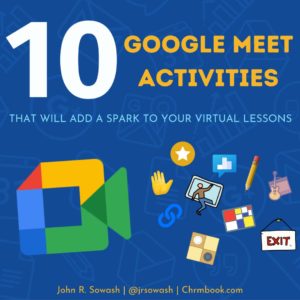
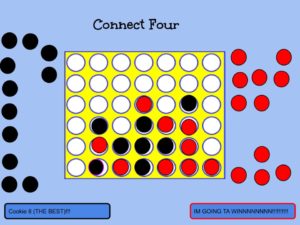
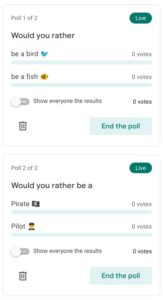
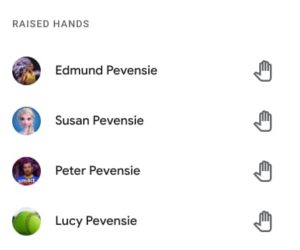
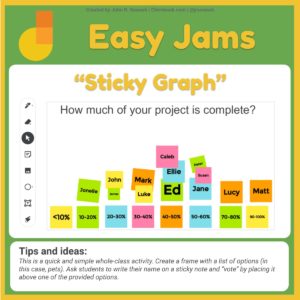
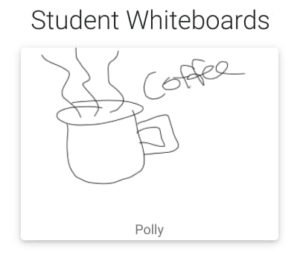
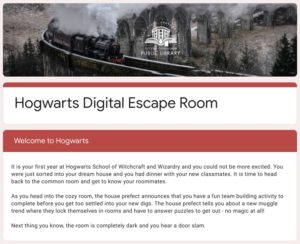
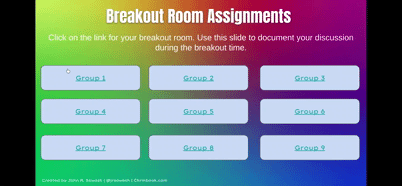
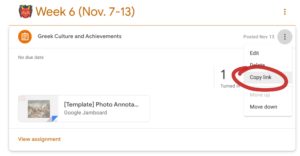




Thanks for your ideas! What would you suggest when our K-2 students use tablets which make difficult to use some Google pro extensions?
Yes, some of the enterprise features won’t work well on tablets.
Hand-raise is very easy. I would start with “put a hand up”
thank you for doing this for all the kids out there
We’ve also developed a game for Google Meet / Zoom / Teams:
https://meet.airconsole.com allows you to play video games / team building games directly in your calls.
In need of middle school grade 7 ELA ideas
very un helpful!!!!!!!!!!!!!!!!!!!!!!!!!!!!!!!!!!!!!!!!!!!!!!!!!!!!!!!!!!!!!!!!!!!!!!!!!!!!!!!!!!!!!!!!!!!!!!!!!!!!!!!!!!!!!!!!!!!!!!!!!!!!!!!!!!!!!!!!!!!!!!!!!!!!!!!!!!!!!!!!!!!!!!!!!!!!!!!!!!!!!!!!!!!!!!!!!!!!!!!!!!!!!!!!!!!!!!!!!!!!!!!!!!!!!!!!!!!!!!!!!!!!!!!!!!!!!!!!!!!!!!!!