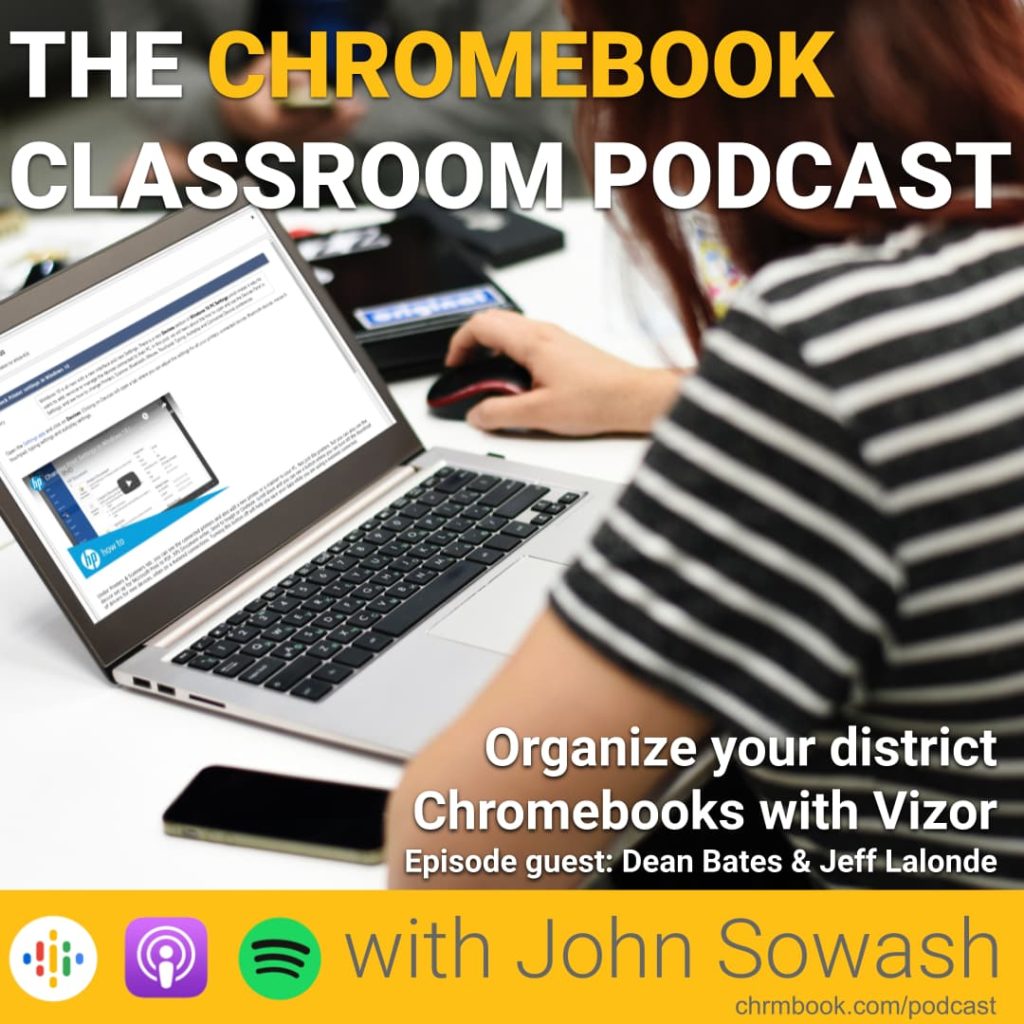
Note: Vizor has been a financial sponsor of the Chromebook Classroom podcast however this is not a sponsored episode and Vizor representatives did not have any editorial input on this content.
Vizor asset management connects connects your Google Admin Console and student information system to provide a clear picture of the health of your Chromebook fleet.
Today I am joined by Dean and Jeff, members of the VIZOR education team who are going to explain how Vizor can help organize the pile of Chromebooks sitting in my office!
Asset management – do you really need it?
As we have filled classrooms with technology, keeping track of who has what device, which device is out for repair, and which device needs to be replaced get increasingly complex.
While the Google Admin console is a great tool for managing device policies, it’s not so great for keeping track of where devices are located and to whom they are assigned.
Some schools have even attempted to use library software to manage Chromebooks (it doesn’t work very well!).
Neither tool is ideal for this kind of work, which is why you might want to consider using an asset management tool like Vizor.
A single tool for asset managment
Vizor integrates with the Google Admin console AND your student information system (Like Power School) to serve as single point of reference on the health of your Chromebook fleet.
Vizor will help manage your 1:1 Chromebook program, allowing school administrators to see which student has which device, view repair history, and overall fleet health.
Pricing for Vizor is based on the number of computing devices you need to manage. This means that Vizor scales nicely for small schools that are not yet 1:1, but it can also accommodate schools with many thousands of devices.
You can request a free trial of Vizor and get specific pricing for your district by clicking here.
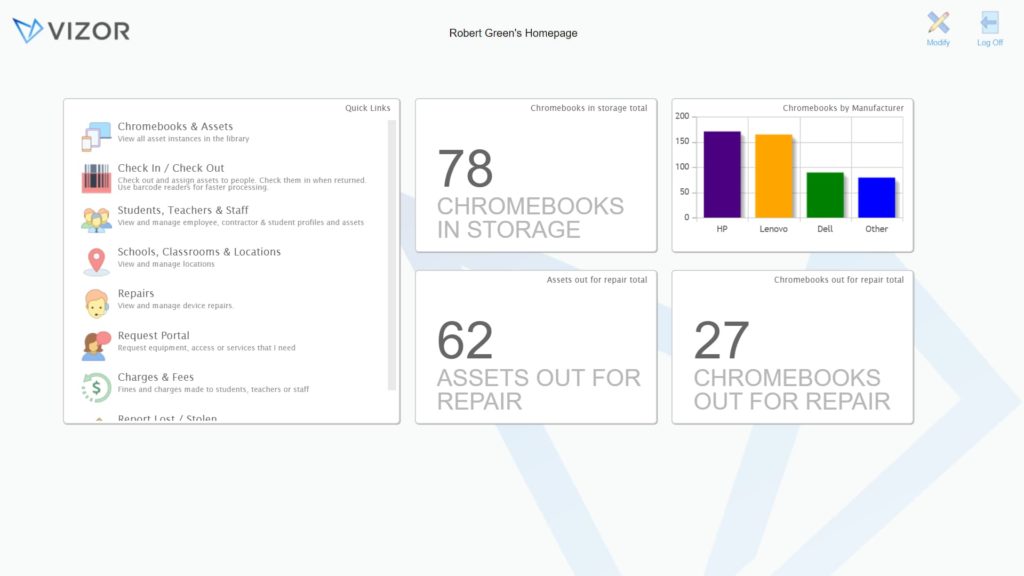
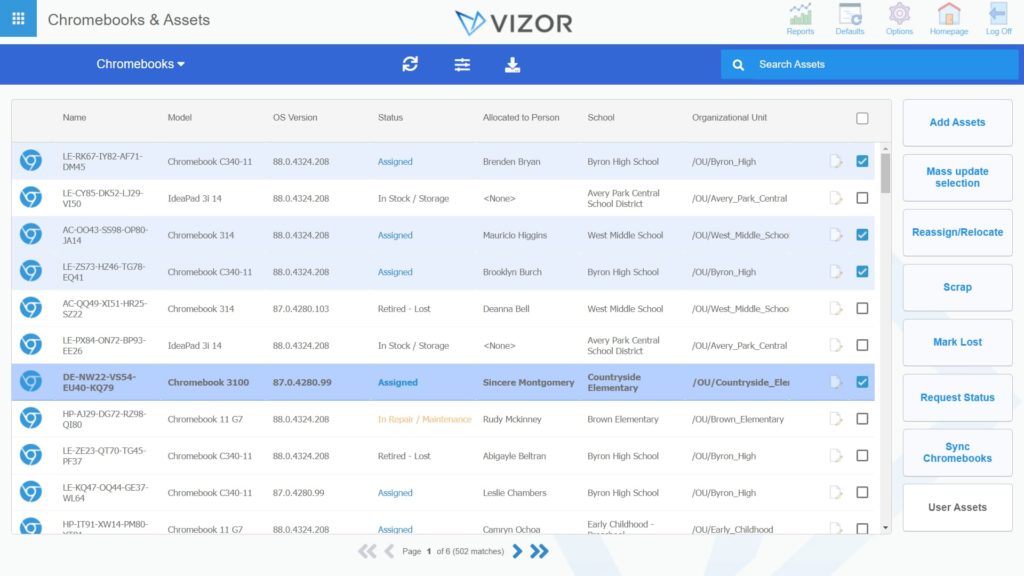
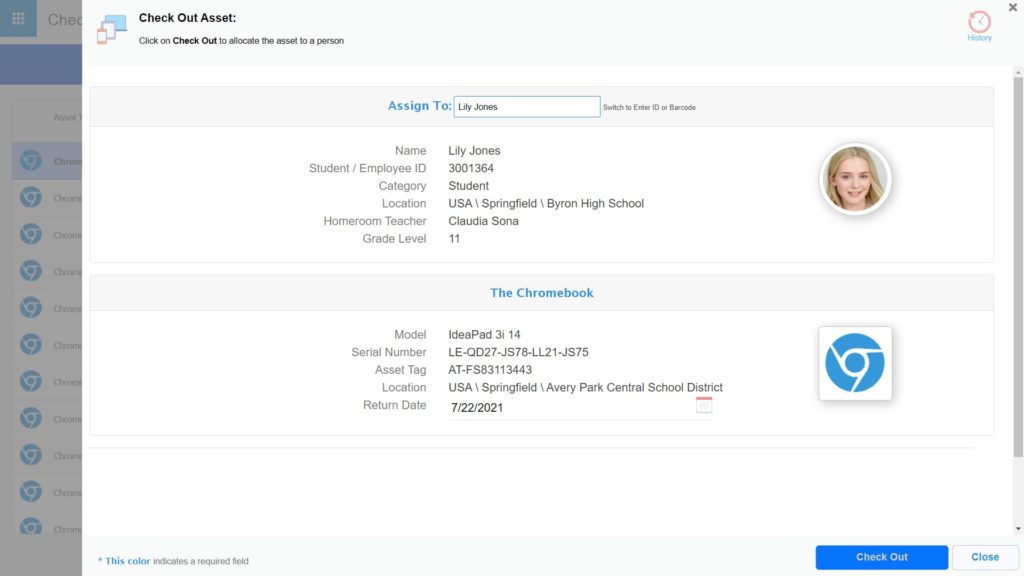
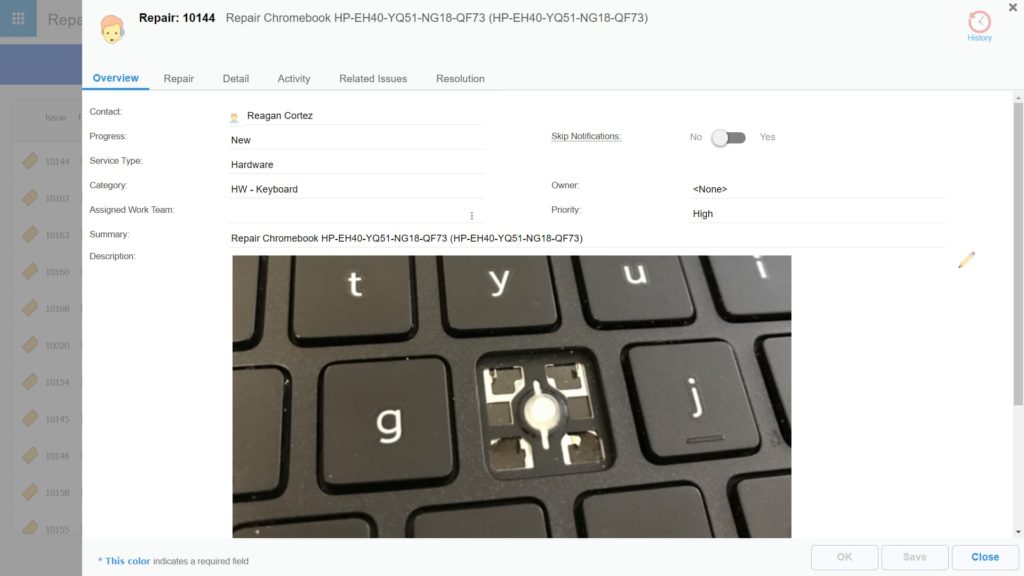

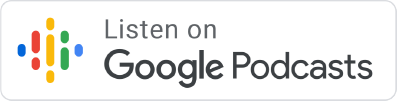

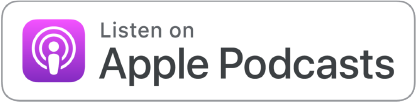




Reader Interactions