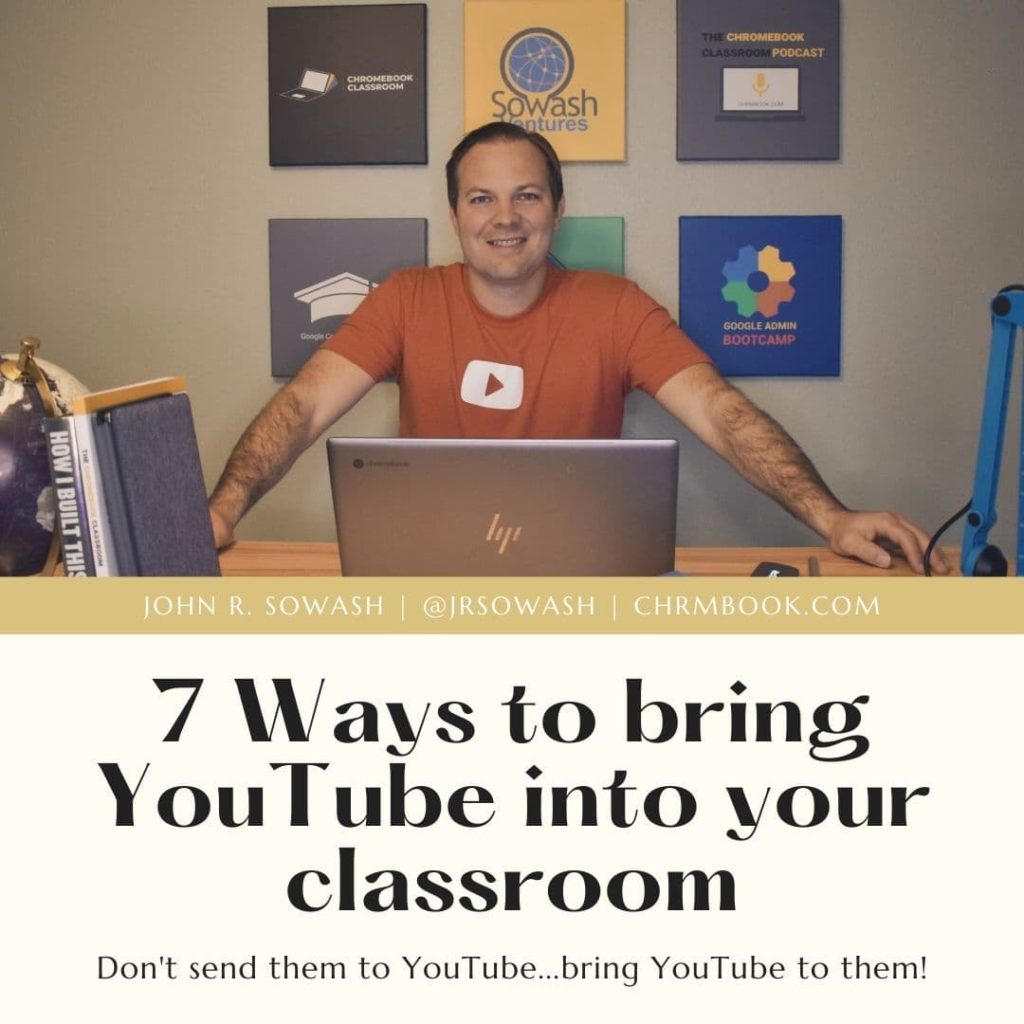
Sharing a YouTube video with your students isn’t the best use of instructional time.
How do you turn YouTube video into a lesson?
YouTube videos capture the attention of your students.
Now that you have their attention, let’s turn that video into a lesson!
1. Use Google Classroom to create a video discussion
The “question” feature of Google Classroom is great because it gives every student a voice.
Add a video as a discussion prompt to your next discussion assignment. Videos play directly in Google classroom eliminating all of the distracting aspects of YouTube.
Tip: video story problems are a fun way to incorporate real-world math concepts into Google Classroom.

2. Design a video assignment with Google Slides
Google Slides is my favorite video lesson tool.
Adding a video to Slides is an easy way to share YouTube videos safely and provide your students with a clean, focused video experience.
This slide deck contains four examples for designing a video activity with Google Slides.

To insert a video into Google Slides, click on Insert > video.
Once your video has been added to a slide, you can resize it and add other elements on the slide such as a text box for students to summarize the content of the video.
Bonus TIP: right click on a video and select “format options” to customize your video. My favorite feature is the ability to change the start and end times for a video.
3. Design a video quiz with Google Forms

If you want to hold students accountable for watching a video, add it to a Google Form!
After students watch a video, you can ask comprehension questions or ask them to summarize the video by including a free-response question.
This past fall I created this quiz to make sure my students knew how to navigate Google Classroom.
Each section of the form begins with a short video followed by a few simple comprehension questions.
I assigned this as a formative assessment assignment. Students could re-take the quiz as many times as necessary to achieve a minimum score of 80%.
It can be difficult to find existing videos on YouTube that work for this type of lesson. I usually create my own, short videos using Screencastify.
Tip: This idea works really well for spelling and language comprehension tests! Turn on locked quiz mode to eliminate distractions while your students complete this assignment.
4. Create a video lesson with EdPuzzle
Each of the options I have shared with you so far have one common problem: they won’t track if a student has actually watched the assigned video. ?

If you need a way to share YouTube videos safely AND track which students have watched the video, consider using EdPuzzle to turn a YouTube video into an assignment!
EdPuzzle will allow you to add discussion prompts and quiz questions at strategic times during your video.
Here’s an example of an assignment that I created.
Connect EdPuzzle to Google Classroom and you will be able to track which student has watched the assigned video and see their responses.
The basic version of EdPuzzle is free or you can upgrade to access even more data.
5. Take notes while watching a video
ReClipped is a free Chrome Extension that students can use to take notes while watching a long video.
Notes are synced to the video timeline making it easy to review a specific portion of a longer video.
ReClipped a great tool for older students who are taking AP courses with lots of technical information.
Students can share the notes with one another or add notes to the same document.
You can install ReClipped here.

6. Create a video showcase with Google Sites
Google Sites is a great platform for class projects, and it works really well with YouTube!
Students can fill their site with images, text, and video to demonstrate their understanding of a topic.
Adding YouTube videos to Google Site is easy and eliminates comments, related videos, and advertisements that appear on the YouTube website.
This fall, my three oldest kids created Google Sites on the ocean.
They had a great time and learned a lot about web design in the process.
Click these links to view their site: Jonelle (6th grade), Johnny (5th grade), Lillian (3rd Grade).

7. DON’T play a video through Google Meet…
Trying to share a YouTube video over Google Meet or Zoom doesn’t work very well.
It kind of works, but it’s not great. I wouldn’t recommend it.
Instead of trying to play a YouTube video through Google Meet, ask students to watch the video before your meeting and use your time together to discuss it as a group.
You might consider using my “brain dump” Jamboard template to organize your class discussion.
BONUS Teacher Tip:
Playlists are an underrated YouTube feature.
As a teacher, you can curate a playlist of videos on a topic.
When I taught HS biology, I created a playlist for each of my major units. Every time I discovered a good video, I would add it to the appropriate playlist for future use.
At the start of a new unit, I would review the videos in my collection and turn them into assignments using the different methods I described above.
The video below will walk you through the process of creating a YouTube channel so that you can begin creating a playlist.





Most of YouTube are highly enlightening and entertaining! I used to teach English communication and soft skills! I wish to use YouTube to teach what I know about English, Soft Skills and improving Nature all over the world! Thank you very much!