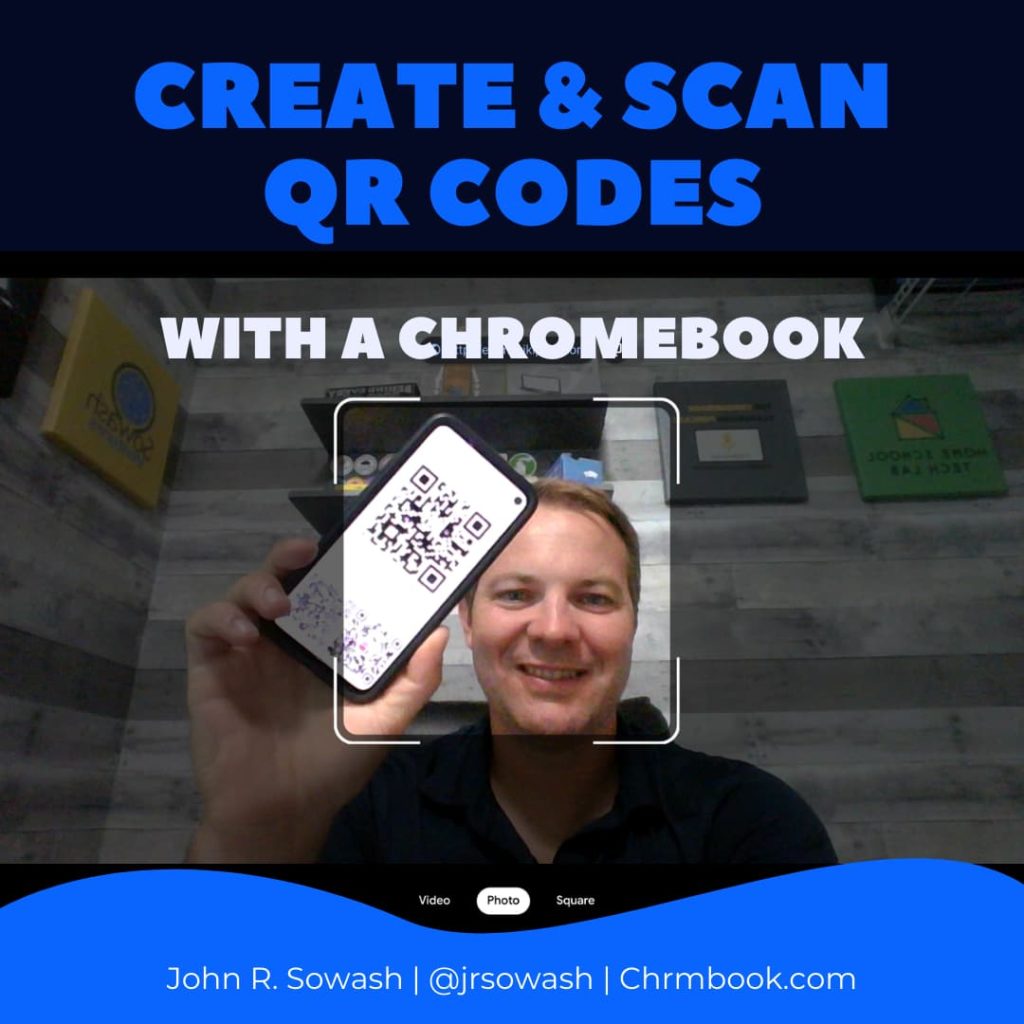
QR codes make it possible to connect the physical and digital worlds.
Because of COVID, most people are now familiar with scanning a QR code using their mobile phones.
But how do you scan a QR code on a Chromebook?
Up until recently, it hasn’t been easy.
The built-in camera app on your Chromebook can scan a QR code without the need to download or install anything!
Access the QR Code Scanner on your Chromebook
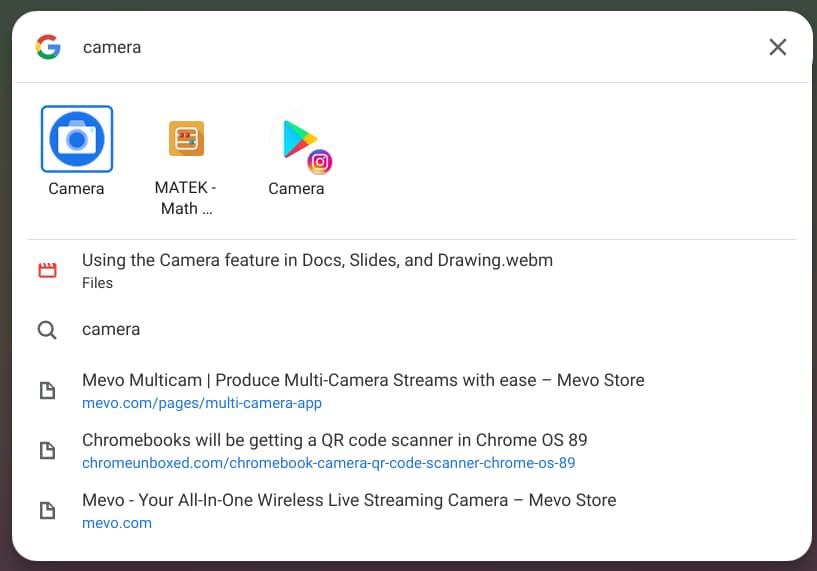
1. First, press the “anything key” (i.e. the search key) on your Chromebook to pull up the app launcher.
2. Next, search for “camera” and click on the camera icon.
This is the standard camera app that is pre-installed on every Chromebook.
3. Look for “scan” at the bottom of the camera window. Once you are in scan mode, you will see an option for “QR Code.”
4. Hold up a QR code so that it fits in the square displayed on the screen. A link that will automatically be displayed at the top of the camera app.
5. Click on the link to open it up on a browser, or click the copy icon so that you can easily paste the link into another application.
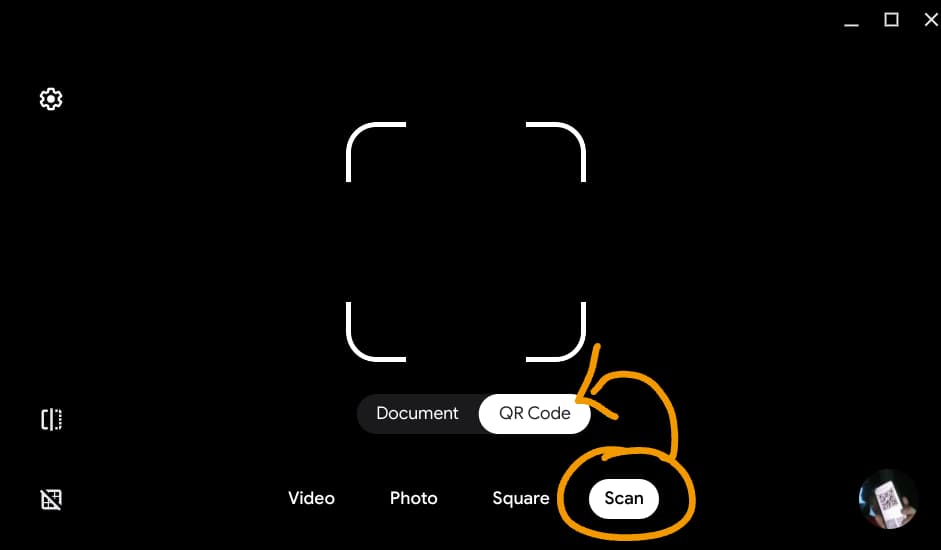
Creating QR Codes with your Chromebook
You know how to scan a QR code, but what if you want to make one?
There are several easy ways to generate QR codes using your Chromebook.
The first is built right into the Chrome browser.
Visit the web page that you want to turn into a QR code and click on the Omni box (the address bar).
At the far right side of the address bar, you will see a little QR code icon that gives you a scannable link for that page.
You can download the image and print it out or place it on a document.
Fun Fact: Say hello to Steve the T-rex, the unofficial mascot of Chromebooks.
If you don’t like dinosaurs I recommend QRStuff.com, a free site for generating and customizing QR codes.
A third option for generating QR codes is a Chrome extension like QR Code Generator. This is a good solution if you create QR codes regularly.
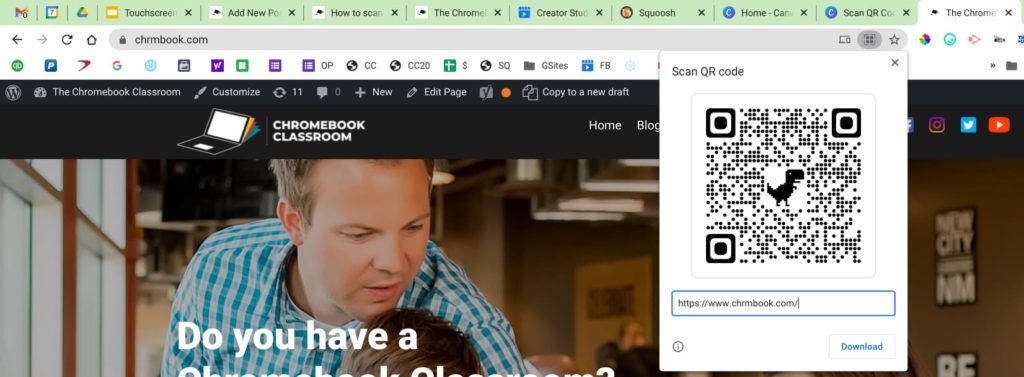
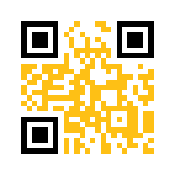
Create a “fancy” QR code
The built-in Chrome QR code generator doesn’t let you customize your QR code. What you see is what you get.
If you want to get fancy, I recommend QRStuff.com, a free website that offers many ways to customize your QR codes.
As a teacher, I use QR codes for all kinds of things including hyperdocs, book reviews, and linking student videos to physical projects.
Teach your students how to scan a QR code using the camera app and you can use them in your classroom for all kinds of creative things!


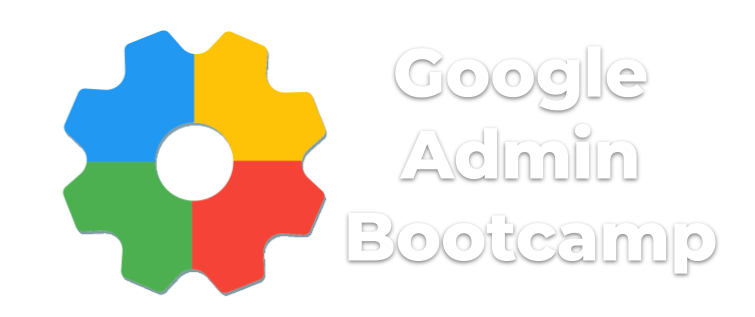
Awesome! I have been using QR codes a lot this year on posters in the school but have had a few students with out a device besides the chromebook. It is nice to know that they can still access the link and reader! Thank you for the tip!
How do I get rid of the QR code? Every time I try to open messages app, that’s all that shows!
You have to connect your CB to your phone before you can use Messages.
i love theis
I’m missing something. You write “There are several easy ways to generate QR codes using your Chromebook,” and then “The first is … ” What are the second and third ways to accomplish it?
You are right!
I just updated the post with two other options for creating QR codes.
The QR code does not always appear when my students open the camera app. How can I set up the chormebooks so it can always appear?
The Chromebook camera app was recently updated. Students will need to click on “scan”, and then QR code.
I’m disappointed that it takes extra clicks to scan a code, but that’s where we are.
My camera app on our school chromebooks do not have the Scan option. What version of Chrome are you on?
Yes, the camera app was recently updated.
To scan a QR code, you first need to click on “scan” in the Camera Application. After that, you will see the QR code option.
Hey my name is Khaalis and I’m in school and I need a QRcode for my paper.
The instructions on this post will help you create one!
How can I scan one from my Chromebook gallery?
Are you trying to scan a QR code you downloaded?
You will need to print it out or scan it using a different device.
What model of Chromebook and/or version of Chrome OS would this work on?
I’m using Chrome OS version 96. I can’t remember when they added the scan feature…maybe version 90?
All Chromebooks run the same operating system (like iPhone), so it doesn’t matter which brand or model you have.
what should i do if i want to scan a qr code using one of my screenshots?
You will need a second device.
I don’t know of any way to scan a QR code using the device that is displaying the QR code.
i do not have a scan icon on my chromebook
It sounds like you need to update your device.
Is there a way to scan a qr code with my chromebook that is on a document on my chromebook?
How do you scan the qr code when your camera doesn’t work?
You’ll need to fix your camera.
How do I fix the camera? Don’t have scan option on my chromebook camera? Do I need to download a qr code reader from the app store first?
Jenny
Make sure your Chromebook is up-to-date. The QR scanner was a recent addition to the operating system.
My Chromebook was reset and now it doesn’t show up. Or it wasn’t there to begin with since I can’t update it anymore due to having an acer.
Yes, that is possible. The QR code scanner is a recent addition. If you aren’t running the current version of ChromeOS you may not be able to see it.
You can try the ScanQR app: https://chrome.google.com/webstore/detail/scanqr/nihhbejdflkeingkkpakffdlmepaeaah?hl=en-US
So, I really want to know how to scan on chromebook. Like as in scan whats on my screen. I know this is probably not possible, however I really do hope that you have some sort of way to do so. If you do, please respond with how to do so.
Never mind, after scrolling through the comments, I found out that it is indeed not possible. Thanks anyways though.
Right, you can’t scan something on the screen.
how you get the phone number
to scan on your chromebook you need to put the QR code scan closer to work
I an a 4th grader and I need to scan a QR code but I do not have the option to scan it and I need it by Wedsday and it is Monday. HELP ME!!!!!
If this is a school device, you may need to talk with your teacher. The IT department may have restricted your ability to use the camera.
talk with the teacher