Last week a good friend of mine sent me this frustrated email…
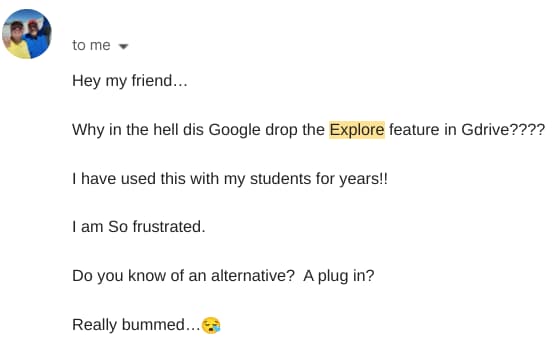
Sadly, it’s true; Google has officially removed Explore from their popular productivity suite. I’ll try to tackle the “why” question along with some suggestions for replacing the individual elements of this useful feature.
What Was the Google Explore Tool?
The Explore tool was a convenient feature that brought search, suggestions and insights relevant to your work in Docs, Slides, and Sheets. In Docs, it could help with research, finding related topics, and even offer formatting suggestions. In Slides, Explore was a powerhouse for generating design ideas, layout recommendations, and relevant images to make your presentations pop.
A significant group of teachers (like my friend) coached students to use Explore to do research, add citations, and discover images, without leaving their document. This helped students stay focused and avoid the distraction of having dozens of open tabs. Loosing the explore tool so suddenly came as quite a shock.
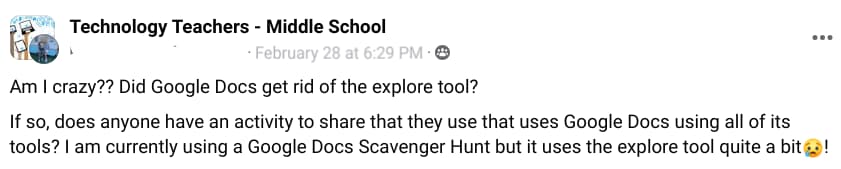
Why Google? Why?
Google has not provided an explanation for the removal of the Explore tool and it’s unlikely that we will get a satisfactory answer, but here are a few logical explanations:
- Underutilization: It’s possible that the this feature wasn’t being widely used. Google is a data-driven company. They are ruthless about removing tools that aren’t widely used, even if there is a small group of dedicated users.
- Feature duplication: Most of the individual components of Explore can be accomplished in other ways (adding citations, inserting images, etc). Google might be aiming to streamline its interface, aiming for a cleaner, more focused workspace.
- Shifting Focus: It’s pretty obvious that Google is hyper-focused on integrating AI into all of its products. My guess is that Explore will be replaced with a more powerful, Gemini-powered tool.
If you are really, really mad 🤬 about losing the explore tool, you can always submit your disappointment by clicking on help > “help docs improve” and submitting your comments to the product team. It’s unlikely that Google will restore the Explore tool, but they do read every piece of feedback that is left by users.
Alternatives to Explore in Docs
The removal of Explore has been met with disappointment from many users who found the tool genuinely useful. Removing features that people relied on can always be a point of contention.
Fortunately, while the Explore tool is no more, here are a few alternatives to consider:
- Use existing elements: Click on the magnifying glass located on the far left side of the toolbar in Docs, Slides, and Sheets. This is the “tool finder.” Search for the feature you are looking for (image, citation, file, etc). Many of the elements of the Explore tool are available individually.
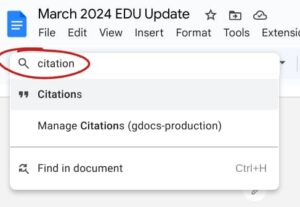
- Search for an add-on: The Google Workspace Marketplace offers a range of add-ons that can provide features similar to Explore. Bibcitation is a good option for quickly generating MLA/APA citations for websites, books, and articles.
- Use split screen: Sadly, search is one feature that I haven’t figure out how to replicate without Explore. Split screen might be your best option when doing research AND writing. On a Chromebook, press ctrl + [ or ] to split your screen in half.
- Start using Smartchips: Type the “@” symbol in your document to access the smart chip menu for creating elements like dropdowns, emojis, and meeting notes. Many of these elements were also integrated into the explore tool.
While the removal of Google Explore is a loss, technology and user interfaces are constantly evolving. Adapting to change and exploring other solutions are essential skills for anyone working with digital tools. Hopefully, Google will introduce new tools that offer even greater functionality in the future.





Reader Interactions