Tips for managing a Chromebook Cart
This month’s Chromebook question comes from high school social studies teacher Dave Stuart who is looking for the most efficient way to manage his Chromebook cart.
Instructional time is precious. Let’s not waste it by moving Chromebook in and out of carts!
Starting a Class Period with a Chromebook Cart
- Create a classroom cue to indicate to your students if they need a Chromebook at the beginning of the class period.
- You may want to introduce your activity to students before they retrieve their Chromebook from the cart. This ensures that you have their undivided attention.
- Don’t place the Chromebook cart near the door, as this creates a bottleneck. Place the cart near the back of the room so that students must fully enter before they can pick up a device.
- If possible, divide your devices into 2-3 stacks to prevent bottlenecks at the cart.
Ending your Class Period with a Chromebook Cart
- It’s always a good idea to remind students to log off when finished, even if your devices are configured to log the student out automatically.
- If the Chromebooks will be used by all of your classes, there is no need to return them to the cart during the day. Instruct students to log off and leave Chromebooks on the desk for the next class to use.
Managing and organizing your Chromebook Cart
- Chromebooks should be numbered, with each student assigned to a particular Chromebook. This provides an accountability measure if any damage occurs to the devices.
- You can assign students to a number, or assign a seat to a number.
- Be sure to label the Chromebook, the charging slot, and the power charger to make returning the Chromebook as easy as possible.
Tiffany Horan shared an amazing picture of her Chromebook cart which is organized by color.
Lorri Hurst from Savanah Georgia used a vinyl cutter to add a big colorful number to the lid of each of her Chromebooks. She also used inexpensive keychain tags to add corresponding numbers to the charging cables that are threaded through her Chromebook cart.
Andrew Haak from Muskegon, Michigan suggested that you use a piece of gorilla tape to secure the charging cables so that students can’t pull them out and make a mess of your cart.


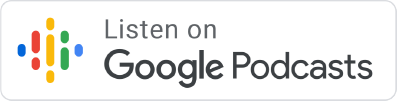

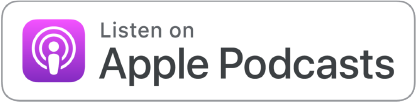




Amazing episode as always, John! Great advice and so useful for anyone dealing with the dreaded Chromebook cart!