Connect your Chromebook to your home printer
Printing from a Chromebook hasn’t always been easy.
In fact, not that long ago, it wasn’t even possible!
Then Google Cloud Print was introduced which made it possible to print from Chrome to pretty much any printer connected to the web.
ChromeOS has come a long way since Cloud Print was introduced in 2001 and today, you can print directly from your Chromebook without using Cloud Print!
This is very important, because Cloud Print will stop working on January 1, 2020.
May it rest peacefully in the Google graveyard.
🎝 Chromebook Classroom Podcast: Cloud Print is dead…now what? 🎝
Connect to your home printer
If your school is closed due to COVID-19 and you brought your Chromebook home, you would probably like to connect it to your printer.
No problem!
You can now print directly from a Chromebook to most modern wifi-equipped printers.
Connecting your Chromebook to your home printer is an easy process.
- Make sure your printer and your Chromebook are on the same wifi network.
- Next, visit the settings for your Chromebook and search for “printer.” This will bring you to the printer configuration page. With a little luck (and Google magic), your printer should be listed on this page and prompt you to set it up.
Did that work?
Awesome, you are all set.
If your printer didn’t appear, no problem. We can connect it manually.
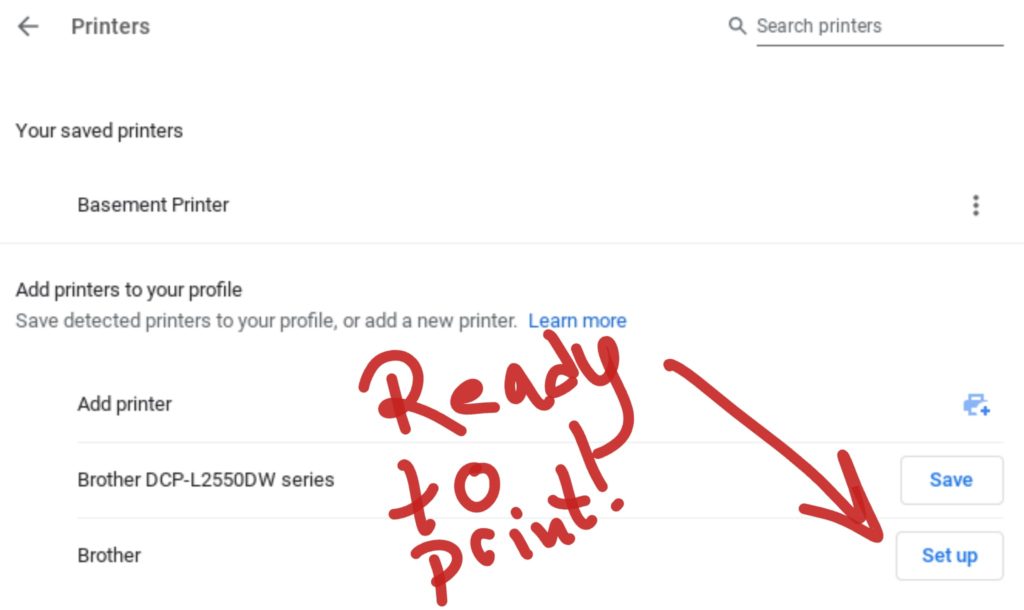
Connect your printer manually
Printers are cranky.
Sometimes they don’t cooperate.
If your printer didn’t show up automatically, you will need to add it manually.
First, go to your printer and print out your network configuration page. This page will list your printers IP address, which we need shortly.
All wifi printers will print a network report or summary page. You may need to consult your printer manual for specific directions.
The page will have a LOT of numbers on it and look something like this:
Once you have the summary report, visit the settings page on your Chromebook. Search for “printer” like you did previously.
This time, we are going to click the “add printer” icon.
ChromeOS Printer configuration:
- Name: this is how your printer will appear on your Chromebook. Call it “office” or “basement,” something that makes sense to you.
- Address: this is where you need to type the IP address of your printer. Typically it will look something like 192.168.x.xx.
- Protocol: change to HTTP
- Queue: leave as-is
On the next page, you need to select your printer make and model.
There are a LOT of printers on this list. If you can’t find your exact model number, don’t panic! Just get as close as you can.
This step will give you access to the features of your printer (color, duplex printing, stapling, etc). As long as your printer is in the same family as one on the list, you should be fine.
For example, I have a Brother MFC-L2715DW. That model isn’t listed, but MFC-L2700DW is, which is close enough!
You can leave the “printer PPD” field empty.
Click save and you are good to go, you can now print from a Chromebook!
Print out a test page to make sure it works!
I followed the steps, but it’s still not working.
- Make sure your Chromebook and your printer are on the SAME wifi network
- Double check the IP address that you entered…don’t use the “subnet mask” or IP gateway
- Try switching the protocol to HTTPS
Other issues or problems? Drop a comment on this post and I’ll do my best to point you in the right direction!






What if, I printed the IP address page, but it did not print! It shows all kinds of things on the page. It even shows the letters “IP”. It has nothing printed though. I tried over and over again.
Is your printer connected to your Wifi network? If it is connected, it has an IP address.
You may need to look up instructions on how to find the IP address for your specific model.
Good luck!
morning
my printer says network is working correctly but a router/access channel conflict has been detected.
my chromebook says printer unreachable.
Ive managed to print from my tablet ?
A message appears on the printing screen of my chromebook every time I go to print something, saying “this printer will not be supported after December 2020.” The “learn more” link says that this has to do with the Cloud Print update, but how am I supposed to print if the my chromebook can’t print anything from my printer, and what do I do to fix this/find a different solution for printing? And what does this have to do with Cloud Print?
Cloud Print was the system Google designed when printers couldn’t connect directly to Chromebooks.
Now they can, which means Cloud Print is no longer necessary.
If you have a WiFi enabled printer, you can connect it directly to your Chromebook, without using Cloud Print.
This post explains how to do that.
What if your printer is not WiFi capable? We have a very reliable printer/scanner/copier that can even scan and send documents through email and are loathe to get rid of it unnecessarily
It *may* work. You can try plugging the USB cable into your Chromebook to see what will happen!
I have done this and it recognizes my canon pixma MG7520 is connected via USB but is still goes to the advanced configuration asking for model or PPD file. model not in list but chromebook help page says the model is compatible and I don’t have a PPD file for this printer, not that i would know where to find one for chromeOS since even canon driver site doesnt have them.
Not true – if a printer was designed to use Google Cloud Print, it will not work ‘directly’ or at all.
That is not my experience.
I was using Cloud printer with all of my printers prior to January 1, 2021.
I was able to successfully connect these printers to my Chromebook using the methods I described in this post.
cloud print was necessary because Chromebooks didn’t support traditional printer drivers. ChromeOS has matured and it is now able to connect directly to **most** printers, without the need for a tool like cloud print.
I still don’t know why Canon printers struggle so much with Chromebooks. HP, Brother, Epson, etc all seem to work fine.
I have tried this multiple times. I have a Canon Pixma 2920 and it is not on the list. I have tried multiple others on the list, but it never works. I have tried HTTP and HTTPS. Any ideas? I just got this chromebook and I hate to think I have to return it.
Pixma mx 472 same problem… nothing works… and I am so dang mad!! I have searched high and low for a solution and I can’t find ONE. Or I should say the only solution is to buy a new one. This is crazy!! I can’t believe they (the ppl with $$) can just do this… I am so dang mad!! Printers are NOT cheap. I lit up Canon’s reviews. They chose to support other models. They could have supported this one or yours… crazy!
I am having the same issue with my parents Canon Pixma 2920. It worked just fine with Cloud Print, but now I can’t connect it at all. I have tried everything and we need access to this printer. Very frustrated.
We connected the printer to the computer. The printer receives the file and then… NOTHING.
What should we do?
mine is doing the same! i can print from my phone or any other device in the house! whatever i try to print from the Chromebook just spits out a blank piece of paper!
same to my Asus chomebook and my Brother printer MFC7860WD
I have followed all instructions you have posted. I have tried uninstalling and reinstalling printer. It shows as in stalled and when I do a print job it shows as sent to printer the printer will go active but does not print. The print job shows printing complete. Any suggestion.
hi I have the same issue. did you resolve this
My print preview page comes up but just spins and never fully loads ! Printer does show as listed on settings page ! Nothing I’ve tried works . Any suggestions would be appreciated !
I’m having the same problem and it just started yesterday. Prior to that, I had no printing problems.
me, too. not a printer issue. Can’t even print to an .pdf. Nothing comes up in the printer selection box except the eternal circling icon. Only thing clickable is the cancel button.
Also, I have another windows laptop with wireless connection to the same printers as the Chromebook. That did not fail and still works fine as the Chromebook used to until it quit.
Also have a connected 2nd printer via usb cable. Printer comes up on printer selection window on the windows laptop and works fine. Usb connection of that printer to Chromebook yields only the spinning icon in the printer selection box, also not able to print to pdf file.
I have gotten stuck on the “thinking” window as well.
The solution that worked for me was to remove the printer and re-install it.
Bruce I have mine set up with the USB and nothing happens except the circling icon and cancel button.
I have the same box with the circling thing and the only button clickable is cancel.
Me too!
Your advice was really clear and I was hoping it would work for me but I’m having no success.
I have a Samsung Chromebook 550C, which still works perfectly at 8 years old. Our printer is a perfectly serviceable 7 year old Epson WF-3520. It used to connect with no problems via Cloud Print but I cannot get it to connect via CUPS.
I can get the printer and the Chromebook to see each other and connect on the wi-fi network but when I send something to print it just spools for a few minutes and comes up with an error message.
I have tried to connect manually but the WF-3520 is not shown in the drop down list. The only WF series in the list is the WF-C17590 but when I use this as the closest alternative it doesn’t work. I get just the same problem.
What’s the best way to get the WF-3520 connecting and printing again?
I have done your steps for our brother and Eason printers on my chrome book. Neither will print. In the printer history it says ‘failed – printer unreachable’. I can print fine from my iPad and laptop so I know the printers are set up on the WiFi. Is there a setting on my chrome book that is causing the printers not to print? Printers set up easily on the chrome book. Just will not print.
I can’t print from the app Adobe Acrobat, and pdf apps.
SAME HERE! It does not print from any PDF apps but does print from Chrome. Very odd.
I have tried to set up my Canon MG5300 printer following your video, however it does not show on the list. I have tried various other models and nothing will allow me to print. I am beyond frustrated with this now that I am no longer able to print. Any advice on what to do?
Did you try using IPP instead of HTTPS?
I have the same issue with my MG5300 as Shannon mentioned. I’ve tried all the combinations of IPP, IPPS, HTTP, HTTPS, etc.. and selecting different printer models as there is nothing remotely close to the MG5300 model. Finally got Canon support to call me and they said it would cost $70 for them to develop and install an external driver. So if you are serious about needing a driver, it sounds like Canon will create and install one for you. However, on principle I told them to close my ticket, I’m not paying more money.
Thanks for sharing your experience.
Frankly, I can’t believe Canon offered to custom develop a driver for you!
I haven’t heard many positive reports of Canon printers working with Chromebooks.
I struggled getting my Canon MG3620 to be recognized. Switched HTTP to IPP and now all works.
I have a Brother MFC-J430W. It isn’t on the list & there are no other J series listed either. I have tried a few other Brother models & Http & Https. A couple models wouldnt print. The status on the Chromebook just kept saying it was printing. The last one I tried says it prints on Chromebook & the status on Chromebook says printing completes but there is nothing on my printer. Any help you may have would be appreciated.
I have an MFC-J875DW and it is not listed either. None of them. I can not do anything. I went through hell in the first place getting my chromebooks set up through the cloud back in 2013 and I was able to connect to a Xerox printer at work, but not anymore. There is one HP Office 8600 that I can print to but it belongs to the secretary and I can not use it since I have loads of school work to print out. I can not even work from home anymore and send to the Xerox printer at work. That really hurts especially when I have lessons to work on. At this point, I can only afford a cheap printer for home. I do not have a landline and could not scan to printer which was a bummer with the Brother model I had. I have a Samsung Chromebook.
I have an MFC-J435W and am able to print using a Chrome Webstore app called “WiFi printer driver for Chromebooks.” (It’s from directprint.io.) Pretty easy to set up, but you have to make sure to start the app before you try to print. When it’s running then if you press ctl-P your printer will show up in the Destination selection. The only strangeness is that sometimes a completed job will start printing at random, but it’s rare and a small price to pay. At least I can print! I hope this works for you.
Good tip! Thanks, Jonathon!
This worked for me with a Canon Pixma MX492. Thank you!
What did you use for the model that was close to yours? I have a pixma 922.Thank you!!
I have both my chromebook and printer on the same wifi network. My printer Pixma MX492 shows up on the list. I click set up and then it shows up on my list to print to… but when I hit print it isn’t connecting to my printer, error message says “printing failed”.
I can print to this printer from my phone when using the same wifi. So I know the printer is definitely connected to the wifi. And I can use the internet on my chromebook, so I know it is also connected to the wifi.
This all started last week after I changed my ink cartridges.
what model did you use?
Thanks Jonathan!! This worked for my MFC-430W also.
Thank you so much! These Chromebooks are a pain to add printers. Hopefully this will work for awhile.
Thanks this worked for my Canon mx490.
what model did you use?
Thank you Jonathon!. This worked for my Dell chromebook 11 and my Canon Pixma MX490
what model did you use?
This worked for my 7 year old chromebook and MFC J625DW printer. First time I have been able to print
without my wife’s windows computer on. Thank you, thank you, thank you!
Good news! Brother printers seem to work very well with ChromeOS!
I found the app and added it to my HP Chromebook but the app couldn’t find my printer which is a Brother MFC-J985DW. I managed to find work a rounds until this evening and then the way you add printers changed. I’m glad that the app worked for several people so far. I hope they don’t start having problems now.
Does anyone have any suggestions of what I can try now. I have a printer and a TON of ink for it so it will be a hardship for me to get another printer.
You have to start the app first. It found my Brother MFC-J485Dw printer.
Thank you!!!!!!!!! This helped with my wife’s new chromebook.
Thank you so much. I tried 3 days to get my Brother MFC-J4335DW to print. Every time, I got to a point where I was supposed to copy code from a driver for Windows, but those directions needed to provide specific steps to follow for me to truly understand how to do that portion of them since I am not a coder. (Haven’t studied programming since days of Fortran!) I actually downloaded this app once, and couldn’t get it to work. It has now been 3 weeks and I had decided that my printer was useless with a Chromebook. Was actually considering turning it into a Linux computer by completely replacing the Chrome operating system with Linux Mint. I will eventually do that when my Acer R11 is no longer supported with updates by Chrome, but that is still a couple of years away. But today I went back and read through these directions again. When I got to your suggestion, I decided to try it one more time since the app was still on my computer. IT WORKED!! What a relief. Thank you, again.
YES! It worked! Great find.
Question: I was printing a doc from Google Docs, working within the regular browser interface. My doc printed fine, except it added a header and footer, including the doc title and http address, as though it were printing a web page. Anyone found a way to print a clean Google Doc?
Yes!
In the print dialog box, click “advanced settings.” You will see a check box for “printer header / footer information.” Make sure that is unchecked and it will only print what you see on the screen!
I know it’s two years later, but I just wanted anyone still trying to get a nightmare Chromebook to work with a printer to know that the “Wifi printer driver for Chromebooks” app is still out there and still works great, at least for my Canon MF644CDw!
I took Jonathon’s advice as a Hail Mary possibility, downloaded the app, and less than two minutes later was printing faster than a trampoline spinning in a tornado. Hope the rest of you have good luck with it as well.
Good tip; Canon printers don’t seem to get along with Chromebooks.
There’s an interesting post on the Canon community support page that talks about how the printer sees the encryption on your router. Here’s a copy and paste:
“Re: My printer won’t prompt for a password
Options
09-09-2020 08:03 AM
For the records, we investigated for a customer the very same problem.
It turned out that 802.11r amendment makes Canon wireless detection go crazy and see WPA2 network as unencrypted.
Turning off 802.11r on Wi-Fi properties allows the printer to see the correct encryption and connect.
After successful connection, by the way, you can even turn 802.11r back on if needed”
Lots of talk about not being able to connect because of certain routers and such on the thread. I don’t know how to do the above cause I don’t know what he’s talking about. But, given all the other issues I’ve had with trying to get my Canon set up on my Chromebook, I’ve just had it! However, if you save a file to your drive, and that is synced to your phone, most Androids will use Direct Print, and it’s easier to get the printer online by pressing the WPS button on the router for a few seconds. But mine doesn’t say it’s set up. I had to download the Canon print service app and the Canon Selphie app to my phone, then, finally, Direct Print. Took me 2 hours to print 6 pages! And still I kept trying to set up with Chromebook but it just wont. Piece of crap
I have an HP 3510 Printer which despite hours of effort I can not make work. I see that is not unusual from comments here, no matter the brand of printer. Both printer and Chromebook are on the same Wi-fi network but error msg says the two can not connect. A reliable computer repair service which I took the printer, the Chromebook and my router to (at their instructions) says that the issue is with my router. Is this possible and if so, what can I do? AT&T says that router can not be issue.
I followed all your steps (very clear and easy to follow, THANK YOU!) but it wouldn’t work with HTTP or HTTPS. I finally changed it to IPP and IT WORKED! So relieved. I paid someone $200 to hook it up with Cloud print and get it all to work in October, only to find out in November I’d be losing Cloud at the end of the year. I was so bummed. It still worked though until just last week. Mysteries.
I can get the printer to work with our iphones and dell computer but not with our chromebooks.. i realize about the google cloud but Ive manually entered IP address into the brother printer on my chromebook but it did not work. hopefully you can help. thank you
I have printing from an Epson Workforce 645 perfectly until a couple of days ago. I’ve tried every setting, I’ve removed and added the printer again and again. Is there a way to remove google cloud print? When I go into chrome it says there are no devices. So frustrating. Do I need to buy a new printer? I can print from my android phone just fine.
Hi, thanks for the walk through. I did all the steps of adding manually with the IP address, and my Canon Pixma MG2950 shows on the list of printers, but greyed out and print jobs never arrive. It does print fine from my Android phone with Canon Print Server installed, however using the Android app on the Chromebook just crashes every time. Any suggestions before I have to give up with the Chromebook printing?
Hi. We have a Canon Pixma MX922. We can no longer print due Google Cloud Print biting the dust. We tried everything and gave up. (it is what it is) Other computers in the house using windows can print just fine via wifi. My question is — Can we simply purchase a USB printer cable and use that to print from our Canon directly from our Chromebook? Seems old school, but — could that work?
I had the same problem with my Canon MG3600 printer. And yes, I attached a cable and it works perfectly. Not ideal obviously, but at least I can print.
I changed HTTP to IPP on my MG 3620 and now it prints from my chromebook.
nope from my perspective= everything works using a USB cable, the printer is recognized, the PDF file comes up for “print” the file is sent to the printer then a note appears ” the file was sent and has printed on the chromebook. Problem: printer consistently using this method prints blank pages. My daughter in law using her IPAD, then her laptop, then my windows ACER files print using a USB cable: just not the chromebook- yet. Just doesnt made sense.
I have a Samsung Chromebook and a Canon Pixma 922 printer. It stopped working earlier this week…I’d seen the notices about the Cloud but forgot all about it. I called Canon, who were useless, saying it had nothing to do with them and call Samsung. I did – they were slightly more helpful, telling me the phones had been ringing off the hook, but not offering any different suggestions than what I’d already found on the web. Of course, none of them worked. No one could even suggest ANY printer that they would suggest that might work with the Chromebook. This is insane…well, not as insane as trying to get a Covid shot in Massachusetts, but still. Anyone on this forum (which is the most accurate one I’ve seen on this situation) have any ideas as to what’s left to do? How about a cheapo that would at least work for some basic chores on a Chromebook? What was Goggle thinking???
I have a Canon MX922 printer which is less than 3 years old and which I like. It worked great with Google Cloud Print and I use it with my Dell desktop computer and my Android phone also. It is not included with the Canon printers that will work with my Chromebook. I can’t believe Google would make a decision which greatly reduces the usability of my Chromebook. I talked to Canon tech support and they could not help me either. Between Canon and Google, they have really screwed this up. Why not just continue Google Cloud Print? Or Canon could include the MX922 with the prints that work with Chromebook. There must be 50 Canon printers which work with a Chromebook but not the MX922. I’m not happy!!
Any idea what some of those 50 Canon (or other printers) are that actually work with Chromebook? From postings on other forums, it appears that even some that are listed on the dropdown menu on the Chromebook do not work, and not just Canon. Not happy? Putting it mildly.
Mine worked until l changed the ink…….. lt will print from my phone, just not Chromebook.
That’s a new one! Printing is the worst…
I did everything to the “T”, the printer responds but nothing but bery faint characters show in the page. I changed protocols to the only available, IPPS, nothing!
HP high end Chromebook from which I can print to a Brother 2750 but not to my HL2280dw to which I could print up until yesterday, even after no Cloud Print. I have removed and added the printer so it is seen as on the same wifi network as the Chromebook. I can print to the 2280 from 2 other windows 10 machines just fine. When I try to print, it says “printing to brother 2280” or something like that but nothing goes. Then a message comes up saying “cannot connect to the printer”. I tried all your suggestions with no luck.
Chromebooks are junk. four days and counting doing the same thing this page instructed me to do.
Can’t pick up Wi-Fi etc issues
HP DeskJet is ok, scans great, i’ll just use my chromebook as a paper weight and go back to Microsoft.
fwiw: with the demise of cloudprint my no-wifi printer now works with a usb cable connection to my chromebox. (https://support.google.com/chromebook/answer/7225252#zippy=) prior to that i had to run it through a chrome browser on my pc which no longer works.
PRINTING ISSUES. Note this has been tested with multiple devices and accounts. To print from Chromebooks, the device account or primary account MUST be a google account. For example, my daughters school uses Google Classroom and associated email aka @school.org or school.edu, etc. To print successfully locally using the school account, it must be “added” via the normal google account associated with the device. Or to be another way, when logging into the device she uses her normal or personal google/gmail account. Once logged you can “manage” multiple accounts via the single log in. This worked every time. Not sure this will work for all but it worked for me.
I was having trouble getting my daughter’s Chromebook to print on our Brother wifi printer. My Windows PC had no problem printing. Here is what worked for me:
1. On my Windows PC, open the Control Panel, under Hardware and Sound, select View devices and printers. Right click the printer you are trying to setup and select Properties (not Printer Properties). On the Web Services tab, make note of the IP Address. Close the Properties window.
2. Right click on the printer again and select Printer Properties (not Properties). On the Ports tab, click Add Port. Select Standard TCP/IP Port and click New Port. Enter IP Address from step 1 and Port Name is IP Address followed by :443 (it should look like 123.123.1.123:443). Click Next and then Finish.
3. Test that if that port is selected on your PC that you can still successfully print. (previously my PC was using a WSD Port.)
4. Recommend rebooting the Chromebook (not sure if this is necessary but does not hurt).
5. On the Chromebook, add (either manually or automatically if detected) the printer. Manage the printer properties and edit so the Address is the IP address from step 1, protocol=IPPS, queue=ipp/port1, and uri=ipps://123.123.1.123:443/ipp/port1. The uri is not editable. It is based on the other properties. You may need to edit the other properties, save, exit and then go back into the properties to see the correct uri.
6. Try printing from the Chromebook. It worked for me. I hope it works for you.
my printer name doesn’t appear in the list under Advanced printer configuration
I tried almost everything to connect to my canon printer with no success. What I ended up doing is sharing the printer on my Mac. It’s just one click to share. On the chromebook it showed up as a printer, I clicked add and it just worked.
This may be an option for anyone with a computer which is also connected to the printer.
Now my wife can stop asking me to print everything for her lol. Google dropped the ball on printer integration.
In the same camp as every other Canon PIXMA (MX495) and HP Chromebook owner, it’s a total nogo, all advanced manual setup workarounds tried, printer not listed in manufacturers ‘Chromebook OK’ list either so forget it. Have to print partners stuff via my Windows10 machine.
Not happy, Google and Canon are a real sick joke over this one.
I have tried everything to get my Canon 8520 printer to work with my Chromebook. I have read in the instructions the printer will not work if there is a cloud address connected to the Canon Printer. If one was ever entered, it has to be removed or it will keep going to the cloud address, as I believe it said, and will not work. I have changed all the settings but have a second printer, and HP, that is still on the cloud address. I believe this may be why my printer will not work now. Does anyone have any thoughts about this possibility? Will I need to remove my HP printer from use to get the canon to work? I know about changing the computer setting when using different printers. Used to work in the past but not now.
I was having the same problems as everyone else. My HP printer was available in the printer settings, but when tried to print anything it would hang on the print properties box. I went to “Settings”/Apps/Manage your Apps/ and uninstalled any third party print apps. Mine were “HP Print for Chrome” and “HP Print Service Plugin”. Once these were uninstalled everything worked as it should.
Thanks, Jon. That worked for me as well.
Oh, THANK YOU Jon! Finally, an answer that worked for me! Yeah!!
I have an Epson 410-XP printer that was working fine with Google Cloud Print. Now that GCP is gone, it appears that this printer will not work with Print. I have added the printer via Settings but when I try to Print, I see a tiny message when I select it from the destination of the Print dropdown:
“Can’t connect to printer”
I can still print by saving the print as a PDF and then emailing the PDF to the printer but that is a pain. Do I need to get a new printer (this one is fairly old) to use Chromebook printing more naturally?
Thanks.
The steps above did not work, to reconnect my printer to my samsung chromebook.
Now that google cloud is done. My phone is set up to print from my Epson 2720 series
printer via epson iprint. Now my Chromebook ( which has a different Google gmail
account from my phone, will NOT let me print from my computor.
My phone gmail is: (pagliachristine1@ gmail.com)
My chromebook is (pagliachris35@gmail.com)
My printer,chromebook & phone use the same wi-fi connection. My chromebook states wi-fi is connected. I dont understand what is going on. I tried removing the printer & adding it manually using the IP address. It would not let me add it. Help !!!
Epson iprint is an app on your phone…you might be able to add the app on your Chromebook using the Play store.
Before you do that I would try following the steps outlined in this post to connect your CB to your printer (no need for iPrint).
No luck with canon mg 3020 . No ppd files . The generic isn’t available , tried manual . With ip adress that is http not https , tried with canon print app it crashes
Bottom line — Google Sucks. They’ve been doing this to us forever without any mercy whatsoever.
Brother HL-5450DN worked fine with cloud print, now set up with native printing it prints everything too big and half off the page. Tried scaling and custom margins with inconsistent success. I tried every possible printer setting to correct this no luck. I have a work around hack . My ACER runs Android apps. I installed the Brother printer app from the play store. Now when I want to print something I print it to a PDF and save it in the download folder, then open the Brother printer app locate the PDF and print it from there. It’s a pain but it works.
My printer was doing that (Brother HL-L3290cdw series) when I hit Cntrl +p and what I found is that when you want to print something if you look in the upper right hand corner of the document you may see a printer icon, tap it and when the print preview appears you should see your entire document. Tap the blue “PRINT” box and itshould come out right.
Been having problems printing color with an HP Color LaserJet Pro MFP M477fdw and it seems to be a common problem with other HP laser printers. Everything prints in B&W no matter how I try to do it.
Auto-configure or manual configure, results are the same, just B&W.
Tried the HP Print for Chrome extension, but the print area is only 25% of the page.
Seems like Google Cloud Print was removed prematurely as this was the last time color printing worked for HPs. It does print correctly on a Brother printer however.
Hi. Everything on my chromebook 11e lenovo and on my brother hl-2140 printer has been set up
correctly. When I go to print the pages print blank. I know the printer is working because the other laptops
print just fine. Can you recommend anything and also my when my husband had this problem I updated
spooler on his computer.
I appreciate any info. you might have and am awaiting your reply. 🙂
printed blank pages. when i go to add printer, i put in ip address, but it cant find the printer. HELP!!!!
I would start by confirming that your printer is compatible with ChromeOS.
My Chromebook recognizes my printer. It has worked well for a couple of years. Now, whenever I try to print, it refuses, telling me the printer is out of ink. It is not out of ink because other devices in the house are using the same printer with no problem.
Is your Chromebook printing directly to your printer?
It sounds like you may be trying to print using Cloud print which is no longer supported.
Why fix something THAT IS NOT BROKEN?!!! WTF Cables for days now just to print SH!T. Thanks
You don’t need cables.
ChromeOS is fully capable of printing wirelessly.
I completed all the steps. Entered my IP address from Network Configuration Page printed from my Canon PIXMA MX492. Changed Protocol to HTTPS. Made sure both Chromebook and printer were connected to my wifi showing same address. Print box on Chromebook recognized my printer, even showint low ink. Inserted new printer cartridge and low ink indicator in Chromebook print box no longer appeared. Attempted to print docs from Chromebook with no sucess. I can print from my new Samsung Galaxy S21+ from Canon Print Services app on phone. Why does printing from Samsung Chromebook not work after completing all steps. Are my only options to use USB cables to connect physically or purchase new ChromeOS compatible printer?
Thanks.
I think you are close…
A few things to try:
1. Restart your Chromebook
2. Restart your printer
3. Uninstall / reinstall the printer using IPP instead of HTTPS
4. Powerwash your Chromebook (this will reset any old settings that might be interfering)
Xerox B210, I can connect the printer to the laptop and print; underneath the destination, name of the printer, shows “end of license agreement”, and after a couple of days says that can’t connect to the printer for that reason. If I re install the printer it works for another few days. Can this user license agreement be updated?
Thank you very much!!!
I’ve never seen that message before. It might be a Xerox thing.
Hi John
Thanks for the helpful video! This is the first time I’ve needed to print something since Google Cloud Print disappeared and I now have my printer connected to my chromebook and it shows as printing and then “printed” on the print jobs section but nothing is happening on the printer! Any idea what might be wrong?
Thanks
Trish
You may need to uninstall / reinstall the printer.
John,
I have been going nuts reading and watching so much on how to print from Chromebook without Google Cloud Print. You’re video was amazing, I couldn’t believe it worked!!! Concise, easy to follow with very clear explanation. Thank you!!
I GOT MY WIFE’S CHROMEBOOK (CB) TO PRINT TO EPSON ET-2720 after it not working. Like others the CB quit working to my Brother HL-L2395DW. Thought I would try a new printer so I purchased the Epson ET-2720; Epson claims this printer works with CB. Well it did not! After much research this is how I got the CB to print in B/W and Color to the Epson ET-2720.
To get this to work you need the IP address of the printer. On the first page of the Network Status Sheet from the Epson you will find about 2/3 down the page “IP Address”; it will look like xxx.xxx.x.xxx. Write this down.
Through Settings and Printer, Add a Printer Manually. For Name I entered Epson ET-2720 (I think this could have been anything like “Her printer.”) For Address enter the IP Address from the printer status sheet. Take the defaults for Protocol (IPP) and Queue (ipp/print).
When you then try to print look for your printer name. You may need to ask to see additional information (sorry – forgot what CB says). You should see your printer name with a green dot on it. Then print.
I am pretty sure these were the steps. Key was entering the IP address into the CB for that printer based on the printer’s Network Status Sheet. GOOD LUCK!
I just spoke with Brother and was told my MFC-J470DW is not compatible with chromebooks. I asked if a new driver is being developed or if she knew a work-around. Nope/zip/nada. It’s a pain to have to start up my desktop in order to print everything. I’m going to attempt to get more info from the school district in which I subbed because I can’t believe all those thousands of free chromebooks that were given to students have home printing capability. I used the http, the IP address…etc., from your directions and nothing worked. No MFC-J…..printers are listed as an option in the chromebook printer drop down box and I can’t seem determine which other Brother might be similar as suggested by another comment.
I have two brother MFC printers that are working. I connected them using IPP without any issues.
You’ve connected multiple MCF-J printers? I know this is such an old comment section at this point, but my office requires us to use chromebooks and a MCF-J printer. Not one person in the office can print, we’ve had 3 different tech services out over the last couple years (since cloud print support ended). Our only printing solutions are to email things to another location and have them fax things back to us. It’s a nightmare.
If you’ve gotten MCF-J s working from chromebooks, we would love to know which printer you selected in the drop down!!
Thank you!
*note: we had tried setting up manually using ip address. I’ve successfully set up an HP printer in the same environment, but we can’t use it because we don’t have a BAA for healthcare with HP.
still unable to print from toshiba chromebook to samsung M2020w printer. printer message says printing went through but no printout. no issues printing from my iPhone
I would try to connect your printer manually using IPP.
which driver should he use? I’m having a problem when manually installing this printer, I’ve tried several of the models that appear but without success.
If your specific model isn’t listed you can try the closest one.
Thanks Jonathan!! This worked for my MFC-430W also.
My mother has an HP Chromebook and a Canon Pixma MG6620 connected via USB. The Chromebook sees the printer, but is unable to autoconfigure, so I go to advanced settings and no MG6620 is listed. Wheat should I do to configure?
I would recommend trying to connect the printer manually by entering the IP address.
My printer used to work perfectly but just today it stopped receiving the orders it seems. It works from a remote desktop, another printer works from my Chromebook, so the printer, computer and wifi connection all work. But for some reason the combination of any Chromebook with one of the printers just stopped working.
I tried reconnecting it manually, but still no luck by the way
It sounds like you may have been using Cloud Print, which is no longer supported.
Have you tried the instructions outlined in this post?
I don’t think I did before, but I definitely went through all the instructionse in the post. We also have another printer which does work and if I use Google Remote Desktop I can still print from the same computer to the non-functioning printer. It’s just the combination of this 1 specific printer with only Chromebooks that seems to be the issue
You have one printer that works and another that doesn’t?
Are both printers the same manufacturer?
Sounds like one of them may not be compatible with ChromeOS.
Yeah, they’re both Brothers and both of them used to work. Now one of them suddenly stopped working from Chromebooks when sent documents. But the printer does still work if I don’t use a Chromebook or a remote desktop on my Chromebook. Have tried with multiple Chromebooks and none of them work, unless you use the remote desktop
I followed all the instructions to connect manually, but the choices for my printer model aren’t even close. I have a Canon MX492, and when I enter that model, my choices are to browse or enter my printer ppd. I don’t have the option to add. What do I do? Is this model not compatible with chromebook?
My printer stopped working.The last time it did this I was advised to uninstall and reinstall the printer and it worked fine for awhile. I tried to do it again when it quit working and now it will not reinstall. I have followed all the instructions but there is not an Epson close to my Epson ET-3750 printer. Why did it work before and not now. By the way, I have never used Cloud Print.
My Chromebook picks my printer up right away when I select the Scan option from Settings however it does not recognize the printer from the Print settings. I’ve gone in and manually configured the printer using it’s IP address but when I go into the list of printers for Canon my model (Pixma MG2922) is not listed and I have been unable to find a model number close enough to get the printer to work. What I find amusing is that the Scan function picks the printer right up but the print function is garbage for me!
The same thing happened to me today. The scan function picks the printer up and it then starts working
I don’t think I did before, but I definitely went through all the instructionse in the post. We also have another printer which does work and if I use Google Remote Desktop I can still print from the same computer to the non-functioning printer. It’s just the combination of this 1 specific printer with only Chromebooks that seems to be the issue
You have a typo in the 4th sentence. 2001 not 201
Thanks! Fixed!
I found out my new Brother MFC-J497DW can not print on the internet frequency 5.0. I have both 2.4 and 5.0 on my wi-fi and asked my cable provider if I can switch my new machine to print via 2.4. and was advised it could be done but I should speak with chromebook manufacturer. Do you think I can switch the machine to print through 2.4? My new printer does work from my desktop. My son suggested that I add an additional name to my wifi router and try to print through that. I’m confused. Any/all help appreciated. This 2.4 and 5.0 frequency may be an issue for other people’s problems????
Some devices only work on the 2.4ghz network. Chromebooks will connect to either one.
Like your son suggested, I have two networks at home…one that runs at 2.4ghz and another at 5.0ghz.
5.0 is a stronger signal which has a better range, but a lot of “smart home” devices only work on the 2.4ghz network.
I have tried everything suggested here to no avail. Can anyone name a few printers on the market that do work with a Chrome Book? I would buy one to replace my now useless printer, but I don’t want to buy another useless printer in its place. I fear the lists I am able to find are too old and assume Cloud Print for their compatibility. Thanks.
HP printers seem to work best with Chromebooks.
I have also had success with Brother printers.
My new Brother MFC-497DW will not print on wifi 5.0 frequency….I have both 2.4 and 5.0 from my cable provider. I’m attempting to find out if I can switch my printer to print on the 2.4 but was told to contact my chromebook manufacturer. I’m also going to call a computer repair shop to see if I can get help. My cable provider told me switching is possible but wouldn’t give any info until I speak with manufacturer…I’m not giving up! Maybe this is a problem others are having with their printing. My new printer does print from my desktop. Also, as an aside, my last two comments are missing…any reason for this?
Your Chromebook will connect to a 2.4 or 5.0 GHZ network. I have both set up at my house and it works fine.
Once your printer and your CB are on the same network, the set-up instructions outlined in this post should work!
Hi John, Thank you for clear instructions and this info packed post! I’m trying to help my parents with their Cannon MG 3022 and am not tech savy. I can see 2 wifi networks instead of 1. First one “fastcheetah” we’re accustomed to connecting phones to and Chromebook is connected to. The 2nd reflects their printer name so deduce the printer is NOT on the same network as the Chromebook. I tried switching the Chromebook to the printer network but their written password is incorrect and i’m not sure how to reset the printer network password.
Could you tell me how to either configure/change the printer to fastcheetah network or to reset the password for the printer network?
Hi Doris!
I will do my best to give some suggestions.
Your printer is broadcasting its own wifi network. This is normal and you can ignore it.
It sounds like you need to connect your printer to “fastcheetah.” Cannon should provide instructions on how to do that. Once the printer is connected to the network, follow the steps in this blog post to finish connecting your Chromebook.
Oops….I apologize….my comments just reappeared….I’m so desperate for help!
Can you set up the second network from the chromebook; and, since I have two different chromebooks, would the second network work with both? Is any other equipment necessary? My cable provider didn’t want to advise before I talked to chromebook manufacturer. Is it difficult to set up the second network? Reading instructions on Google doesn’t make it sound difficult. I’m just concerned about “screwing up” my connections. Thanks for all your help!
Having two wifi networks is a pretty common setup. There are lots of devices that will only work on 2.4ghz networks.
Setting up a second network should be very easy, depending on what type of wifi router you have. Your cable ISP can probably set it up remotely.
Chromebooks can connect to 2.4 or 5ghz networks, so it won’t be an issue for them.
Success! Finally am able to print. I set my internet connection to 2.4, logged on to 2.4, and my new printer was recognized. There may be others who had/have the same problem I was experiencing. But, with your help and numerous calls to my cable provider who had to split my SSID, I’m doing a “happy dance.” Thank you for all your help and listening to my cranky e-mails. Now I don’t have to send the printer back to New York and that’s a good thing.
That’s great news!
Good tip to switch to a 2.4hgz network.
So instead of just keeping Cloudprint around until ALL printers are ChromeOS compatible, Google decides to get rid of it and force their customers to find workarounds just to print? PATHETIC
Get a Chrome Webstore app to make it work. Powerwash Chromebook to make it work. BULLSHIT. In December 2020 my printer worked fine with my Chromebook. Now it doesn’t. I won’t buy another printer just to make this work. This is my 3rd and FINAL Chromebook I will ever own. Why does Google do this everytime they finally get something to work correctly, after years of making us tolerate the unofficial “beta” versions?
Google TV, Cloudprint, Hangouts…the list goes on and on.
I will never trust google for anything ever again. This printing saga google have deliberately created shows google does not care about their customers, I believe google despise them.
I moved from window to chrome, now I will be moving to a Linux system and will look to replace android with some alternative because goggle are determined to cause their users pain because some genius had a thought bubble. Google have proved they are not interested in anything they can not advertise in.
Back to firefox and Yahoo mail for me.
Because google hate their users with a vengeance.
I’m over google constantly removing perfectly functioning options and replacing them with vaporware.
I won’t buy another google branded product because google could kill it the next day.
I no longer trust anything google does or says.
DELIBERATELY KILLING ACCESS TO PRINT FOR MOST OF THEIR CUSTOMERS IS INCREDIBLY NASTY,
Pretending they had a solution just shows how much google has lost the plot, they have gone completely bonkers reflecting how much they hate their users.
I’m sorry you are having issues.
Google did roll out a new solution that is working for many users.
Change is always hard.
I’m sorry it’s not working for you.
Have an acer and cloud print used to work. Setup of printer was seamless but when document is sent to the printer, the samsung ML202W printer flashes but doesn’t print the document. Tried everything to fix. Am able to print to the printer using an android phone and an ipad just fine. This is over the same wifi network that the chromebook and printer are on.
Does Samsung make an android printer app? You can try installing the android app on your Chromebook to see if that will work.
I add canon iR-ADV C5540i to my Chromebook. It is on the same wifi network with the printer. I input the IP address and change the protocol from HTTP to HTTPS. When I test and check statue on Chromebook, it always showed “ printing” but never print out. And it showed no print job on my printer either.
Keep playing with different settings.
I would start by trying IPP instead of HTTPS.
What about a printer that isn’t wireless? How do you make that work?
You can try plugging it into your Chromebook using a USB cable. No guarantees, but it’s worth a shot!
If I do that on my Brother MFC-J825DW, I don’t get a “failed to print”, instead it says that it printed. Which it didn’t. I’m about ready to just ditch the chromebook, and keep my poor old printer (which is actually a pretty good workhorse!). Has anyone found a printer that is actually plug and play for chromebook that doesn’t break the bank?
I have had a good experience with both Brother and HP printers.
Try working from home & suddenly losing the ability to print invoices! For work! Our IT department suggested Firefox – which prints some crazy, font blurred page.
If I’m really lucky, the very 1st thing that I try to print “may” print me out the 1st page. The remaining pages get lost. Subsequent prints, the printer will say 0 documents sent!
I have a perfectly fine Epson WF-3640 in the room where I work and and an equally fine Epson WF-3720, I think is the number.
Neither printer needs replaced or is going to be replaced because we don’t have that in our budget – thanks so much 2020 & 2021!
Pitiful that with so many people either working or schooling from home that the & the computer “gods” decide to add additional stress to their lives.
I have reinstalled both printers on both my work & personal computers. IT recommended Firefox – No, nothing, wrong answer.
Someone suggested Safari? Never heard of it, don’t know if it will work but I will try it tomorrow. Someone else suggested using a cable from the printer closest to my work laptop. Dang thing didn’t even come with one because – yeah – most folks are going wi-fi and eliminating as many dang cables as they can.
Epson website had a link to some dumb, techno-mumbo jumbo on Microsoft page that made about as much sense as the Trek talk regarding fictional warp drive. Actually, Trek talk makes more sense than Microdoodle.
I tried rolling back restore points on personal laptop and it worked, for about an hour so there is some update attached to this nonsense that eventually kicks in from a spot buried deep within your PC files.
And I don’t even have a chromebook – 3 different HP Envy models in this house and they all can’t print pdf invoices. They print Word and Excel, pictures and wedding invitations just beautifully though.
So, I just wanted to share with those that are having issues, I’m right there with you and Shame on Google for NOT assisting PC users at this really weird time in the world. Shame on Microdoodle for their technomumbo garbage.
Hopefully whatever model of printer you are using will receive some sort of update to resolve the printing issues because I’m still holding out some small hope that not everyone in this strange world has turned to the darker side. There still has to be some humanity left out there that can guide PC users through this.
Can’t get anything to work with my Canon MX490.
The same here.
I’m technical and have a pretty good understanding of what’s happening with the Chromebook printing issues after Google shut downed its GPC service. The workaround offered by the author might work for some users and, as reported here, not for lots of other users depending on the printer type used. Here is the story:
For the Chromebook to print to a particular printer, it needs to have a configuration file for that printer (in the Windows world this is called printer driver). That driver:
1) Might be embedded within the Chrome OS. No issue here. Your printer is discovered by Chromebook on your network and you can select it as the print destination and print successfully.
or
2) comes from a cloud service such as GPC (Google Print Cloud).
or
3) supplied by the user.
#1 Exists for some printers. For others, where you can even manually configure your printer and print, BUT not for all printers (that’s why the author’s solution is not working for some users).
#2 has been shut downed, gone and it’s not coming back! Hence the problem.
#3 In the Chrome OS jargon, this is called a PPD file. You might have noticed your Chromebook is asking for it when you try to configure your printer manually and wirelessly or cable attached. Good luck with finding one for your printer even if you ask the manufacturer of your printer, so this might be a seemingly useless exercise.
So, what do we do? I propose the followings (I’ve done it myself already):
A – The interim solution: If your printer has a printing app for your phone then use it to print. All you need to do is to send and save your document to your phone and use that printing app on your phone to print. (That app might even support the access to a Cloud Drive where you can save your Chromebook document to it and print it using that printing app on your phone which has access to that cloud storage).
B – Chromebooks support Android apps. So, if you are an Android phone user you might want to try to use the Android printing app for your printer from the Google Play Store (that you use on your phone) and install it on your Chromebook to see if it works. This might not be the case for you and your particular printer, but my Canon MX492 Android app called “Canon PRINT Inkjet/SELPHY” crashes on my Chromebook so that’s not currently helping me, BUT I’ve reported it to Canon developers (the email can be found on Play Store page for the app) and have requested the issue to be fixed. I hope every user complaining here does the same. But, if the Android printing app works on your Chromebook, I think you are already good with having a solid solution.
C – Write to and pressure Google, especially if your Android printing app is crashing on Chromebook. Sending feedback to them is very easy. I’ve reported the app crash (B) to them already.
In Summary, having your Android printing app for your particular printer installed successfully and working properly on your Chromebook is the real solution, IMO.
I hope this was helpful.
My printer was working until last week. Both are on the same wifi network. I followed the steps exactly and the printer name shows up on the list, I click set up, then the printer shows up on “your saved printers”. When I try to print the printer name shows up on the print menu, but when I click on print nothing happens.
I am able to print from my phone to this printer via same wifi. Just Chromebook is not printing to this printer on the same wifi.
Pixma MX492
I have a Canon MX920 printer. Everything worked just fine until Google decided to make it difficult, virtually impossible to print now from a Chromebook. I have done everything in every iteration from the video. Finally I thought it was working. Says it’s printing, but it’s not. In desperation, I have to download PDF’s to a stick then use my windows computer to print from the stick. It’s a real pain. As big as Google is they can’t make a Chromebook easy to print from. Apple is so easy. I got my Chromebook for only secure financial use & it’s a brick without being able to print with it. It won’t even work using a direct cord connect to the printer.
Hi- I am trying to connect a canon mx492 to a chromebook with usb. I have manually entered the printer’s IP address and it accepted it but when I try to print a document it says “printing” but never prints. Any help is appreciated! Thanks
l have a Canon MX492 which worked until l changed ink. The printer reads to the WiFi. When l deleted and added again to Chromebook, it adds on to the address l put in. l put in address and when l check it it shows :443 added to the address. l delete it and it comes back. Chromebook says its a Canon problem, Canon says ( after paying $19.95) it is a Chromebook. Chromebook said to call Acer who wants $99 because the warranty ran out. All l want to know is why are extra is added to address?
The additional numbers at the end of the IP address are fine; that’s the local extension. Does the same for me.
As for your printer, I’m afraid that there seem to be a lot of issues with Canon printers (as you can see from the comments). I don’t have a Canon, so I can’t do any testing.
Also l am able to print to my phone.
I am trying to connect an HP LaserJet M234dw to a Chromebook that is on the same network. It has no problem seeing the printer. It appears under Printers in Settings and I can Save it without issue. When I go to print something, I select the printer and there are red letters saying it cannot connect. I’ve tried the following:
* I can access the printer from the Chromebook via its IP address.
* Updated the firmware of the printer from November to March.
* Checked for updates on the Chromebook (it’s running the latest version).
* The compatibility of the M234dw with Chrome OS (it is fully compatible).
* Using WiFi on both the Chromebook and printer.
* Setting the printer to connect to just 2.4GHz and just to 5GHz.
* I hooked the Chromebook and printer directly to the router via Ethernet.
* We can print from an iPhone using AirPrint.
* We can print from a PC without issue.
* Other printing protocols (other than IPP).
* Manually adding the printer to the Chromebook.
* Power washing the Chromebook.
* Resetting the printer and reconnecting (multiple times).
* I tried a different model Chromebook.
I’ve set up several printers before and routinely recommend HP printers because of their compatibility but I’ve never had a Chromebook fail to print to a printer it automatically finds on the network. I would greatly appreciate any recommendations.
Have you tried sending a page to the printer even if it says “can’t connect?”
My Brother printer has been doing this to me lately, but as soon as I actually print something it “wakes up” and works fine.
Yes, without success. We are actually returning the HP and getting a Brother.
Thank you for the response!
Well, I finally got it to work! Thinking it could have been a problem with the printer we returned the HP M234dw and purchased a Brother HL-L2390DW only to have the same issue. A “how to setup” video from Brother suggested it was important to make sure the Chromebook and printer were both connected to “either” the 2.4GHz or 5GHz bands. So, I turned off the 5GHz band of the AT&T U-verse 5268ac router and made sure both devices were connected to the 2.4GHz band but it still would not connect properly. I then went into the network settings of the Chromebook and chose Google’s DNS and it worked! I’ve never had to do this with any other router or ISP so I’m thinking that AT&T is doing something unique.
So we later learned that DNS had nothing to do with it (it did seem strange). Turns out that the modem/router was failing. AT&T handled it quite well except for several calls prior to the technician arriving warning that they can’t find anything wrong on their end and would charge us $100 if the problems were our fault.
I have my HP LaserJet connected to my Chromebook, it shows up under the connected printers and I am able to print to it using the HP Smart App. However, when I try to print something directly from the Chrome browser the print preview screen is unable to locate a location to print to. A week ago I could print and convert to PDF from the Chrome browser no problem, but now I can’t do either. I just wait and wait and wait an no destinations are found. Because Google Docs and the other suite of apps are run from the Chrome browser this is causing me issues. Any thoughts?
This issue has happened to me before. I had to delete the printer and re-install.
I have a Canon Imageclass MF232W which stopped printing when Google turned off Cloud Printing in Jan 2021. Canon Imageclass printers do not support the new Google print method, printer not found by the chrome setup software and other Canon substitutes didn’t work. The Chrome extension “WiFi printer driver for Chromebooks” solved the problem, wanted others to know because I spent days on this problem. One problem “WiFi printer driver” doesn’t always show up and one has to relaunch the extension not sure why.
Thanks for sharing this tip, Kevin. Good stuff!
Canon printers seem to have the most issues when printing from Chromebooks.
I can print to my Epson WF-4630 printer, BUT I cannot adjust the print quality as I could in GCP. It only prints dim “Normal”. Any suggestions?
None of this worked with a new Lenovo Flex 5 Chromebook and our 3 year old Canon printer. The printer works fine with our iphones and my wife’s Mac, but didn’t list our printer as an option, and entering info manually didn’t work either after multiple tries. Maybe the problem is with Lenovo, but this is ridiculous, I’m going back to a PC while Google plays games
If you read through the comments, Canon printers seem to have the most issues. HP and Brother printers work very well.
I have a Canon MF8350 that works with everything except my Chromebook. I was able to use a Windows PC that’s on all the time to set up Mobility Print and I can use that to print to my Canon. It’s not the best solution but it allows me to use my existing printer.
We have had issues getting our Brother to print for the last year. I just updated to the newest version (90) on the Chromebook and then manually added the printer (HTTP) and finally got it to print!!
“WiFi printer driver for Chromebooks” does not work for my Canon G3000.
Has anyone could use share the solution? Thank you.
There are a lot of issues with Canon printers.
Check out the suggestion by Chad here in the comments.
I have been having printing issues with my Chromebook after I added the safe connect by McAfee on. If I disable the protection it will work, otherwise it just says it can not connect. Do you know why? Don’t want to have to disable the protection every time to print.
Safe Connect is a security tool that can limit your computer’s ability to access external devices.
You should reach out the McAfee and ask them which setting you need to adjust to allow your Chromebook to talk with your printer.
my acer chromebook r 13 does not print to my epson WF-2750. They both are connected to the same network. When I hit print(control+P) the print destination just keeps spinning and never prints. Everything worked gloriously when i used google cloud print (bad google) I cannot find any resource to solve the error of the spinning and get it to print. I hope you may have a suggestion.
Thank you kindly;
Ash
Yes, I have had the “spinny wheel” as well.
To fix it, I had to remove all of my printers and reinstall them. 😥
Not sure why that is necessary, but it worked for me.
We have tried everything I had a Canon printer about 2 months ago it stopped working so we bought a HP printer My son is a Systems Analyst he tried everything to try to get the new HP printer to work still will not print The Wi FI is good still nothing My Acer always worked before this year He even printed from his google chromebook and his works great but not mine Anything help will be greatly appreciated Also my Chromebook is about 3 yrs old
I am trying to get a Canon lbp6230dw to work. The USB cable would be the easiest if I could get it to work. I will keep trying. No luck so far.
Hi Eric,
Did you find a way to connect a Chromebook to the LBP6230dw wirelessly? I am struggling to find any help online about this
It appears only printers that have the Internet Printing Protocol will print from chromebooks. Not all printers have this function for some reason, even new ones. You can browse to find if your printer is on the list of those with IPP. If not then someone should come up with a software patch to make this work.
That’s interesting information.
Printing is far from standard, which is one reason why it is such a pain!
Hi
Is there a way to add a printer that is not on the same network as the Chromebook? The Chromebooks are set up on a school wifi network however, the printer is on a wired network within school. My technicians are having a nightmare as they cannot seem to get it working. I have tried but the add printer function is ghosted out and I cannot seem to add a printer at all.
Any help would greatly be appreciated.
Many thanks
You would need to set up a print server that is connected to the wired network and the wireless network.
Hi John,
Do you know how can I add the PDF24 extension to Chromebook? On my Lenovo Windows10 when clicking Contro+P the window for printing pops up.
Then I Choose the PDF24 option that gives me a lot of options to print into PDF but on Chromebook I only see the Save as PDF but that option has limited functions.
You can install PDF24 from the Chrome webstore. I’m not familiar with it, but it should work on your Chromebook the same way it works on your windows computer.
My Chromebook is connected to my printer but when I print, it says it’s printing but nothing happens. I have removed the printer and reconnected it.
Have ever successfully printed?
You may need to try a different driver.
You can also look into using the CUPS print extension: https://chrome.google.com/webstore/detail/ipp-cups-printing-for-chr/lkhfeoafdgbaecajkdbioenncjopbpmk?hl=en-GB
I just received an Acer Chromebook 311. It’s an entry level model for Chromebook newbies like me. Everything but printing is set up and is working just fine.
I have a Brother MFC-J4535dw and an HP M209dwe. Neither show up as available to configure normally. I have entered the IP address and followed your instructions without success. Am I just out of luck?
finally, someone answered my questions and my chromebook can see my Brother HL-L2325DW.
thanks so much….
I have an Acer 714 and a Canon MX922, I was able to print with it no problem until this year. I can not get anything to work. Not even a USB connection. I can see my printer is active and available but nothing prints when it says it is printing. Help please!
I’ve recently bought a new Acer Chromebook and an Epson ET-7211 printer. Whilst I have been able to set up printing from the Chromebook to the Epson printer I cannot get it to scan. I’ve registered the printer with Epson but when I open the Epson Connect facility in a browser window there isn’t a ‘scan’ option. I’ve also tried connecting the printer to the Chromebook directly using a USB cable. I have to press two buttons on the printer simultaneously to scan but nothing happens. I have updated the Chromebook with the latest ChromeOS version.
Have you tried the default scanner app for ChromeOS?
This is a brand new feature.
Just click the “search” key and type in “scan.”
Yes, I have tried the new scan feature, still doesn’t work. I can print fine but not scan. Please help!
Doesn’t work with Adobe. Impossible to print a file which is a PDF.
I have no issues printing PDFs.
I just wanted to say a big THANK YOU for the help! There are a million pages that pop up when searching for a resolution and they all say the same, very basic stuff that unfortunately did not help me at all. You broke it down in an easy to follow way and it solved my issue immediately. Thank you so much!
Thanks, Erin! Glad you are able to print again!
Can’t connect Ricoh IM 430 to my pixel Go need help I contacted Google support I contacted Rico support can’t figure it out can you please help thank you!
Did you try all of the steps in this post?
I have never connected a Ricoh printer to a Chromebook. There is a chance that it isn’t compatible.
Thank you John for your very helpful article. In my case, I could not print from a Chromebook to my old Dell 1720dn printer (connected via ethernet) using HTTP or IPP. When using the Chrome Print Settings, I chose “Dell” and then the M5200 model as it most closely matched the features of my mono-laser, duplex printer. For the protocol, I chose LPD and didn’t enter anything for the print queue. This worked and I am now happily printing. Thank you for helping me to keep using my old printer which continues to work perfectly.
Awesome! Thanks for sharing your experience which may very well help someone else!
This is a great article but none of it worked for me. Finally I found this: WiFi printer driver for Chromebooks
Installed as an extension and it worked! Not sure how or why, but it worked.
Kim: I downloaded the extension but when I try to print I get a printing started message but it just sits in the queue for at least an hour. Any suggestions?
We have an HP J4680 office jet and an HP chromebook. It printed just fine for months now print is cutting off – even though the preview shows that everything will fit. Any ideas?
All of a sudden today my Chromebox can’t find my network printer at work. So I uninstalled it and tried to reinstall. No luck. I tried adding the printer manually, with the network settings I got off the printer itself. (Canon ir-ADV C256/356 III) and could not. It is not listed as being able to do the PPD thing. I tried installing the wifi printer driver app from chrome web store. Still didn’t work. Honestly not sure what to do at this point.
Good day!
I have an ASUS C302CA-DHM4 Chromebook, purchased new 3 years ago. I also have an HP Envy PRO 6400 wifi printer, which has performed flawlessly until 2 weeks ago. Both devices are on the same wifi, the printer is installed in Chromebook Settings shows the printer installed, and I have the HP SMART app installed on my Chromebook, which shows the printer as READY.
Two weeks ago I started encountering problems in the Chromebook Print Dialog box. The destination dropbox shows a spinning circle; the printer doesn’t show, and no choice for saving to PDF shows either.
I have reinstalled the printer several times with no avail. Any ideas?
This has happened to me a few times. The only solution I have found is to remove the printer and reinstall it.
Have a Canon Pixma MX492 that won’t print from my Chromebook even using a USB cable. I called Canon and was told I would need to use a third party printing option. They gave me a list but they all charge a monthly fee. Would never buy a Canon product again.
I tried your suggestions above for manually adding my Epson WF2850. I changed my IP address on the printer to the same IP address as my Google chromebook and now my printer reads “IP Adddress is already in use. Change the IP Address.”
Hi Mimi,
Each device must have a unique IP address. When setting up your printer on your Chromebook, you will enter the IP address assigned to the printer.
I was in a Google Support chat for an hour and a half trying to set this up.
Followed the instructions here and I was printing in 45 seconds.
There we go! 🙌🥳
Thank you so much! I worked on connecting my printer for hours and hours with no luck even looked into buying a new computer and with a google search and popped up to you I can now print using my Chromebook and Epson ET 2720!
Thanks John, this helped me finally connect my samsung chromebook to my HP printer via wifi (it never worked by cloud print). But I am still having same problem that I also have with usb conneciton. It starts printing 1/4 of first page and then stalls out. I have deleted printer and reinstalled but no help. Any ideas?
Have Pixelbook and Chromebook along with Epson ET-2720. Can’t get printer to show up in “Destination” on Pixelbook. It does show up on Chromebook, I had it printing but it’s now stopped. It shows up as saved on Pixelbook. I can use Epson Iprint to Scan and then print, no problem on both laptops. I can print in Epson Iprint in Cloud Print thru Google Drive.
Just discovered if I change to another gmail account, i.e. my husbands account on my Pixelbook the printer shows up as “Destination” and I can print. I made no other changes regarding printer, network, wifi. How can a different gmail account make the difference when printer and laptop have had no changes.
Acer Chromebook HP c4500 printer with latest Chrome update will not complete the print.
Printing a gdoc or PDF or Word doc
It gets stuck after a couple of lines of print. I have been using this chromebook and HP printer for some years and this is a new problem. It is the same on a Samsung chromebook, so I think it is to do possibly with the latest Chrome updates are creating this problem.
I can print old gdocs, form last year but any newly made docs will not print fully (August 2021)
Hi, I managed to install my Canon MG3550 on my Chromebook using the Linux container. My Canon was already working fine on Linux so I knew it should be possible. I installed the Canon drivers in the Linux container and then installed the printer through the CUPS interface of a browser (I could have done it using the terminal but it was just easier) on the Linux container side and it worked. Then I shared the printer on the network and found it on the Chromebook printing side. The only catch is that you need to launch the Linux container every time you want to print something, but it’s not that a big deal. The funniest thing is that the scanner is recognized out of the box by the Chromebook’s scanning app without the use of the Linux container. It should be working with any type of printer working on Linux.
If needed I could explain how to do it.
Well, sorry guys, it turns out the very moment the Chromebook is powered off, the link between the Linux container and the Chromebook somehow breaks. and when the container is started after reboot, it doesn’t work anymore… and show the printer as not being accessible… I’ll check if I can find a solution to make it permanent … maybe a problem with the IP given to the container when it starts … I’ll check that out and will let you know.
I have a Canon Pixma 6120 series printer and an Acer chromebook. I printed out the Network Configuration Page for the printer, and the network diagnostic says “there is no problem.” It’s the same network as the chromebook, it’s active, etc. yet when I try to print from the chromebook it says “selected printer is not available or not installed correctly.” The printer is listed as a saved printer in my chromebook but I tried to add it again manually as directed in the article. Didn’t work, no change. I changed the address to the ip address, I changed the protocol to http, all to no avail. Any suggestions for me?
I used to print from my Toshiba Chromebook with no issue. Just got a Lenovo and now the Chromebook says its printing to my Dell MFP E514dw printer, but all that comes out is a blank page. I tried adding it manually and that didn’t work either. Same result. I can print from my Android phone easily. I really miss being able to print from the Chromebook!
Never mind! I changed the IP address of the printer (which my Chromebook was seeing automatically), didn’t change the protocol from ipp, and it worked!
I have followed the directions and can get my son’s chromebook (Acer Chromebook Spin 311) to see my Canon MX472 printer and can even get it to say that it printed, but nothing comes out of the printer. I have tried a multitude of settings and this is the closest I have gotten to a solution. I have restarted both the chromebook and the printer and still no luck. Any suggestions?
My Samsung M2020W printer is not working now that Cloud print is gone…printer is connect to same wifi as chromebook and is listed but no print. thanks for any additional suggestions.
printer was purchased in Aug. 2018. Printer works fine with iphone 6S.
I have a Canon MG3650. It was working OK but now every document has multi-coloured lines running down the length of the document. This wastes loads of ink and slows the printing down horrendously. Any ideas? Thanks
Sounds like a printer calibration issue.
We can print from the Chromebook (thanks!) but I have not been able to find any way to override the print quality. My daughter is experimenting with photography and would like to be able to print her photos in high quality on our printer. This is easy to do on a Windows PC using the Control-P Print dialog. But I haven’t been able to find any way to access the print quality option in Chromebook. The printer is an Epson WorkForce ET-4550. Epson support has not been any help. If you have any suggestions on a way of modifying the print quality option on a Chromebook, we’d be eager to hear it. Thanks!
After trying all the help info HP gave with no results working this method worked perfectly in only a few minutes. Thank you for putting it together
Worked fine for my Samsung CHromebook for months…this AM, reads cannot connect to printer. Shows printer and preview, but something got screwed up. An update from Chrome, maybe?
UPDATE- I deleted the printer info, and started from scratch with John’s instructions. Now when I go to print, the printer does not show up, only IPP/Cups show up under destination. All fields in “EDIT” are filled in correctly, The dropdown in the print dialog does not show the printer at all..
Yes, sometimes I have to delete the printers and start over.
Possibly.
Printers are also temperamental. I have to re-connect my printer every 1-2 weeks.
I tried deleting the printer and re-entered. All the info in EDIT is correct. When I attempt to print (with CTRL P), it gives me a preview of the page, but the drop down on the right contains SAVE TO PDF as the default and the drop down there does not include the printer. It did, at one point, contain something about a CUPS printer. I disabled the CUPS extension I didn’t even know was there, and it removed that prompt from the dropdown, but still does recognize the printer. In EDIT, the IP address is correct, with dot 631 at the end of it. the protocol is IPP, the queue is IPP/Print, and the URI reads ipp://10.x.x.xxx:631/ipp/print, and below that, the specify the PPD reads
Canon-PIXMA-MX920-Series%20(2).ppd (the (2) apparantly is because I downloaded it twice. I’ve done this several times with no luck. As I mentioned, this has worked until now.
I can get all the changes except the protocol. The only choices are IPP and IPPS. HTTP isn’t allowing me to click it.
Just want to leave a comment of my journey of trying to print from my two Chromebooks (Lenovo Flex 5i and Toshiba Chromebook 2; one new and one very old) to my Samsung M2020W printer.
I current have the printer connected to my Asus ZenWifi router which lets me print via LPD print service, but since Chrome OS doesn’t have the driver for this printer, I tried various generic drivers and similar Samsung printer models for days without success. I hear the printer warm up, but it never prints.
Then for the fun of it, since I have a old Samsung GS7 around, I figure it would be easy to get it to connect and send print jobs to the printer and I was right. The HP Samsung Mobile Print app I installed detected the printer right away and I was printing in no time via Wifi Direct. That got me to the idea of installing the app on my Lenovo Flex 5i which also have the Google Play store. I installed the app but unlike the GS7, I didn’t see the Wifi Direct option and the auto-detect failed. After finding out how to print the configuration page for the printer to get the printer’s wifi network password (glad they auto-generate that instead of using a generic one for all their printers), I manually connected to the printer on my Lenovo Chromebook and I was able to print no problem (other than the fact that I have to be offline as the Chromebook is no longer connected to the router).
The Toshiba Chromebook 2, being a much older device, does not support the Google Play store. So I had to download the “WiFi printer driver for Chromebooks” app, then connect to the printer (note: need to confirm, but it seems like I can only connect one computer to the printer at a time) manually via Wifi, and then the printer driver app did the rest by adding the printer to the available printer list.
So now I can print from any of the Chromebooks or mobile devices (i got my iPhone to work via the HP Samsung Mobile Printer app as well) without having to mess up my Windows setup. The Chromebook options are not as easy to use but it will suffice since I don’t need to print from them that often anyways.
I hope my journey give others looking for a solution to their Chromebook printing woes some ideas on what they can do to get it to work.
Thanks for sharing this suggestion, Jack! Most helpful!
I have had success printing (and scanning) using the Brother print utility for Android.
It doesn’t work in all circumstances, but it’s certainly worth a shot!
I’ll give it one more shot. I gave up a few weeks ago, and tried it again today. I set up the printer according to directions shared above…the printer will not show up in my “destination” list. The default is “IPP/CUPPS printer,” with others (save as PDF, etc) below. I have also tried this on an older Samsung Chromebook, and it also will not recognize the Canon printer. If there are no further suggestions out there, I thank you all for the month or two that this actually worked.
Canon needs to step up their game.
If you scroll through the comments on this post, the vast majority of them are from people struggling to set up Canon printers. I don’t know why Canon has so many problems with ChromeOS.
I have successfully set up HP and Brother printers without issue.
When I bought my Chrome Notebook it was reviewed as good for students and generally portrayed by so called experts as user friendly. Living 40km from the nearest small tech store it is also difficult to access expert support.
Just after buying the Notebook my Canon printer died and I purchased a new Canon only to find out that Canon sasys it wouldn;t connect to Chrome. $260 gone. Bought HP Envy Pro 6400 and they assured me it would work. I probably spent 200 hours trying to connect as of course it is not a listed printer only to get various responses but usually just the printer will not connect together with rapidly flashing lights. Read up on Epson printers having some system which will connect to anything so contacted their tech dept.th and they also confirmed – no it won’t. ( Nothing at all wrong with router ). As a Disability Pensioner and living in a fairly remote area printing and especially scanning ability are crucial when I need to communicate with Social Security and Tax Department. Also saving documents from Chrome Notebook to a USB has proved impossible and despite assistance from our local sales rep taking 2 hours of his time he couldn;t achieve it either. So Google Chrome Notebook is a useless piece of rubbish which has cost a Disability Pensioner a fortune. Hopefully going back to Microsoft will prove less frustrating and expensive.
I’m sorry for your frustration. I wish there was something I could do to help.
I was able to download an app from the store made for mobile devices and finally got it to work. it is called Nokoprint. It prints multiple file types and you can choose from your Google Drive or downloads. If you want to choose only some pages of a document it can be found under the settings icon in the top right.
I have an Acer Chromebook, with Chrome OS v 94.0.4606.104, up to date as of 31 Oct. 2021.
Brand new Canon TR4520 printer, which appears on the Canon list of Chromebook compatible printers. https://ij.manual.canon/ij/webmanual/WebPortal/PTA/pta_app_models.html?lng=en&type=non&app=chromeos
My printer is detected in both USB and WiFi. I can add it to saved printers, but it is not found in print destinations and therefore, I cannot print to it.
Any advice?
Have you restarted your Chromebook? Sometimes that helps. If all else fails, you can also try to powerwash your Chromebook.
For reasons I can’t explain, Canon printers really struggle connecting with Chromebooks. If you look through the comments on this post, the majority of those having issues are trying to print to a Canon printer. 🤦
If a printer was designed to use google cloud print, it will no longer work. There is no work around in most cases – especially with Cannon printer.
Hi, I have a Samsung SL-M2022w mono laser printer, works ok from Windows or Android tablet and phone via wifi.
My first Chromebook, Acer CB314-1HT, having great problems getting it to print. I used the home user IO print resource from Chrome web store to help. It sees the printer as “Samsung M2020 series” ok and the test says it should print. When I try to print , I can hear the printer click and wake up, a message comes on Chromebook screen saying its printed but nothing comes out of the printer. Any other ideas as to how I can get the pair to succesfully talk to each other and print!?
At the moment I can go into Google drive on my phone and tablet and print saved documents, but of course I cannot print web pages etc, so its hardly satisfactory.
Its easy to say,” get a supported printer”, but from what I can see even that is not guaranteed to work!
As Google create Chrome OS, they should provide the answer, but as they even stopped their Cloudprint service it seems they have opted out of decent support. I thought a move away from Windows was a good move, but as I cannot do a basic thing like print in Chromebook, I begin to wonder….
Help!!
Did you follow the steps outlined in this post?
Hi, yes I have followed them all! I fail to see why it doesn’t work ok especially as some web sites quote this printer as compatible. If you try to set it up manually, the model sl-m2022w or sl-m2020 series are not quoted on the available drop down list, but it is recognised as such by the system. So, following advice that someone said worked, I tried some of the models on the drop down, like ml2150 and others, none work. Even today if you can afford to just buy another printer, it seems very unpredictable as to if it will work as most that say compatible with Chromebooks still point you to the defunct Google cloud print.
As this is supposed to work on Chromebooks, I would ideally like to stay with it. The printer is up to date on firmware as is the new Chromebook., so any ideas are more than welcome.
Thankyou for responding.
Mark Lawrence.
PS
The IO app IPP/CUPS extension has a test facility to check its compatibility, it passes the test and says it should print. The “Wifi printing for chromebooks” web store extension is helpful, but still doesnt work .
Thanks,
Mark Lawrence
Tried everything listed in the comments above for a brother HL2270DW and nothing worked. Couldn’t use the chrome web app or extension because it said it was incompatable.
What worked for me was adding the printer through setup and then editing it by adding the ip address (looks like 192.168.1.81) chose http, and deleted the text in the queue field. When I clicked edit again, chrome had added :80 to the address and the uri and the queue was still blank. Not sure why it worked but glad it did.
When I went to set up the printer, I added the manufacturer, but when I went to add the model, it just wasn’t on the list at all. Why is that?
Not sure. Is it an older model?
I have had some success selecting a similar model, even if it isn’t an exact match.
Hi John,
I have a chromebook and have tried everything I can find to get it to print including your procedure but having no joy. I have an Epson XP-4100 & XP-342 both of which are supposed tp be compatible. I am able to wirelessly scan so I am connected tto the same Wi-Fi. I have also on a couple of occasions, managed to print but can’t remember how I did it. Pllease if you can give me any suggestions I would be very grateful.
Regards
Well I got super close using your instructions. I manually installed my Brother Printer, used correct IP address. Now when I send a print job Brther display says “receiving data” then goes blank ,but it never starts the printing cycle.
I would unplug the printer to clear the internal memory and restart your Chromebook.
Try printing something very small (like a text document).
Thank you so much for making this as simple as it is. I can now print to the office printer from my Samsung Chromebook that I’ve had for about 3 years.
Excellent!
Hello Mr. Sowash!
I have a chromebook that recognizes my printer, but won’t print from it. When the printing pop-up screen appears, the little dot next to the printer appears gray rather than green. Other chromebooks have been able to successfully complete print jobs from this printer with a little green dot in the pop-up screen. I have tried to remove and add the printer multiple times, as well as manually insert the printer information, which does not work. The printer is an HP Envy 5660. Could you recommend any suggestions on how to fix this? I would really appreciate it
This usually happens when the printer is installed correctly, but there is some type of printer error/issue that is making the printer unavailable. It could be powered off, out of paper, in sleep mode, or disconnected from wifi.
I went through the steps,added printer but couldn’t find anything close to my canon mg3122 to configure. Help please
I am having the same problem as the last entry.
I just got a canon 2720 and it shows on my network, but when I go to print the circle doesn’t turn green and says “can’t connect to printer” – even though it is showing.
Printer has paper, is turned on, is connected to wifi, and doesn’t have a sleep mode.
My prior printer worked just fine with my chromebook.
Please help!
I am trying to, on a HP Neverstop Laser (1001) to print from Google Docs on a Lenovo computer, from 2021. I keep selecting “Save” for said printer, but after, it says that the printer is no longer available.
It sounds like you need to re-install the printer. Happens to me when I lose power and the IP address changes.
Months of trying, and finally got my Acer Chromebook 15 to recognize my HP Officejet Pro 8025e printer. Finally…able to print! Everything looks good when printing, except the print job is then automatically canceled. I cannot figure out what is happening and how to fix it. Finally so close to getting this blasted set up to work…
Hmm, that’s strange. I have an office jet 6950 which works very well.
Have you tried using the HP Print Chrome app?
Here’s the link: https://chrome.google.com/webstore/detail/hp-print-for-chrome/bnlhehcgpmfpfceghjccbpmbnfpaedgj?hl=en&u_producttype=chrome-extension-canada-512989&gclid=CjwKCAiAlrSPBhBaEiwAuLSDUPqzgWaZX0X8uX0bfnZhZP1WF5gjhYsG6NNPT3OHyFe0BzuRolQB3RoCJhgQAvD_BwE
What can I do if the model number family isn’t in the printer list, it’s an older printer am I just out of luck?
Possibly.
Pick the closest model number available and see what happens!
any work around to get canon pixma mg8120 to work on chromebook
As KEVIN suggested.
With the Chrome extension “WiFi printer driver for Chromebooks” I solved the problem.
Configuration: Asus Chromebook/ Xerox printer.
From other website discussion forums it seems that Google’s recent Chrome OS update has caused a “filter failure” for users of various brands of Chromebooks and printers. There are several discussions out there (Google “filter failure” for links).
Apparently there is a bug in the 2022 Chrome OS update that has caused this.
This time last year, Google’s disabling of Cloud Print took away some users’ ability to print. I bought a brand new Chromebook and printer, and, with a USB cable, could print just fine. For one year. Now the OS update has disabled printing again, and the frequently suggested “workaround” of installing a print plug-in does not work without wifi. I have wifi in my apartment, but it doesn’t provide routers.
People are posting that they hope Google will address this problem ASAP!
Hi: My chromebook says it’s connected to the correct wifi network, same as printer. Says it is compatible with my HP photosmart 6510 printer. So far everything says it’s all properly connected. Shows my printer in the printer in the settings. When I go to print is says cannot connect to printer. I can print from iphone, my son’s iphone. He is computer knowledgeable and worked on it for nearly 3 hrs today still get same message. Disconnected everything reconnected everything, took off printer and added it as a new printer does same thing says it’s connected but wont print and says cannot connect to printer and yet it says it’s connected. Please I could use some advice. Thank you.
Try installing HP Print for Chrome: https://chrome.google.com/webstore/detail/hp-print-for-chrome/bnlhehcgpmfpfceghjccbpmbnfpaedgj
bought a canon mg2522 printer usb connection only no wifi, cannot get it setup on my chromebook. The chromebook recognizes the printer but when asked to setup the printer does not show up in the list of models with available ppd files
I swear if you can’t help me with this, I believe I may return it to them in itty bitty tiny pieces (no refund expected, of course) after I lose my temper. My printer is listed on the printer info when I got to the settings page, but no matter what app or program I am in, if I try to print, it just goes to a white screen and then nothing. I can’t hook it directly to my modem because it doesn’t have the hookup and I don’t have an adapter. You would think that since these machines are going to the general public, they would have TONS better help sections on their sights and (gasp) maybe some sort of troubleshooting choice that is closer to Windows and not NEARLY as vague and, at times, useless for the average NOT tech heads in the world. (tech head is a serious compliment from me).
Anyway, what is happening do you think? PLEASE help me before I lose what is left of my mind and my temper…which could lead to an apocalypse😬😁
Sorry for the trouble. Printers are the worst. 😥
Have you do a full device restart? I haven’t seen the full white screen before. Sometimes the printer will hangup, but after doing a restart it works again.
Fast forward to Feb 9, 2022
New HP Chromebook x360. Old Canon Pixma 3520. It connects to iphone7 and Fire Tablet 10.
Found this post and followed the directions. Printer now recognized, doc in queue but not printing. I found nothing I knew to be similar in the drop down for model in the set up. There was Canon LBP, multipass, image runner etc models. I have no idea which might be anywhere close to my Pixma3520.
Any suggestions? It’s taken me hours to get this far. So close. No print. Ackkk!
HI PJ.
If you scroll through the comments on this post you will see that most of the users with issues are using Canon printers. 😥 I believe the Pixma model is mentioned frequently.
If you don’t mind tinkering, you can give the CUPS printer Chrome extension a try: https://chrome.google.com/webstore/detail/ipp-cups-printing-for-chr/lkhfeoafdgbaecajkdbioenncjopbpmk?hl=en-GB
This extension provides a different method of connecting with your printer. 😥
Have tried every solution suggested to get my Canon MX870 to work without luck. As is the case with most, can print from my Samsung Phone, desktop and other laptop but not Acer Chromebook. Hate to purchase a new printer, this one works great from my other devices.
Do you know how to keep my HP DeskJet 4100 series AIO printer awake? It sleeps after every job necessitating a trip to its location and a manual power up then saving the printer once again. Result is no wireless printing. Tech support overseas takes several hours of phone sitting that I just don’t have.
Thank you
Ah, that is annoying. I don’t have that model, so I can’t look specifically. However, there might be a power setting that will force it to stay awake longer.
We have three Acer Chromebooks. They are on the same network at HP 2700 DeskJet. About three weeks ago one of the chromebooks said “save as PDF” and won’t let me change and put in my printer. Now a second Chromebook is doing the same thing. I can, however, print from one Chromebook. I have deleted printer, added new printer, and tried your suggestions. I have spoken to HP and they can’t help.
What should I do. Changed to HHIP as you suggested and that doesn’t help. Very frustrating. Why does one work and two do not.
It sounds like the printer was been disconnected from two of your Chromebooks. This happens to me as well.
I usually have to re-start the Chromebook and add the printer again.
I downloaded a canon app on to my phone and have no problem printing with my phone, can I do this with my chromebook? I don’t understand all the ipp HTTP hyperbole. Chromebook need to keep it simple or just allow us to download the app to run the printing setup
Hi there, I’m a teacher with about 17 students who can’t print now. We’ve installed the printer with proper address and name, it works for one day then it’s no longer detected OR it’ll print a smaller scale (even though the scale is set to 100). Side note, I have a MacBook Air and the sharing preferences are turned on, looks like they’re pigging backing onto my compjuter (if that even makes sense).
Ah, yes, if they are printing through your device, it can be a bit flaky.
You can have them connect directly to the printer by using the IP address or ask your IT team to connect the printer through the admin console so that it is available for everyone.
This video is for your IT department: https://www.youtube.com/watch?v=koNCLwLX5C8
I just got a new Lenovo Chromebook and have tried your suggestions to get it to see the printer on my network but to no avail. The printer is a canon mg3120 and I can print from my phone to it but I can’t get the install on the Chromebook. Help please
Are you getting an error message? Without more specifics, I’m not sure what to recommend.
I am trying to connect a Chromebook to an HP printer. The printer works fine from other devices e.g. Ipad. The printer name showed up when I tried to connect it in Settings but I’m having trouble with the IP address. I printed out the device configuration page and tried every number that resembles an IP address. None of the titles on the page simply say ‘IP address” The closest one is IPv4 address. Will it work if I go to a physical cable connection?
i can print from any other device no problem Ipad iphone but it just prints blank pages from my pc with chrome flex os
I don’t understand but if I do it doseent work what should I do I was trying to print something from abcya and when prees print if just saves.
I’m having this problem with my printer on chromebook it’s a canon mg2522 pixma it keeps on saying print complete but it never prints can you help me with this please kind sir
I didn’t read all the comments but I really just need to pointed in the right direction. What printer can I get that will work with my chromebook. I connected it via USB. It registered it but nothing printed. I took the printer back because the printer site noted it wasn’t compatible. I just want a laserjet printer that won’t break me. I don’t need color. Just print and scan and copy.
I have had good success with Brother and HP printers.
I have an acer cromebook 317. I am trying to print to my HP laserjet 1018. This printer does not have wi-fi. with the printer powered up, I connected the usb cable to the cromebook. The cromebook automaticly recognised the printer accurately and said it was installed and ready to use. I tried to print a page, and a dialog box appeared and said printing was in progress. then it said printing complete. However absolutely nothing happened. I have uninstalled it and reinstalled it, but to no avail. Any suggestions?
Those are the steps I usually try as well.
Since this is an HP, you can try installing HP print for Chrome: https://chrome.google.com/webstore/detail/hp-print-for-chrome/bnlhehcgpmfpfceghjccbpmbnfpaedgj?hl=en-US
I have had success using their app as well.
There is no Printer option in my Settings!!!
Chromebook stopped writing to my canon printer. This was well known update problem. Is there a gadget that i can use so the chromebook will connect to the printer?
The Steps works if you leave your Printer in default settings.
Start setting IPPS and HTTPS only the steps will fail as Protocol is wrong.
Adding PIN-Code printing or Job Account settings for a local user THIS SETTINGS WILL FAIL
as it seems ChromeOS dropped support for local users to add the PIN unless I am missing something.
can you connect a usb printer to chrome os ? that it doesn’t automatically install?
Yes, you can connect a printer directly via USB.
Hello. I have a Brother printer (HL-2270DW series). My chromebook recognized my wireless printer, and I added it in the printer set-up function without any issues. When i try to then print something, the print queue on my chromebook shows it as having printed, but nothing actually is coming out of the printer. Any thoughts? I am able to print without any issues when i connect to the printer via USB.
I would remove the printer and try again. You may need to manually set up the printer using some of the methods I explained in this post.
My Samsung chromebook (says that it) can ONLY connect on the network as 5ghz. The network (meshforce) is dual 2.4ghz/5ghz and the printer (Brother HL-L3210cw) is only 2.4ghz. It shows my printer when I go to set up printers, but when I go to print, it says that the printer is not connected. I can print from the brother iPrint&Scan app, but it only prints webpages or files, not from a print menu. Any suggestions? (I can also print without issue from my “regular” laptops and even my phone.
System will not let me change it to HTTP or HTTPS, only has the IPP or IPPS (all other choices are dimmed). Was able to print for a month after the router was changed from Suddenlink to Optimum. There is no Google Cloud print now, I still have 4-5 print cartridges (which are not cheap) and have no idea what to do now. I have tried several times to get the printer to set up again with nothing changing on my Chromebook. Any ideas?
on my old brother laser printer, chrombook would auto populate the wrong port number.
For me it was a matter of looking at what the printer’s port was set to and making the Chromebook match.
Thank you so much. I have been fighting my printer issue for several weeks now since getting a new Brother printer/fax/scanner machine. Using the IP address manual method did the trick. All is well. Thank you once again.
I had a “Ghost in the Machine” that I exorcised! Print fine when NOT on a VPN but when ON a VPN the printer does not “see” the laptop! I could not figure out WHY I could print easily sometimes and not others. I looked at your web site and recommend that you add this recommendation – Turn Off VPN to print! (if you feel safe doing so)!
Good tip!
Can you tell me what to select from the printer list for a “close enough” match to the Brother MFC J4335DW? There doesn’t seem to be anything from the J series or an other series that begins with 4. Please advise.
Pick one and see if it works.
MFC J is a nightmare. Brother says they’re compatible for printing and nothing else. Google doesn’t list them as officially compatible. We’ve been trying to sort this out for a loooong time at our office. Anytime we’ve gotten it working by some fluke, it’s been one and done and no amount of rebooting and deleting/re-adding has helped.
I keep hearing good luck with brother printers, but I haven’t come across anyone who has gotten an MFC J working regularly.
I was all excited this week because I noticed our model was added to the Brother list of natively supported for the print function. But still can’t set it up. We’ve tried so many of the brother models and wasted so much time.
Setting my HP LaserJet printer to HTTPS worked beautifully. I have removed and re-added the printer over and over and couldn’t get it to work. I didn’t even think about changing the protocol. Thanks!
This is a great tip! I have a Chromebook and have been trying to find a way to print without using the cloud print feature. This is a great solution!
It doesn’t work on with my Xerox 3025…
If you have an idea how to print on Xerox 3025 please let me know.
After switching to HTTPS the printer printed one document and that was it?
Hi, I tried everything you said but it still wouldn’t work. We have an over a decade old printer. When I did hook it up with the usb the computer said printing started and then 3 seconds later said printing complete without even printing anything. I tried to manually set it up but my printer is a Brother MFC-J270W printer. My laptop didn’t have a J anything. I tried to put it as a pdf, google drive, etc. And. . . it still didn’t work. I don’t know why this is happening but it is a school computer. I do need this to print stuff.
Thank you
It sounds like your printer is too old to be configured for Wifi printing.
I’ve tried all the troubleshooting, rebooting, re-installing. Hours on the phone with HP support. Printer works fine from my 2 macbooks, but cannot get the chromebook to do anything. It won’t save, it won’t set up….there is a reason chromebooks are cheap but they shouldn’t be completely unusable. Any advice?
I would try the HP Chrome app: https://chromewebstore.google.com/detail/hp-print-for-chrome/bnlhehcgpmfpfceghjccbpmbnfpaedgj
My chromebook connects to my printer and prints OK on everything, but will not print when I am in the bank website.
It tells me pop up printer approval is required.
Why and how do I make the printer work in the bank website?
Great tutorial! I’ve been looking for ways to print from my Chromebook without using Cloud Print, and this solution looks like it could work perfectly. I’ll definitely give it a try and let you know how it goes. Thanks for sharing!