These Google Meet updates will improve your virtual instruction
Over the summer I spent more than 100 hours on Google Meet, facilitating virtual PD sessions for teachers…these Google Meet updates would have made those sessions a lot easier!
The features below represent Google’s careful attention to the needs and feedback of their customers. We (teachers) asked for these features, and Google delivered!
Let’s take a look at what’s NEW with Google Meet
Want to see these updates in action? Watch this detailed YouTube video!
Improved Moderator Controls
The meeting host can minimize interruptions by disabling chat and restricting screen sharing. These two options can be turned on and off instantly, giving you a lot of flexibility during your virtual sessions.
? Tip: if chat is disabled, the meeting host can still use the chat to post links and other reminders.
Note: the meeting host is the individual who created the Meet link using Classroom, Calendar, or the Meet website.
? John’s thoughts: The option to disable chat and screen sharing is huge. Unfortunately, only the meeting host can make these adjustments. If you team teach, or need multiple presenters, this is a problem.
I’m not that excited about the “quick access” setting. This does NOT help if you are hosting participants from many different Google domains. I still have to let everyone in one by one.
Background Replacement and Blurr
Participants can enable background blur to provide more privacy and remove distracting background. The blur works quite well and can minimize embarrassing interactions with family members.
If a blurry background isn’t your style, you can select from one of a dozen background images and transport yourself to the beach, forest, or office. For the moment, you can only select from one of the provided images, but the ability to upload your own image is coming!
? John’s thoughts: Background blur works great! Background replacement has been a top request for a long time, and one of the big reasons teachers want to use Zoom.
Get creative with Jamboard!
Jamboard, Google’s creative whiteboard app, is now directly integrated into Google Meet! Teachers can quickly create a new Jam or open an existing Jam from Drive. All participants receive a link to the Jam file in the chat. The Jam files used during the meeting are saved to Drive for future reference.
?Tip: Jams can also be created in breakout rooms (more on that in a minute) to capture group collaboration.
? John’s thoughts: The Jam integration works really well. It’s fast and easy to create a new Jam on the fly. I would like to see a “make a copy for each participant” option like we have in Google Classroom. This would make independent work much easier.
Raise your hand, please!
Participants can now raise a virtual hand in Google Meet to avoid interrupting the presenter. The raise hand button appears on the bottom Meet toolbar, next to the present now button.
Note: hand raising is not yet available for all domains. If you don’t see it right now, it should appear in the next few weeks.
? John’s thoughts: the ability to raise a hand is nice, but there are a lot of other reactions I would like to see added (thumbs up, down, stop sign, etc). I have been using the Nod extension since March and like it much better than this new hand-raise feature.
Four Premium (?) Google Meet Features
The features listed above are available for free to all G Suite for Education customers.
The following Google Meet updates require a paid subscription to G Suite for education Enterprise:
- Breakout rooms
- Poll questions
- Q&A Moderation
- Attendance reports
Is it worth upgrading?
Yes.
G Suite for Education Enterprise is priced at $48/year/user.
But wait…hold on a minute!
Districts can choose to upgrade users who need the new premium features of meet.
Google Meet upgrades aren’t the only thing you get…enterprise accounts receive a host of other upgrades listed here.
?Tip: Need help upgrading? Contact my friends at Promevo (not a sponsor).
? On the Podcast: Should your district upgrade to G Suite for Education Enterprise?
Here’s a summary of the four additional features available for the premium version of Google Meet.
Breakout Rooms
Breakout rooms may be the most important of this batch of Google Meet updates.
You can now quickly assign meeting participants into a maximum of 100 breakout rooms.
To get started, specify the number of rooms you would like and the number of participants in each room. Google will automatically assign everyone to a room.
If you don’t like the room assignments, you can drag students between rooms before assigning them.
The host stays in the main room, but can drop in to a breakout room as needed.
When you are ready to pull everyone back together, click the “close rooms” to bring everyone back.
Note: Screenshots from Google indicate there will be a timer available in the future. I haven’t seen the timer appear in any of the accounts that I have access to.
? John’s thoughts: Google really nailed the design of this feature. Breakout rooms are easy to create and manage. Great job!
Chat visibility is an issue. Just like in the main room, you won’t see chat messages that were sent before you arrived. This makes it hard for teachers to monitor chat conversations in breakout rooms.
Poll Questions
When I start my meetings I typically begin with a “temperature check” question. Attendees respond in the chat, which is okay, but doesn’t give me a great sense of the overall feeling of the group.
The new poll question feature fixes this. Meeting hosts can prepare multiple choice poll questions to gauge the reaction and perception of meeting attendees.
The meeting host can choose to show or hide the poll results to participants and has the ability to lock the poll.
The poll questions feature feels a lot like the multiple choice question feature available in Google Classroom.
? John’s thoughts: Polls work well. I have been using them at the beginning of my PD sessions with teachers. I really like the ability to “stage” my questions ahead of time and release them when I am ready.
Q&A
For large meetings, it can be difficult to catch all of the questions that are posted into the meeting chat. Q&A provides an official place for participants to post questions. If someone has a similar question they can “upvote” the question.
The Meeting host can sort the questions to see which ones are the most popular, hide similar questions, and mark questions as answered.
? Tip: Teachers can disable chat and instruct students to post questions using the Q&A feature. This prevents random chatter and provides the ability to moderate the content that is shared.
? John’s thoughts: The Q&A feature would be a lot more useful with multiple meeting hosts. While one person is presenting, a second host should be able to review and curate the Q&A.
Attendance Reports
Meeting hosts will receive an attendance report in Google Sheets listing every person present in the meeting and the time they joined and left the meeting.
Note: it can take up to 24 hours to receive an attendance report.
? John’s thoughts: Taking attendance in Meet has been challenging. This solution requires zero effort, which is great! I don’t like the long delay between the end of the meeting and receiving the report. Hopefully this will be fixed soon.
Final thoughts
Remote teaching is hard…these new features give you some new tools to keep your students engaged.
I give Google a lot of credit for quickly developing the features that we requested. Many of these features were launched ahead of schedule.
If you want to learn more about using these features in the classroom, head over to my YouTube channel.

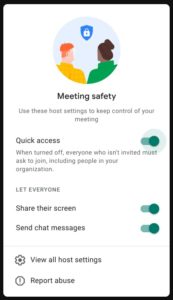
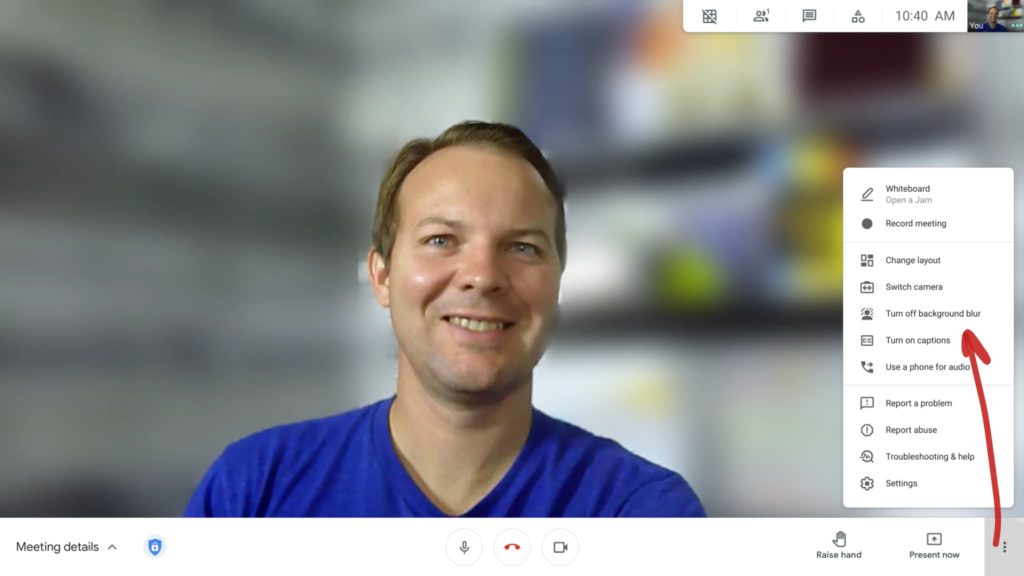
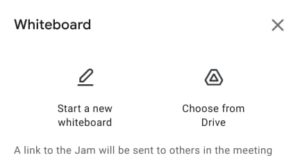
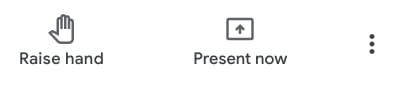
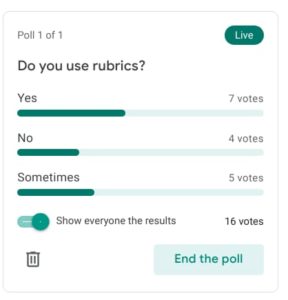
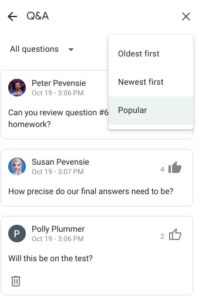
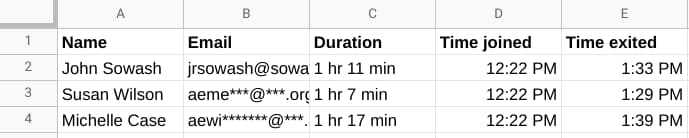




Reader Interactions