Teaching from home? Here are the tools you need for success!
No one predicted a complete shutdown of the entire educational system…but here we are. As you adjust to the new reality of teaching remotely, here are some tips and tools that can make your life a bit easier.
Get a touchscreen Chromebook and a digital pen
Touchscreen Chromebooks aren’t super expensive, and they will significantly improve your productivity.
I really like the HP x360 that I bought from Best Buy for $399. It didn’t come with a pen, but I bought this one on Amazon for $30.
A touchscreen Chromebook will make grading easier and will make your recorded digital lessons more engaging. Screencastify, Kami (English teachers), and Ziteboard (Math teachers) all include support for annotations.
Power up your Chromebook
Here are a five tips to improve your efficiency as an online teacher:
- Get a second monitor – being able to spread out and extend your screen will double your productivity! You don’t need an expensive monitor. This 19” monitor is only $75 on Amazon.
- Use Virtual Desks – If you don’t have a second monitor, use virtual desks to organize your tabs and apps. This is also helpful for “hiding” personal sites like your email and gradebook when you are recording a lesson or live streaming with students.
- Plug in your doc camera – If you have a document camera in your classroom, grab it and bring it home! You can use your doc cam with Screencastify or when you do a live stream using Google Meet.
- Use these Android Apps: If your school has Android apps enabled, install Classroom, Gmail, and Keep. The Android version of these tools have “bonus” features that will help you work offline and grade more efficiently.
- Use dictation – Turn on the accessibility features for your Chromebook and use dictation to make it easier to comment on student work and reply to questions.
Put your face into your online course
The lack of face-to-face interaction can make online learning repetitive and boring.
Whenever possible, look for opportunities to add your face and personality to your online course.
Here are three ideas to get you started:
- Stream a lesson with Hangouts Meet – invite your students to join you for a live lesson, discussion, or read-aloud. The premium features of Hangouts meet are available to everyone for free through July 1, 2020. Check out this video playlist I created to help you use Meet.
- Record a lesson with Screencastify – if you aren’t into live video, which can be risky, you can pre-record a lesson using Screencastify. Turn on your webcam so students can see you while you teach the lesson.
- Use Bitmoji as stickers – Bitmoji is a fun way to add some color and personality to your course. I use Bitmoji images as digital stickers, adding them to student assignments to say “good job” or “nice work.” Install the Bitmoji Chrome extension for easy access.

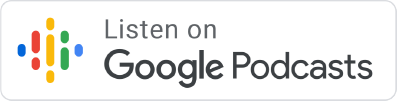

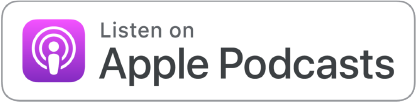






Wonderful as always! I have never viewed/listened to anything by John was not informative
Your tips and tools for making the most of teaching from home with Chromebooks is very helpful! I am so new to all of this, and your practical tips will be something that I incorporate into whatever school looks like in the fall. We are going 1:1 with our students, so your suggestions are very timely!
Thank you for so many valuable resources you make and share for teachers, not forgetting about Math teachers as many others do! Regards from Argentina.
??
Hi, John! I don’t remember in what podcast of your I heard about Kami to grade in Classroom, but I’d like to ask you how to grade non PDF submissions. For example, many students turn in several JPG images taken from their sheets of paper, and I’d love to merge them all in a single PDF and turn it back graded. Could you please help me through this?
You could use Kami for this…merging them into a single PDF would be a bit of work, but Kami can open JPG files.