Every school has a population of sneaky students who seem to always find a way to bypass district web filters and security settings. Today I’m joined by experienced tech director Eric Griffith to discuss these sneaky tactics and prepare a response.
Episode Sponsor: VIZOR
Thanks to Vizor for supporting the Chromebook Classroom podcast!
VIZOR provides Chromebook 1:1 Management Software for Schools. You can schedule a no-obligation demo of VIZOR and receive 20% off your first year!
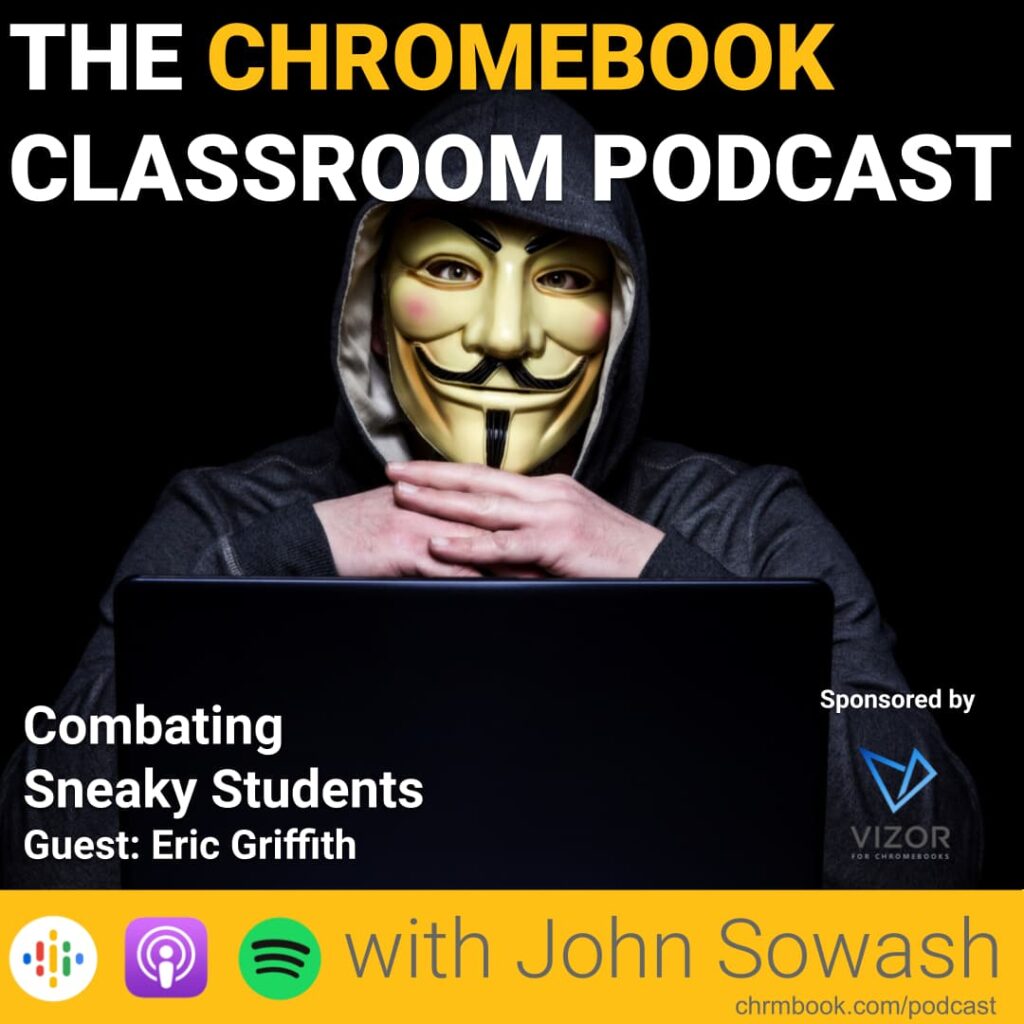
Finding the right approach
When it comes to managing technology, there are two extreme approaches:
- Lock it down like North Korea
- Leave it open until there’s a problem
Most schools will fall somewhere between these two extremes, but every school is closer to one side than the other. Developing a district philosophy and culture is one of the first things you need to do so that you know how to approach policy decisions.
Your teachers need to have a voice in these policy decisions as they are on the front lines, working with students and technology on a daily basis.
“I’ve seen districts lock down devices so tightly that students would charge their Android and iPhones from their Chromebooks because it was nothing more than a battery for them.”
This is NOT the type of learning environment we want to create.
Sneaky tactics
Eric has been a tech director for a long time and he has been taking notes on the various sneaky tactics and features used by students to trick teachers and bypass district security settings.
If you are a teacher, you’ll be interested in some of the insights that Eric shares during our conversation. You might even say “Oh! That’s why my students have been doing that!”
Once you understand how students are using various Chromebook features to hide their off-task behavior, you will know what to look for in the classroom.
Common things to look for:
- Students who have the time and knowledge to customize their Chromebook settings are usually the students who have the knowledge to bypass district security settings.
- Students using trackpad gestures to quickly switch between open tabs and windows
- Pinning and grouping tabs to hide off-task behavior
- Using virtual desktops to hide off-task behavior
As a fellow tech director, Eric also shares some policy adjustments that will limit off-task behavior so that district technology is being used for learning, not entertainment.
“Shift + Control + A will ruin their day.” – Eric Griffith
Classroom monitoring and filtering
Eric and I spend a bit of time talking about web filters and classroom management tools like Securly, GoGuardian, Bark, Blocksi, etc.
Eric and I have had an opportunity to personally use several of these tools and our opinions and thoughts on them have changed over the years as schools have started 1:1 device programs which have moved technology from a classroom enhancement to a classroom expectation.
Eric is currently in a three-year relationship with Securly while I am working at a school that is using GoGuardian.
No system is perfect, but there are several good options that can help you protect students from the worst content on the internet.
Related: Filter your devices with Securly.
Serious responsibility
Keeping students safe online is a serious responsibility. Equipping teachers with tools and knowledge to effectively manage their classroom against sneaky students is an important goal.
Hopefully, my conversation with Eric provided some ideas to consider as you develop thoughtful policies for your school.

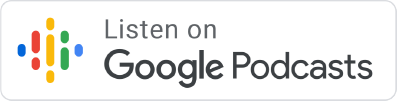

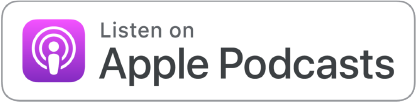




Near the end of the podcast you asked how to block users from filling up their drive with media files. I think the easy answer is Drive quotas.
As a contrarian with 20-plus years of ed tech scars, I have a different point of view. I have always had the fewest restrictions legally possible. I remember when I first started, I was one of the only schools in our part of I that had student emails. I also was one of the first to allow MySpace (shows my age). I believe in the forbidden fruit concept. If you block something, students will try very hard to get to it. Unblocked, only a few students will have focus issues.
Thanks for sharing your perspective Mark. There is some truth to the whole “if you block it, they will hack it” philosophy!
Drive quotas are a great option for limiting what can be saved to Drive. I definitely think this is something most districts should adopt.
This was a great podcast, super informative, and one I have asked my Chromebook Teachers to listen to as well. I agree with Mark above, my first thought was limiting drive quotas. Taking a quick look at students’ used drive space is insightful, and maybe even a hidden clue. Boy, oh boy, I love tab groups, but now it will be one of those “things that make me go hmmm”. Also, “Shift control A will ruin your day”, will be today’s earworm :/ Again, great podcast!
Thanks for the feedback, Donna. IT management has become a lot more complex than making sure the network is up…no we have all of these student safety and security issues to consider! 🤯
I understand that I am late, but I would like to know how I can combat 2 tools developed by a group of kids.
The first one is: https://github.com/MercuryWorkshop/Sh1mmer
The second one is: https://github.com/MercuryWorkshop/RecoMod
You can entirely run this on any Chromebook enrolled into the systems.
RecoMod also has what looks to be a debug kit and an option to downgrade and unenroll the Chromebook entirely. After some tests, the USB is needed every time on startup if you use the Semi-Tethered option. As for the Tethered option, you require it to be plugged in at all times. If unplugged, the whole Chromebook freezes and shuts down.
I know of a few kids who have been caught previously for using the first link when it worked. I feel they may be back at it with this new trick. If you have any ideas on preventing this exploit, please reply.
Thanks for reading -Matthew
Hi Matthew,
I wrote a bit about the Sh1mmer exploit here: https://chromeunboxed.com/creative-students-find-a-way-to-hack-managed-chromebooks/
I’m not familiar with RecoMod…I’ll take a look!
You will never stop us from hacking when you block we will H_A_C_K_!!!!!!!!!!!!!