I’m on a constant quest to help teachers and districts improve the use of Chromebooks in the classroom. IT administrators play a special part in optimizing technology so that it is easy for teachers and students to use.
Here are five simple ideas for improving Chromebook usage in your classroom or school:
1. Simplify the login process
Nothing derails a lesson faster than getting stuck on the login page! Chromebooks now support PIN numbers to unlock an assigned device. I enabled this feature for our elementary and MS Chromebooks to simplify the login process. Teachers AND students love it!
Check out this blog post to learn more about enabling PIN codes and other tips for improving the login process.
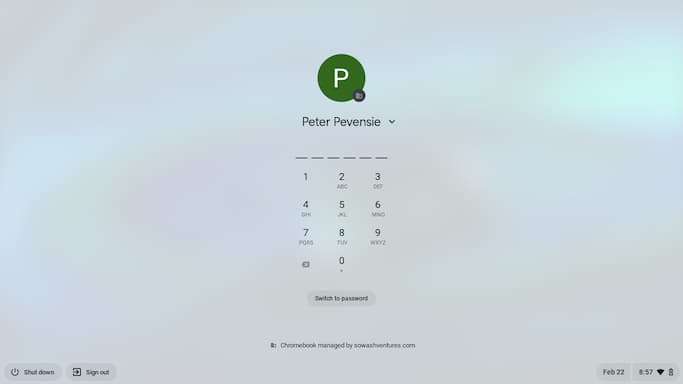
2. Set a new tab page
Setting a default “new tab” page is a great way to emphasize district resources and get important information in front of your students. The site you specify automatically appears each time a new tab is opened.
I typically use Google Sites for my student start page which makes it easy for multiple teachers to update and add new content. There are three examples here.

3. Explore the accessibility settings
Chromebooks have some great accessibility features that can help teachers and students. For example, during the pandemic, I started to use the dictation feature on my Chromebook to grade student work.
Select-to-speak is another great option for students who would benefit from having PDFs, websites, Google forms, and other web content read aloud.
You can learn more about these Chromebook accessibility features here.

4. Explore free tools
There are plenty of free tools that can improve the Chrome browser, but you need to have a plan for how you will evaluate and approve these resources.
At a bare minimum, all approved apps and extensions should have a privacy policy that clearly explains what data is being collected, especially for users under the age of 13. You may also need to follow local data privacy regulations, so make sure you know your local requirements as you evaluate new tools.
I created this list of my favorite extensions that you can use to begin curating your list of helpful tools for teachers and students.

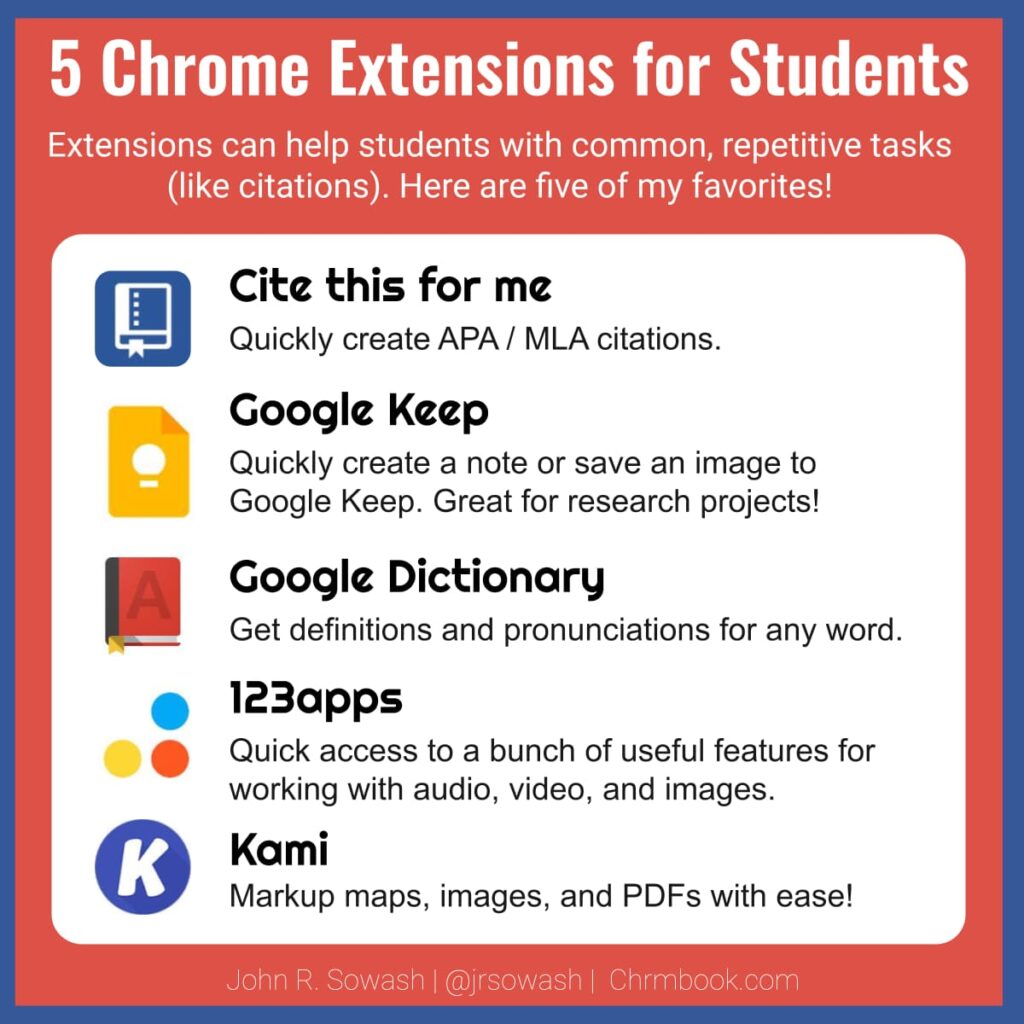
5. Invest in awesome tools
Using random, free tools is fine, but you should be prepared to purchase and deploy tools that have an oversized impact across your entire district and improve the use of Chromebooks in the classroom.
A good example is Canva. This year I deployed Canva for Education to one of the schools I support. I knew Canva was good, but configuring it for the entire district made it better and easier to use.
Tools like Flip, Pear Deck, Figma, Tinkercad, and Pixlr can have an oversized impact on teaching and learning. Find out what tools your teachers and students love and look for ways to make them easier to use.
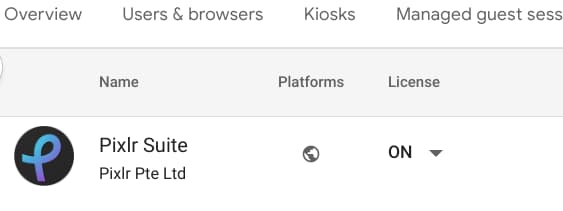
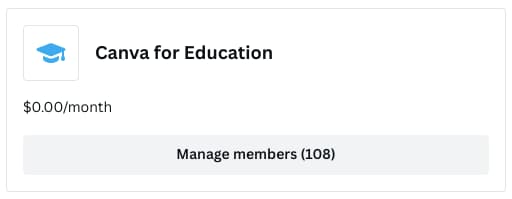
Teachers + IT Admins
Teachers and IT admins can work together to implement 1-2 of these ideas to improve classroom tech use.
If you are a teacher, reach out to your IT department and see if they will consider adopting some of these changes.
If you are the IT person, talk with your teachers to see which one of these enhancements would have a positive impact on the use of Chromebooks in the classroom.
Need a hand implementing these changes?
I offer advanced Google Admin training through the Google Admin Bootcamp and Chromebook Academy. These two events are specifically designed for anyone who is responsible for managing the Google Admin console. Click here to find an upcoming cohort!


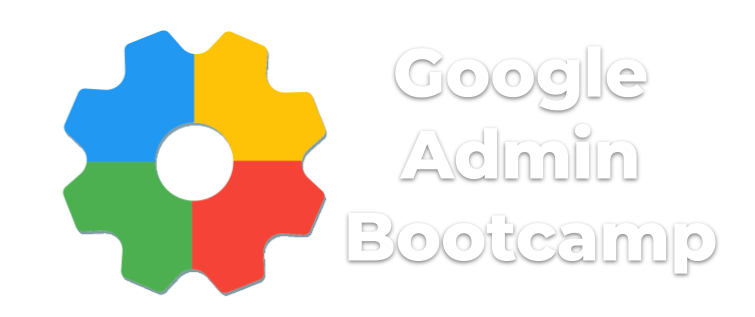
Reader Interactions