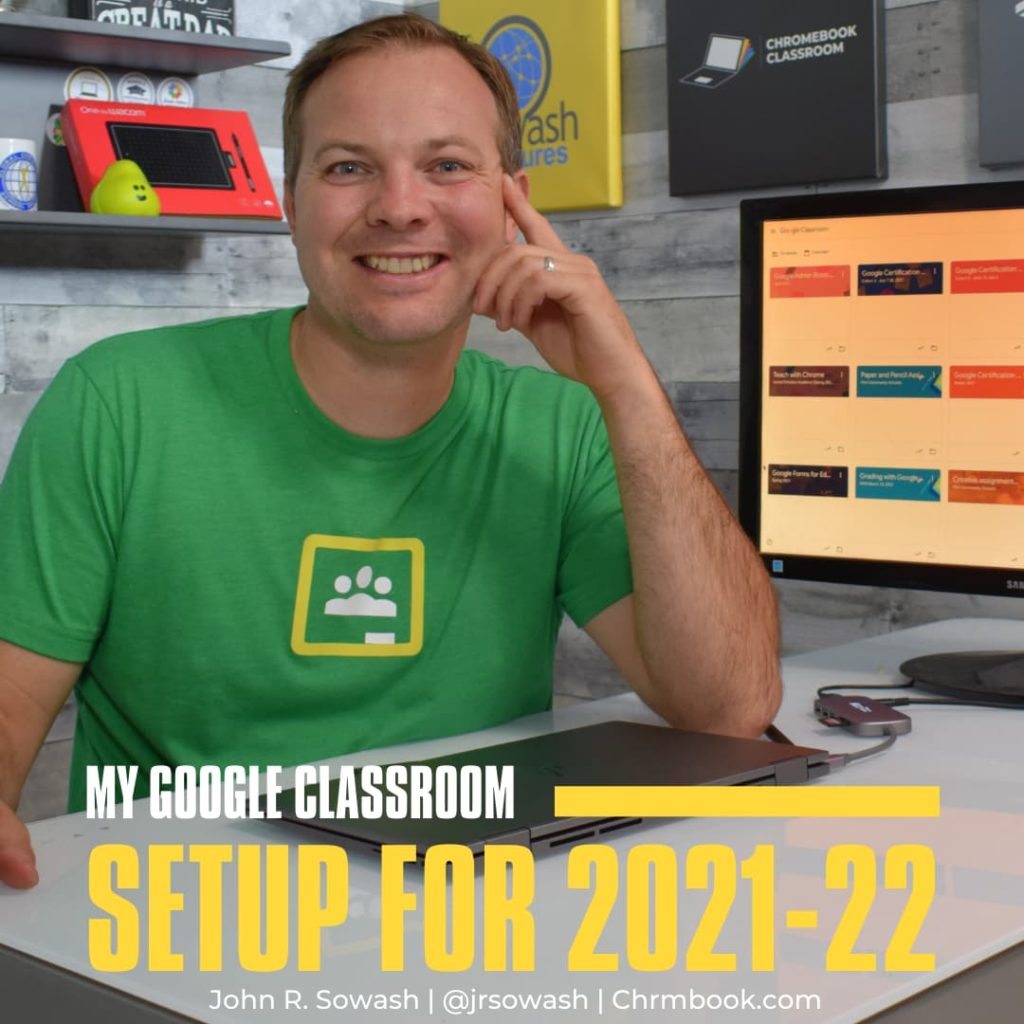
It’s hard to resist a tour of someone’s house.
Fixer Upper, Love it or List it, and MTV Cribs are fascinating shows because they give you a glimpse into someone’s daily life.
I would like to invite you to take a tour of my virtual home…Google Classroom!
I spent a LOT of time using Google Classroom last year, because of COVID. My Google Classroom setup for remote teaching was a bit different, but it worked.
This year, I am continuing a few things that I did last year, and bringing back some more “traditional” uses for Google Classroom.
Here’s a look at my Google classroom setup for the 2021-22 school year!
One class for each marking period
There are many reasons to split the year into multiple classes. For me, the big one is preventing students from submitting old assignments.
I also noticed that Google classroom starts to load very slowly when classes are over-filled with content.
At the end of each marking period, I return all of the assignments and archive the course; two problems solved!
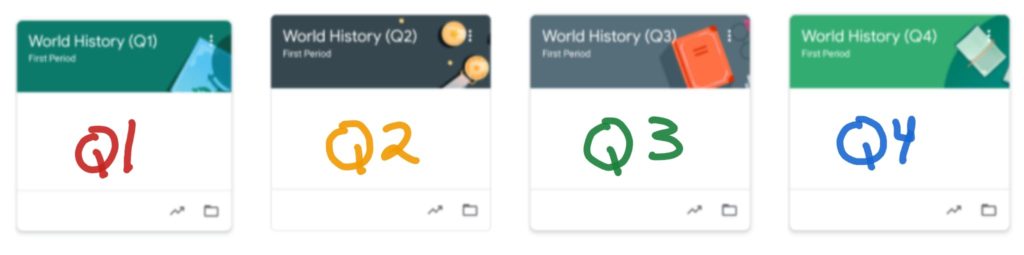
Starting each card marking with a new class gives students a fresh start and allows me to make adjustments to the class theme and organization.
Organizing topics by week
I started doing this last year, and it worked really well.
Organizing assignments by week makes it easier for students to follow along from home if they are absent.
If an assignment spans multiple weeks, I simply drag it down to the next week!
I shared this tip on Facebook and got a LOT of feedback!

Video Instructions
At the beginning of each week, I add a “material” post that includes a summary of the week’s assignments.
I use Screencastify to record a short video reviewing the assignments. I am doing this primarily for students who may not be able to attend classes in person, or, in the event that I am forced to quarantine for a period of time.
I am also planning to record video instructions for most of my in-class activities. Students can watch (and re-watch) the directions as many times as necessary.
In the event that I am unable to be in the classroom, having these videos will make creating sub plans much easier!
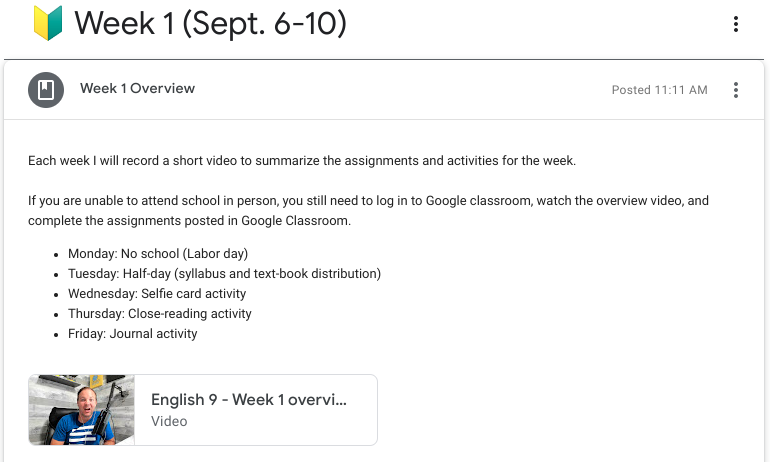
Google Slides as a “Trapper Keeper”
Last year I designed a LOT of short learning activities using Google Slides.
These mini-activities aren’t important enough to warrant their own assignment (most of them only take 5-10 minutes to complete and I don’t usually grade them).
I move the assignment to the current week and let them know which slide # they need to work on for the day.
Because my Google Classroom setup includes splitting my classes by marking period, I can keep my slide decks from getting too big and clunky.
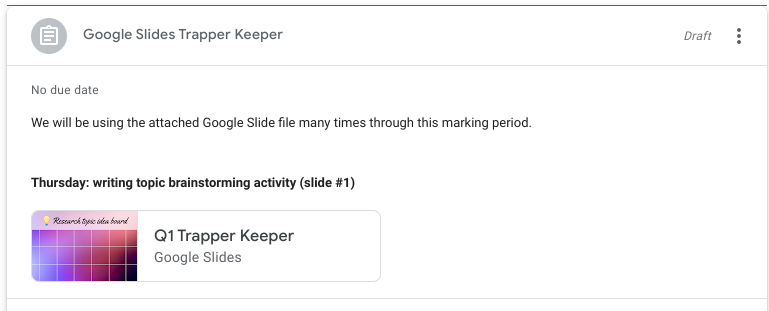
Scheduled Announcements
Once a month I review the calendar and schedule announcements for my class.
These messages highlight the monthly birthdays, remind students of a school assembly, or wish them a happy Halloween.
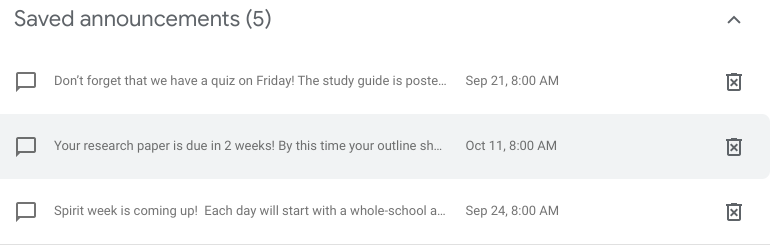
If we are working on a big project, I also schedule project reminders and checkpoints:
“Your research paper is due in 2 weeks! By this time your outline should be complete and you should be working on your first draft!”
“Don’t forget that we have a quiz on Friday! The study guide is posted in week #3!”
Scheduling these announcements all at once saves me time and helps build more community among my students.
I leave commenting ON for students so that they can reply to my announcements and posts. If students can’t handle this privilege, I mute them so that they can’t comment anymore.
Communicate with Parents
Last year I learned that parents do NOT understand how Google Classroom works. This led to a lot of confusion and frustration.
This year, I am trying to be more proactive at explaining Classroom to parents.
I created a video and a written guide that explains what Classroom is and how they can view their student’s assignments.
Tip: This is also a good time to collect parent email addresses so that you can invite them to begin receiving guardian summaries via Google Classroom.
How are you setting up your Classroom?
Is your classroom set up like mine…or completely different?
I would love to know what tips or strategies you have found effective.
Drop a comment below!

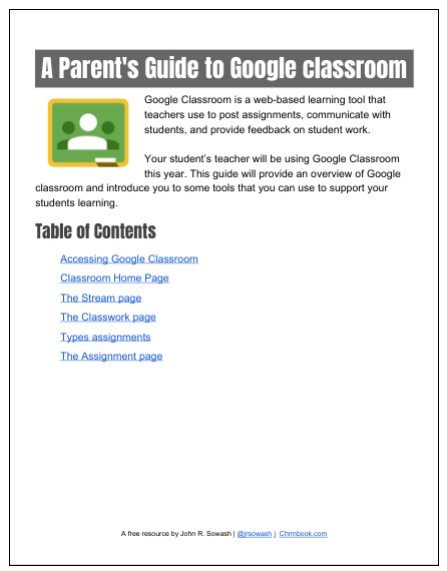




Reader Interactions