I’ve had early access to Google Vids for a while, but haven’t had a chance to try it out. My wife and I took a trip to Colorado recently, so I decided to create a short little travel video to test out Google’s latest creation.
I’m certainly not Stephen Spielberg, but here’s my first attempt at creating a short video using Google Vids.
Do I have access to Google Vids?
For education customers, access to Vids requires an education plus license. If you wish to use the AI elements you will also need a Gemini for Workspace license.
Note: As of Nov. 19, 2024 Google Vids is available to all EDU Plus customers. If you don’t see Vids in your Drive creation menu, talk with your IT administrators to get it enabled.
Getting Started
Google Vids is part of Google Drive. Creating a project starts just like creating a document or presentation, just click on “new” and look for Vids. You can also visit docs.google.com/videos to get started.
When you start a new project, you can start from a template, from a blank page, or use AI to generate a template for you based on a short description. For my first project, I decided to give the AI option a try and typed in “Family travel video” as my description.
My initial experience with the AI template feature wasn’t great. I ended up removing nearly all of the suggested scenes that were created for me. Perhaps it will get better, but for now, I would just start with a blank project or use one of the existing templates.
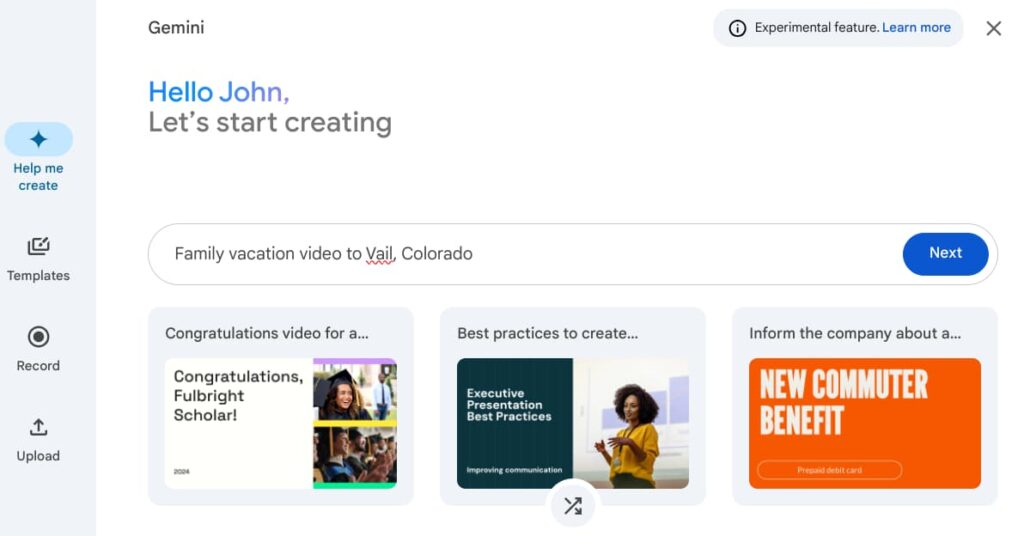
A familiar experience
Google Vids looks and feels a lot like Google Slides. The menu layout and icons are familiar which makes it easy to get started and will make it a great option for students.
Instead of slides, you will work with “scenes” that appear down at the bottom of the screen. You can add as many scenes as you like and re-arrange them at any time. If you have ever used Canva or Adobe Express for editing video you will feel right at home!
You’ll find lots of familiar features in Vids:
- Add shapes and lines
- Insert video and images
- Add text boxes with access to the full Google font library
- Tools for quickly arranging elements
- Custom color pallets and
- Add comments
- Auto save
- Revision history
- Share your video with others (view, edit, or comment)
Google Vids is 100% a Google product with a familiar features like collaboration and auto-save, and version history.
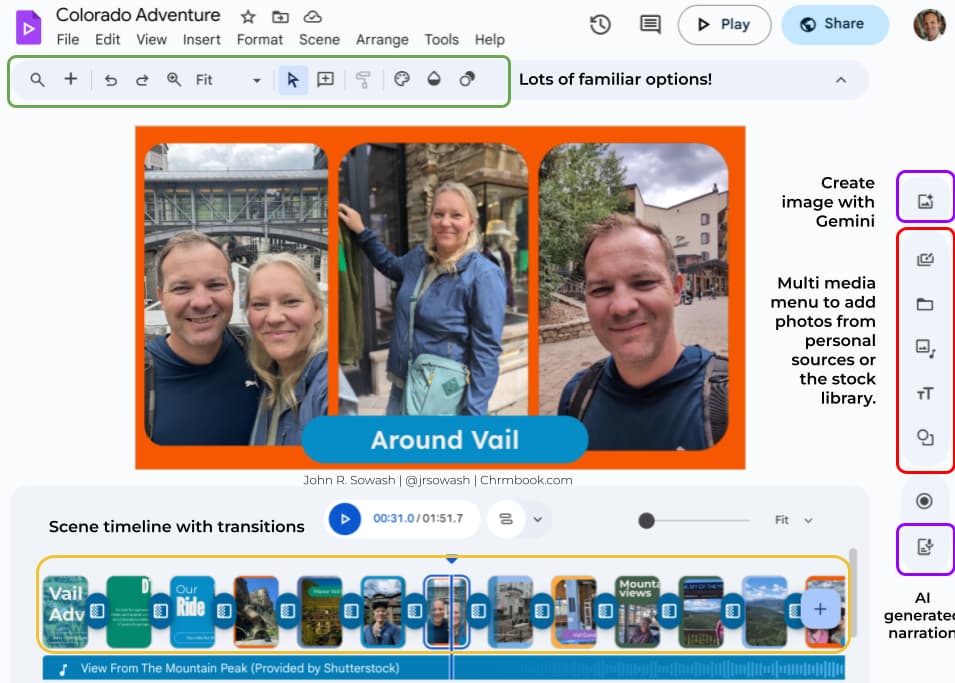
Cool new options
Let’s talk about some new and interesting features that are unique to Google Vids.
On the right side of the screen you will see a series of icons for adding multi media to your project.
- Add new scene from template
- Add personal media via Drive or Photos
- Add stock media (photos, videos, GIFs, music, sound effects, and stickers)
- Record video
Multi media is the focus of Google Vids. You are encouraged to add lots of photos and images, keeping text to a minimum. The provided templates are okay, but most of the time I ended up making my own changes.
I was also impressed with the new animations that are available between scenes and that can be applied to images. The “Ken Burns” animations make still images look good alongside video.
While familiar, Google Vids is definitely a new thing. The focus on multimedia sets it apart from Google Slides and the new templates and animations give it a fresh look.
AI Enhancements
There are actually two versions of Google Vids: one with AI enhancements and one without. In order to use the AI features, you need to have a Gemini for Workspace license.
There are three AI features integrated into Vids:
- AI project suggestions
- Image generation + background removal
- AI voice narration
I described my experience with the AI project suggestions above. It’s okay, but not great.
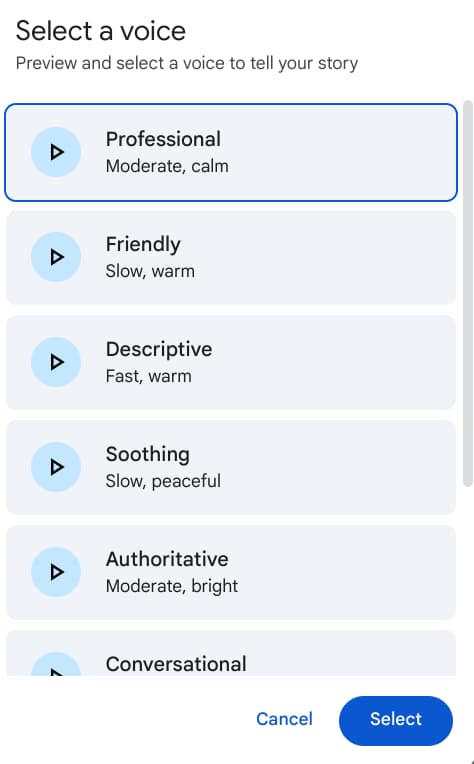
The AI image generation is the same as what is available for Google Slides. It works, but it’s not incredible. Right now it will only generate still images, no video. I found myself using the stock video library more than the AI generator.
The AI voice narration is pretty awesome! If you watch my demo video you can hear it in action. Simply type out some text, select your voice (there are eight different options), and click insert. It’s incredibly fast and, IMO, pretty natural.
I can see the AI narration being a great feature for students who have a hard time recording clean audio in a noisy classroom.
Early struggles and rough spots
Overall, I was pleasantly surprised by how polished Vids at such an early stage. Typically, when Google releases a beta version of a product, it is pretty rough. That’s not the case with Vids.
I did have some issues with loading and buffering as I was creating my project, but this is also true of many of the other web-based video editors I use. I’m actually pretty impressed by how well Vids performed given the heavy multimedia rendering that was required.
I have a few suggestions for Google on how they could make Vids better:
- Media swap– Currently you can’t drop an image onto a video placeholder. It would be great to easily swap videos and photos as needed.
- Theme customization – Vids has a decent selection of themes, but I found them difficult to customize. I would love to see themes work more like Google Sites where I can easily change the color and font families.
- AI layout assistance – It would be great if AI could smartly arrange a selection of items onto a scene. For example, If I select two photos and a video, AI would size and place these items on the scene and give me an option to try again if I don’t like the results.
- Scene layouts – It would be great to incorporate simple layouts that could be applied to a scene like I can do in Google Sites. A single image, double image, image + text option would be great!
- YouTube Integration – You can export your finished project as a MP4 file, but there’s not native YouTube integration. Seems like an obvious feature to add!
Finally, a “video” solution from Google
I have been hoping that Google would create a video editing tool for years. I’m really excited that Vids has arrived! I really do like Vids, but it’s tough to call it a video editor. It’s more like an enhanced presentation tool. Vids won’t be able to replace my use of WeVideo or Canva for “traditional” video projects.
Vids has the potential to be a GREAT creation tool for students. The stock image library, AI narration, and familiar UI make it an ideal option for teachers. Unfortunately, Vids is locked behind the EDU Plus paywall. A significant number of the schools I work with have upgraded to EDU plus, but not all of them. The addition of Vids make the upgrade more enticing and worth considering.
I’m sure there will be many more updates to Vids before it is officially released. If you’re struggling to keep up with Google’s constant improvements, let me help! The Google EDU update is my monthly email newsletter for teachers that will give you a quick rundown of the IMPORTANT updates you need to know about!


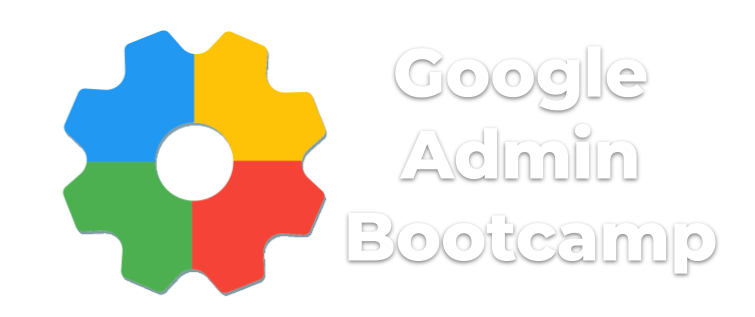
Reader Interactions