Teaching students to be effective readers and writers is important work.
Here are some of my favorite web-based tools for helping students improve their reading and writing skills.
Did I miss your favorite resource? Leave me a comment and let me know!
Non-fiction articles for students
It is essential that we teach students how to be critical consumers of information. Here are some of my favorite resources for helping students to engage critically with modern information.
NewsELA (web app) – Ideal for students in grades 4-12, NewsELA is free to use and includes reading quizzes, discussion questions, and Spanish translations for select articles.
Dogo News – Dogo News is similar to NewsELA, but for older students (middle school and early high school). The articles on Dogo News are written at a higher reading level and are more complex topics.
Smithsonian Tween Tribune – Another source for current event articles for Grades K-12.
Each of the sites listed above offers the unique ability to adjust the reading level and language of each article so that your entire class can read the same article regardless of the reading ability or language.
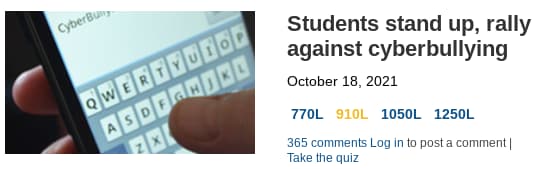
Wonderopolis – Students can find articles on topics that interest them. Ideal for giving students choice about their reading material.
Reading Vine – Teachers can curate a collection of reading sets on a central topic or theme. Reading Vine is a good resource if you want to provide reading material for a thematic unit.
E-Books for your Chromebook
If you want students to engage with longer reading material, here are several resources for accessing digital books using a Chromebook.
Epic – this library of digital content is excellent for students up to grade 7. The Epic library includes audiobooks, graphic novels, and e-books, including familiar classics like the Boxcar Kids, Eric Carle, and Snoopy.
Note: epic is free to use between 7am and 3pm Monday-Friday. If you want your students to read outside of school hours, your district will need to purchase a reading subscription.
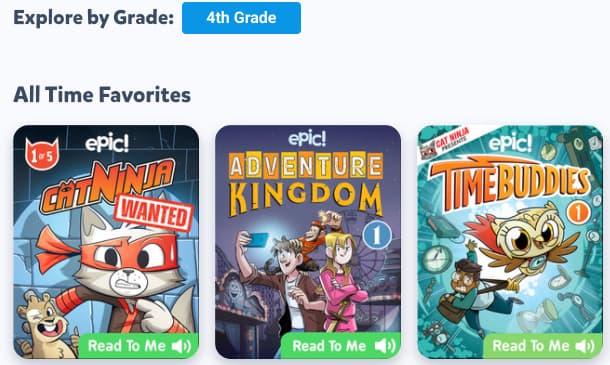
ReadWorks Digital – Readworks gives teachers access to deep reading sets for a variety of topics. Each reading set includes assessment material, comprehension questions, and ELL resources. Ideal for elementary and middle school students.
Project Gutenberg – This site provides full-text copies of out of print works of literature. If you are reading one of the classics (Shakespeare, Frankenstein, The Oddesy, etc), there’s a good chance it’s available here!
Libby – Your local library is most likely connected to the Libby e-book lending library. Libby is free to use as long as you have a library card.
Sora – This service is similar to Libby, but designed for school libraries. Contact your school librarian and ask if your district is signed up!
Reading Support Tools
Everyone learns differently. The tools below will help students who don’t enjoy or struggle with reading. We can all use a hand from time to time, these tools might be just what your students need!
Google Dictionary (Chrome extension)– Double click on a word to view the definition and pronunciation. It’s simple, clean, and works just like it should!
Immersive Reader (Chrome extension) – Immersive Reader is a text-to-speech program developed by Microsoft. You can use Immersive reader with articles from NewsELA, Dogo News, or anywhere else on the web. Just click the extension and Immersive Reader will read the article to you!
Note: Immersive Reader will not work inside of Google Docs or Slides.
Check out my full blog posts on Chromebook accessibility settings if you are working with students with special learning needs!
Read and Write for Google (Chrome extension) – Read and Write for Google provides a full suite of reading support tools for students inside of Google Docs. Read and Write is an amazing tool for students who have special learning needs.
Mercury Reader – Get rid of ads, comments, and other distracting content with Mercury Reader! This free Chrome extension strips out unwanted content so that you can focus on the article.
Writing Support for Chromebooks
Teaching students to write effectively is hard, important work. Here are a few tools ELA resources for the classroom that can improve the process
Hemingway Editor – Ernest Hemingway was known for his simple, concise writing style. The Heminway editor identifies complex, confusing sentences so that you can clearly communicate your ideas.
Cite this for me (Chrome Extension)– I have tested several citation extensions and Cite This For Me is my favorite. It’s pretty straightforward – visit a website and click the extension. You can view your citation in MLA, APA, Chicago, or Harvard formats.
Grammarly (Chrome extension)– Grammarly provides spelling and grammar correction wherever you type. It works in Google Docs, Gmail, Forms, and everywhere else on the web!
Google Keep – Google Keep is a great tool for collecting research, resources, ideas, and tracking your to-do list! Keep integrates into Google Drive, Gmail, and Calendar for quick access to your notes.
Originality Reports – Google Classroom has a built-in feature that will check student submissions for text copied from the web.
Note: Schools using the free version of Google Workspace for Education can use Originality Reports 5 times per class. Upgrade to a paid edition for unlimited use. Learn more.
Feedback and ELA editing tools for Chromebooks
A first draft is just the beginning. Here are some ELA resources for the classroom that teachers and students can use to improve their writing, provide feedback, and peer edit.
Grading tips for teachers: leave feedback students will read!

Mote (Chrome Extension) – If you are sick of typing student feedback, you need Mote! Mote lets you record audio feedback into the comment box in Google Docs and Classroom. If students have the Mote extension they can click play to hear your suggestions.
Screencastify – If written and verbal feedback isn’t enough, record a personal video using Screencastify! It’s quick and easy to record and share a video through Google Classroom!
e-Comments (Chrome Extension) – Quickly insert feedback to your students from a library of more than 200 common suggestions. You can use the existing comment back or add your own custom comments.
Note: You can try e-Comments free for 10 days. A lifetime license costs $29.99. Most teachers can probably get by with the integrated Google Classroom comment bank, but if you need a bit more power, this extension is worth considering.
Draftback – Is that student essay curiously perfect? Draftback will turn the revision history of Google Docs into a time-lapse video, allowing you to see exactly how that essay was written and catching cheaters red-handed!
Kami – If you prefer to add hand-written notes and feedback, consider using the PDF editor Kami. Students can also use Kami to peer-edit writing assignments.
This ELA teacher is grading all of her student essays using a touch-screen Chromebook and the Google Classroom Android app!
Build your own ELA toolbox!
I wouldn’t recommend using all of these classroom ELA resources… pick the ones that are a good fit for your class, teaching style, and technology goals.
When used by a seasoned, experienced teacher, these ELA tech tools can help students develop into strong readers and writers!

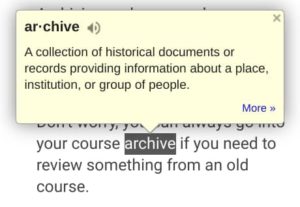
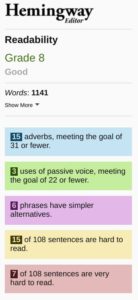
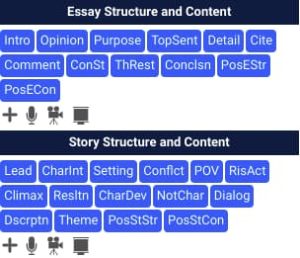




Reader Interactions